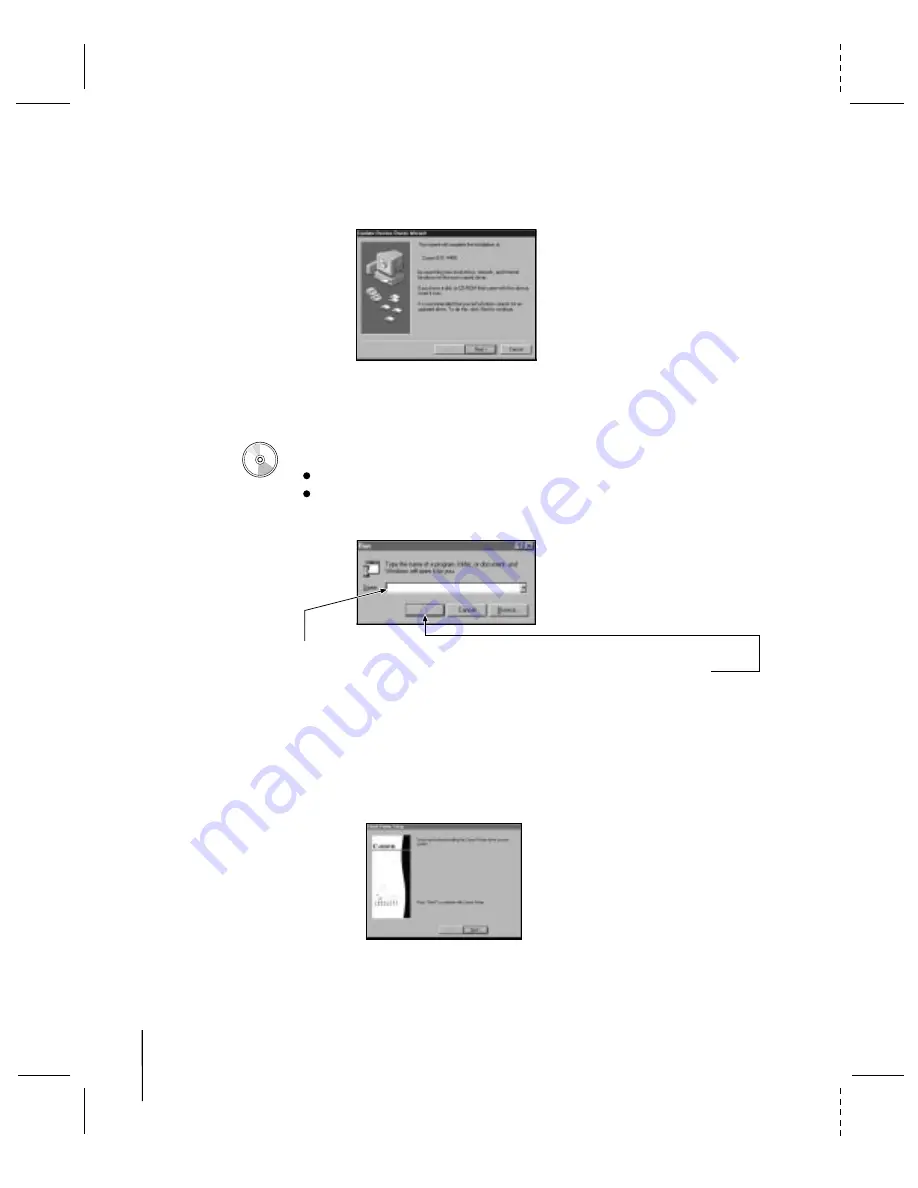
10
4400\uddw1.eps
If you see any screen other than the "New Hardware Found" screen, click Cancel.
(Click whatever you need to until you return to the Windows 95 Desktop.) For example,
if you have a newer version of Windows 95, you may see this screen:
Click Cancel and follow the steps below.
When you see the Windows 95 Desktop, follow these steps:
7000\7000_3.eps
1. Insert the Canon Creative Disk One into your CD drive.
If Setup starts automatically, go to step 3.
If Setup doesn't start, from the taskbar, click Start and then Run.
2. You see this screen:
3. Follow the on-screen instructions. Be sure to wait for Windows to complete
each operation.
If anything is displayed here, replace it by typing
D:\SETUP
(where
D:
is your CD drive... most CD drives are
D:
or
E:
). Then click OK.
Completing Printer Setup
When the printer driver is installed, you see this screen:
At this time you can choose to continue with the installation of Canon Creative.
Canon Creative includes lots of great software for you to use with your new printer.
Simply click Next to continue with Canon Creative Setup.
5000\5_CC2.eps
CANON BJC-4400/QSG, Page 10 - File: 44_QSP10.eps
W. Swanlund UPDATE> 11 March 1998















