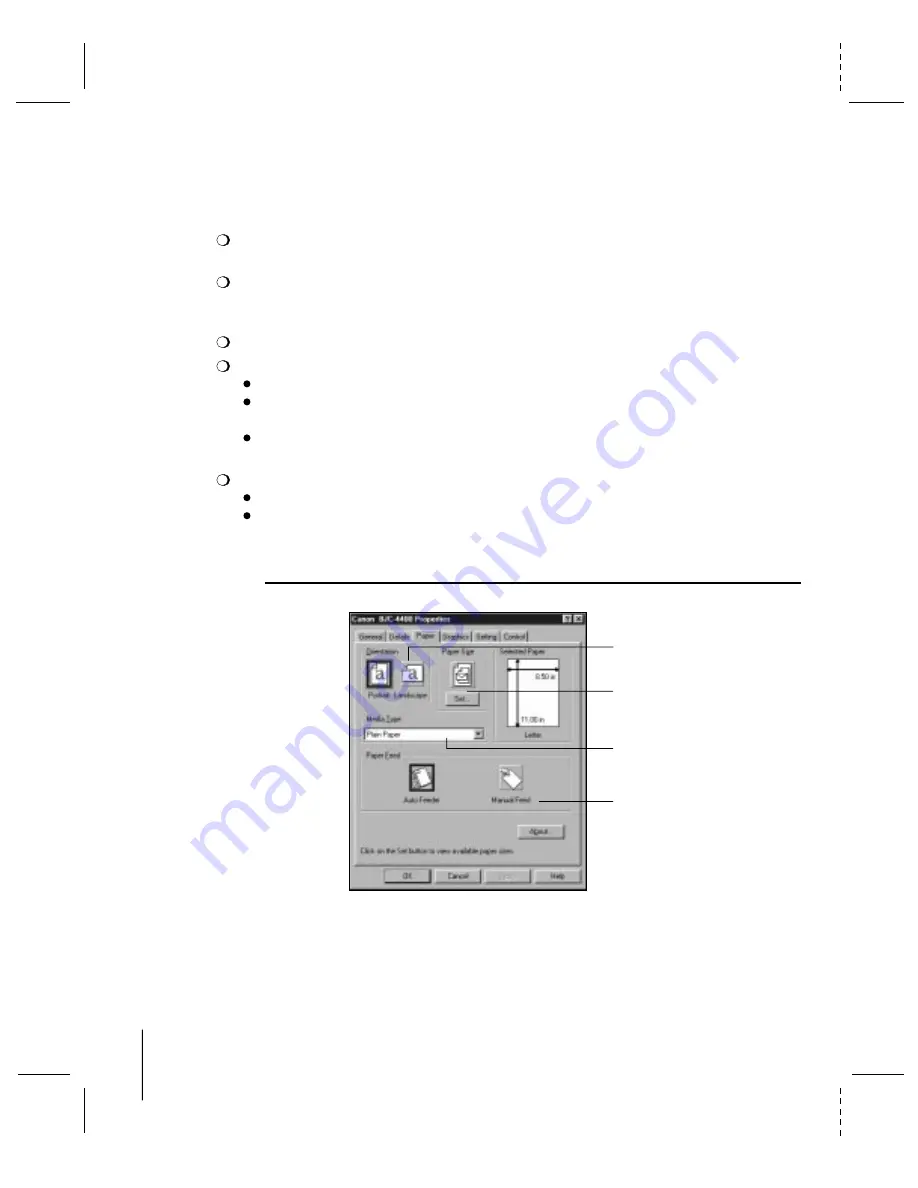
CANON BJC-4400 Series/QSG, Page 12 - File: 44_QSP12.eps
W. Swanlund UPDATE> 11 March 1998
The BJC-4400 Series Printer Driver
for Windows 95 and 3.1
The screens on the following pages are called your Printer Driver. On these screens
you define printing options that control your print operations.
The printing options on these screens are the same for both Windows 95 and
Windows 3.1. However, Windows 95 includes two additional tabs: General and Details.
See your User's Manual for samples of the additional tabs.
To find out about printing options, use the on-line Help features of Windows.
You access the Printer Driver in Windows 95 in one of the following ways:
From within any Windows application, select the Print or Print Setup command.
From the Printers folder, select the printer and then select the Properties command
from the File menu.
From the Printers folder, select the printer, click the right mouse button, and then
select Properties from the drop down list.
You access the Printer Driver in Windows 3.1 in one of the following ways:
Access the printing options from the Printers dialog box in the Control Panel.
Select the Print Setup option available from the File menu of most applications
that run in Windows.
12
4400\4400_4.eps
The Paper Tab
SELECT PAGE ORIENTATION
SPECIFY PAPER SIZE
SELECT TYPE OF PAPER
SPECIFY PAPER FEED METHOD















