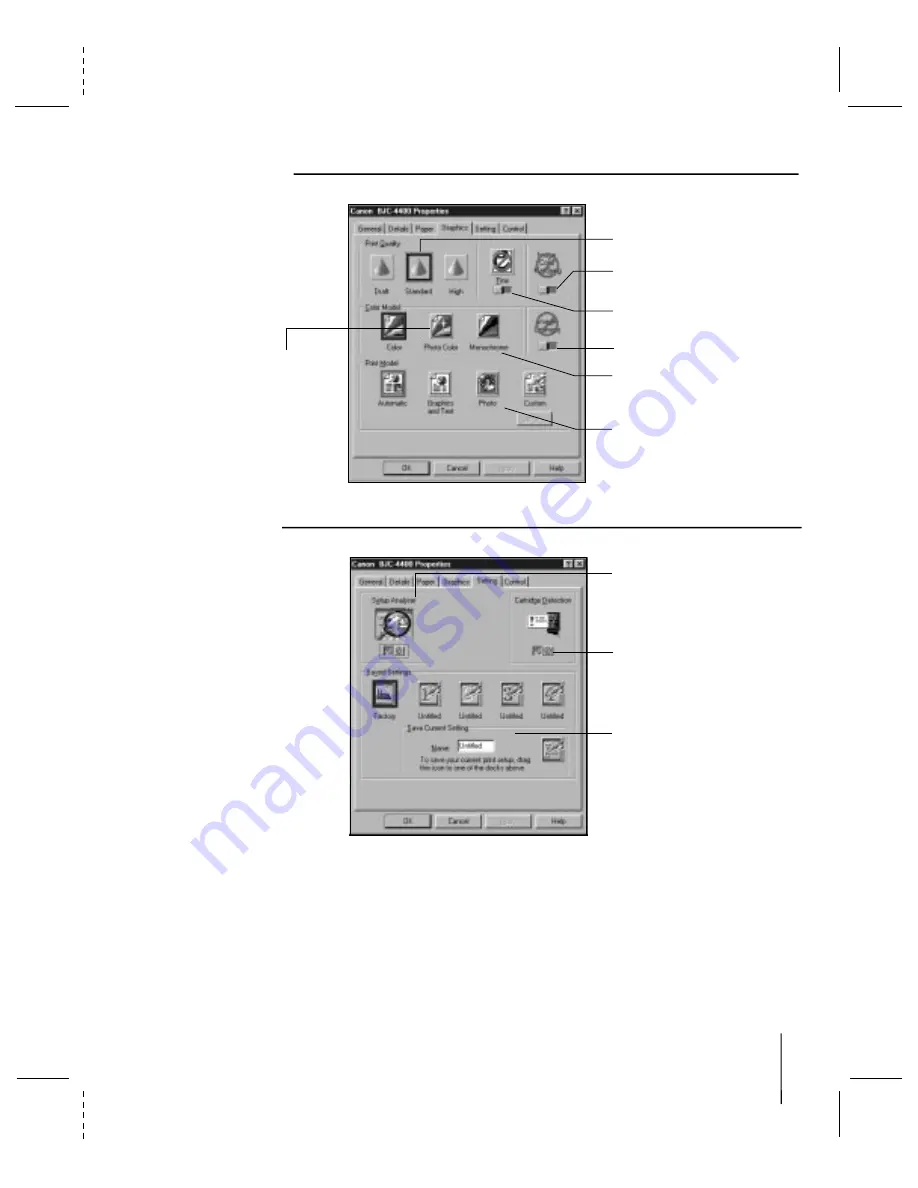
CANON BJC-4400/QSG, Page 13 - File: 44_QSP13.eps
W. Swanlund UPDATE> 11 March 1998
13
The Graphics Tab
4400\4400_3Aeps
SELECT PRINT QUALITY MODE
SELECT FINE MODE
SELECT A COLOR MODEL
SELECT A PRINT MODEL
SELECT IMAGE COLOR MATCHING
(Windows 95 only)
SELECT IMAGE OPTIMIZER
SET COLOR MODEL
TO PHOTO COLOR
WHEN USING THE
BC-22e PHOTO
BJ CARTRIDGE
4400\4400_2.eps
The Setting Tab
TURN SETUP
ANALYZER
ON OR OFF
SAVE YOUR
CUSTOM PRINT
SETTINGS
TURN CARTRIDGE
DETECTION
ON OR OFF

































