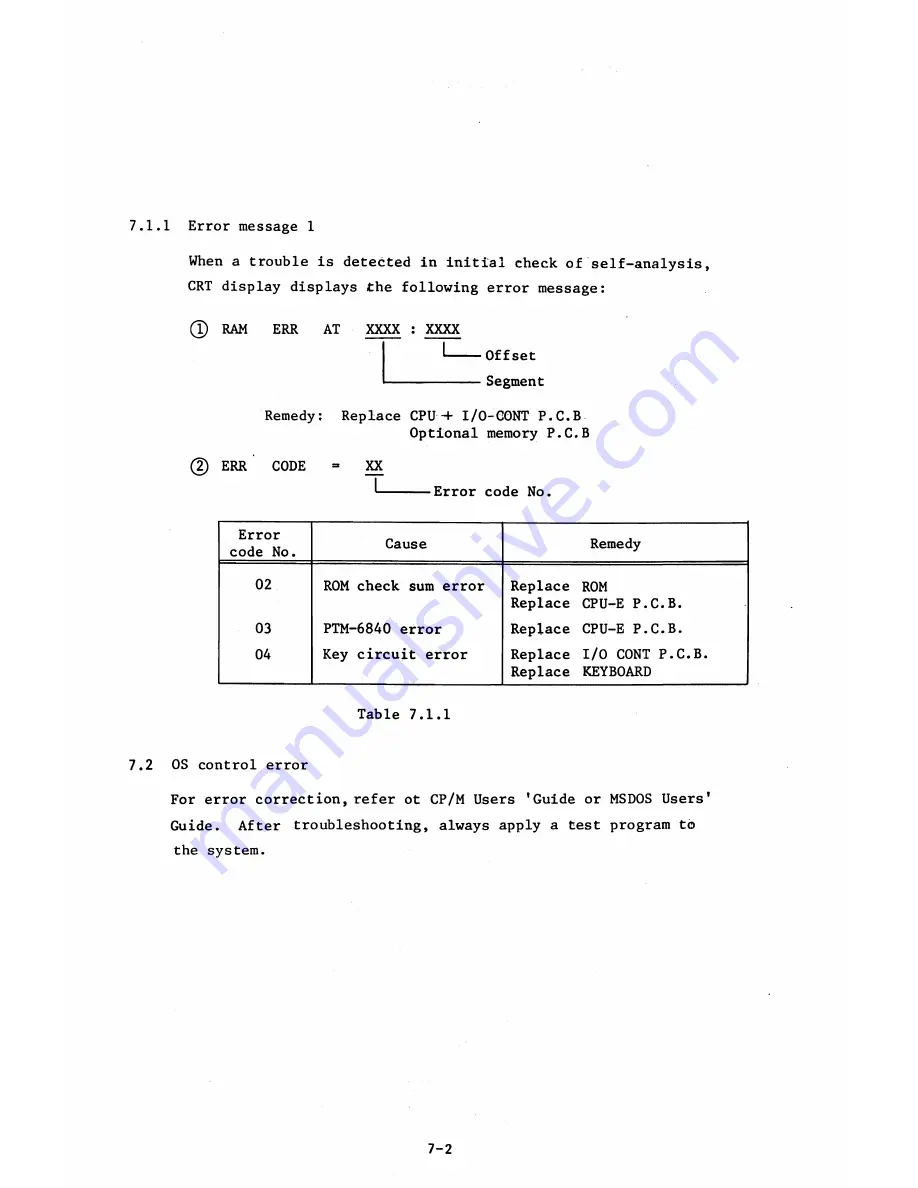
7.1.1 Error message 1
When a trouble is detected in initial check of self-analysis,
CRT display displays the following error message:
Q RAM
ERR
AT
XXXX : XXXX
I
---- Offset
----------- Segment
Remedy: Replace CPU •+ I/0-CONT P.C.B
Optional memory P.C.B
(2) ERR
CODE =
XX
L ----- Error code No.
Error
code No.
Cause
Remedy
02
ROM check sum error
Replace ROM
Replace CPU-E P.C.B.
03
PTM-6840 error
Replace CPU-E P.C.B.
04
Key circuit error
Replace I/O CONT P.C.B.
Replace KEYBOARD
Table 7.1.1
7.2 OS control error
For error correction, refer ot CP/M Users ’Guide or MSDOS Users1
Guide. After troubleshooting, always apply a test program to
the system.
7-2
Summary of Contents for AS-100M
Page 1: ...Canon FIELD SERVICE MANUAL ...
Page 26: ...2 2 5 FDD Media Canon specified MDD 512DD 512B sector 2 3 ...
Page 30: ...ICURRENT LÖÖPl Available soon 2 7 ...
Page 39: ...3 3 5 FDD 3 3 1 External View Housing plate Fig 3 3 1 Fig 3 3 2 3 5 ...
Page 41: ...3 4 8 FDD 3 4 1 External View Housing Fig 3 4 1 Fig 3 4 2 3 7 ...
Page 43: ...3 5 PRINTER Refer to PRINTER TECHNICAL GUIDE 3 9 ...
Page 47: ... 2 KEYBOARD 3 5 FDD 4 3 ...
Page 48: ... 8 FDD 4 4 ...
Page 100: ...8 FDD Fuse 1 Replace two 5A fuses 8 FDD as In Fig 5 5 7 5 23 ...
Page 107: ...Chapter 7 Troubleshooting 7 1 At System Up 7 1 ...
Page 129: ...Chapter 8 Appendix 8 1 Unit Configuration and General Wiring ...
Page 130: ...8 1 Unit Configurations and General Wiring 8 1 POWER SWITCH ...
Page 135: ...Fig 8 1 6 8 FDD For 115 120 230 240V POWER SWITCH ...
Page 136: ...CANON INC COPYRIGHT g 198 BY CANON INC Printed in Japan Feb 1983 E Y 8 6 0 7 2 2 2 2 ...
















































