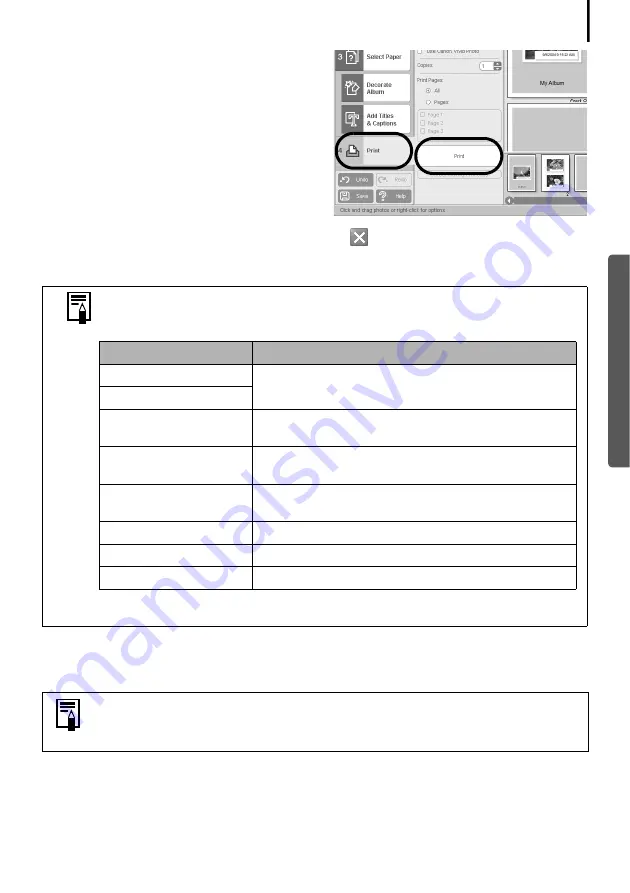
25
4
Click [4 Print], confirm the number of
copies and other printing settings, and
click [Print].
This will start printing.
To close PhotoRecord after printing is complete, click
. Click [Yes] to save the album or [No]
to close it without saving. The ZoomBrowser EX window will reappear when the save
procedure is complete.
This chapter explained the ZoomBrowser EX basics. Once you have mastered them, try the
advanced techniques.
Using the Software on the Windows Platform
–
Advanced Techniques
(p. 26).
There are numerous varieties of albums. Select one to suit your purposes.
Please note that the available album types may vary slightly according to
the printer in use.
Album Type
Description
One Photo Per Page
Prints one image on each sheet of paper.
One Photo Per Sheet
Free Form
Allows images to be freely positioned on the page
and printed.
Contact Sheet
Prints thumbnails of the images and their shooting
data (Exif data*).
Fixed Size Photo
Allows image heights and widths to be specified and
prints.
Mosaic
Lines up the specified number of images and prints.
Perforated Paper
Prints on perforated paper.
8-Sticker Label
Prints on 8-label sheets.
* The shooting information displayed in ZoomBrowser EX and the Exif data
that can be printed using PhotoRecord differ slightly.
• A PDF-format manual for ZoomBrowser EX is also available. It provides
further information about the program's features and procedures. See
Using
the PDF Manuals
(p. 2).
Summary of Contents for 9685A001AA - PowerShot G6 Digital Camera
Page 105: ...101 MEMO...
Page 106: ...102 MEMO...
















































