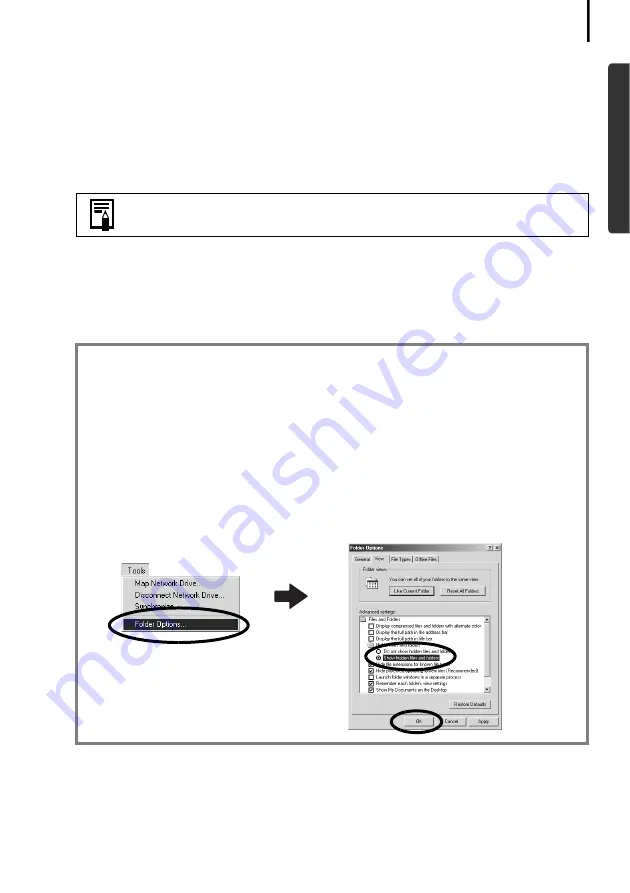
91
4. Select your camera model name or [Canon Camera], right-click and select
[Delete].
5. Click [OK] in the confirmation dialog.
Delete all instances of your camera model name or [Canon Camera] if it
appears in one or more places in the [Other devices] or [Imaging devices]
categories.
6. Close the System Properties window.
Delete the setup information files
7. Double-click the [My Computer] icon on the desktop, followed by the [C:]
drive, [Winnt] folder and [Inf] folder.
8. Look for files for Canon digital cameras that start with [CAP*].
The “*” represents a number, such as 0 or 1.
[CAP*] files come in pairs of [CAP*.inf] and [CAP*.pnf] files (For example,
[CAP0.inf] and [CAP0.pnf]).
Step 7 and above are not required for Windows XP.
If the [Inf] Folder Is Not Visible in the [Winnt] Folder
Use the following procedures to show all files and folders.
1. Open the [Winnt] folder.
2. Click the [Tools] menu and select [Folder Options].
3. Click the [View] tab.
4. In the [Files and Folders] category in the Advanced Settings section, set [Hidden files
and folders] to [Show hidden files and folders]. Remove the check marks from [Hide
file extensions for known file types] if it is present.
5. Click [OK] to close the dialog.
This will make the hidden files and folders visible.
Summary of Contents for 9685A001AA - PowerShot G6 Digital Camera
Page 105: ...101 MEMO...
Page 106: ...102 MEMO...


























