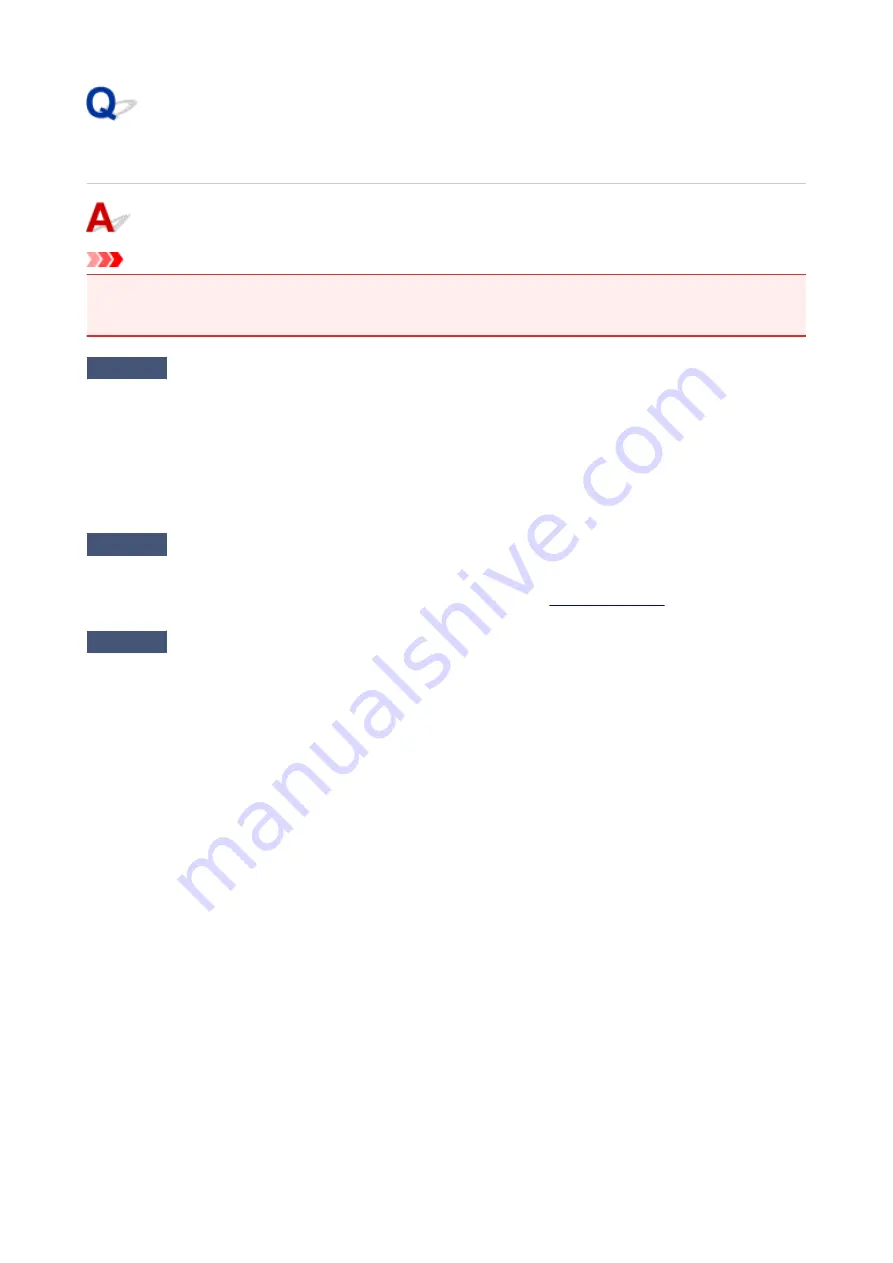
Print Head Holder Does Not Move to the Position for Replacing
Important
• The print head holder moves to the position for replacing only when an ink tank runs out of ink. If no ink
tanks run out of ink, the print head holder does not move even though you open the front cover.
Check1
Is the
POWER
lamp off?
Check if the
POWER
lamp is lit.
The print head holder will not move unless the power is on. If the
POWER
lamp is off, close the front cover and
turn the printer on.
While the
POWER
lamp is flashing, the printer is initializing. Wait until the
POWER
lamp stops flashing and
remains lit, and then open the front cover again.
Check2
Is an error message displayed on the LCD?
Close the front cover, follow the Support Code (error number) displayed in the error message to resolve the
error, and then reopen it. For details on how to resolve the error, refer to
Check3
Has the front cover been left open for 60 minutes or longer?
If the front cover is left open for more than 60 minutes, the print head holder moves to the position to protect it to
prevent the print head from drying out. Close and reopen the front cover to return the print head holder to the
position for replacing.
513
Summary of Contents for 9491B003
Page 66: ...66 ...
Page 94: ...Manual Online This function displays the Online Manual 94 ...
Page 106: ...Safety Guide Safety Precautions Regulatory and Safety Information 106 ...
Page 113: ...Main Components Front View Rear View Inside View Operation Panel 113 ...
Page 125: ...Use the or button B to change the setting then press the OK button C 125 ...
Page 126: ...Loading Paper Loading Paper 126 ...
Page 150: ...Replacing an Ink Tank Replacing an Ink Tank Checking the Ink Status 150 ...
Page 168: ...Aligning the Print Head Position Manually from Your Computer 168 ...
Page 179: ...Related Topic Cleaning the Print Heads from Your Computer 179 ...
Page 199: ...About Quiet setting 199 ...
Page 212: ...Information about Network Connection Useful Information about Network Connection 212 ...
Page 259: ...5 Delete Deletes the selected IP address from the list 259 ...
Page 301: ...Administrator Settings Sharing the Printer on a Network 301 ...
Page 308: ...Printing Printing from a Computer Paper setting for Printing 308 ...
Page 326: ...Note Selecting Scaled changes the printable area of the document 326 ...
Page 337: ...Related Topic Changing the Printer Operation Mode 337 ...
Page 361: ...Note During Grayscale Printing inks other than black ink may be used as well 361 ...
Page 366: ...Adjusting Intensity Adjusting Contrast 366 ...
Page 407: ...Printing a Color Document in Monochrome Displaying the Print Results before Printing 407 ...
Page 489: ...Problems with Printing Quality Print Results Not Satisfactory Ink Is Not Ejected 489 ...
Page 522: ...About Errors Messages Displayed If an Error Occurs A Message Is Displayed 522 ...
Page 551: ...1660 Cause The ink tank is not installed Action Install the ink tank 551 ...
Page 587: ...5500 Cause Ink tank has not been properly recognized Action Contact the service center 587 ...
Page 588: ...5501 Cause Ink tank has not been properly recognized Action Contact the service center 588 ...
Page 589: ...5B00 Cause Printer error has occurred Action Contact the service center 589 ...
Page 590: ...5B01 Cause Printer error has occurred Action Contact the service center 590 ...
















































