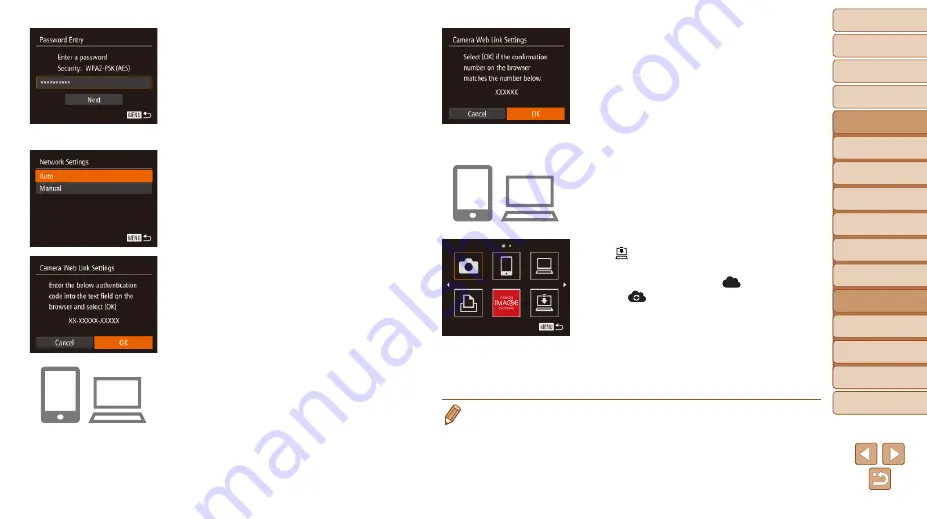
129
1
2
3
4
5
6
7
8
9
10
Cover
Before Use
Common Camera
Operations
Advanced Guide
Camera Basics
Auto Mode /
Hybrid Auto Mode
Other Shooting
Modes
Tv, Av, M, C1,
and C2 Mode
Playback Mode
Wi-Fi Functions
Setting Menu
Accessories
Appendix
Index
Basic Guide
P Mode
7
Enter the access point
password.
z
z
Press the <
m
> button to access the
keyboard, and then enter the password
(
).
z
z
Press the <
o
><
p
> buttons or turn the
<
7
> dial to choose [Next], and then
press the <
m
> button.
8
Choose [Auto] and establish the
connection.
z
z
Press the <
o
><
p
> buttons or turn the
<
7
> dial to choose [Auto], and then
press the <
m
> button.
z
z
Once the camera is connected to CANON
iMAGE GATEWAY via the access point,
an authentication code is displayed.
9
Enter the authentication code.
z
z
On the smartphone or computer, enter
the authentication code displayed on the
camera and go to the next step.
z
z
A six-digit confirmation number is
displayed.
10
Check the confirmation
numbers and complete the
setup process.
z
z
Make sure the confirmation number on
the camera matches the number on the
smartphone or computer.
z
z
Press the <
q
><
r
> buttons or turn the
<
7
> dial to choose [OK], and then press
the <
m
> button.
z
z
Complete the setup process on the
smartphone or computer.
z
z
[ ] (
GATEWAY are now added as
destinations, and the [
] icon changes
to [
].
z
z
A message is displayed on the
smartphone or computer to indicate that
this process is finished. To add other
Web services, follow the procedure
in “Registering Other Web Services”
•
You can connect to WPS-compatible access points by choosing [WPS
Connection] in step 6. For details, see steps 6 – 8 in “Connecting to WPS-
Compatible Access Points” (






























