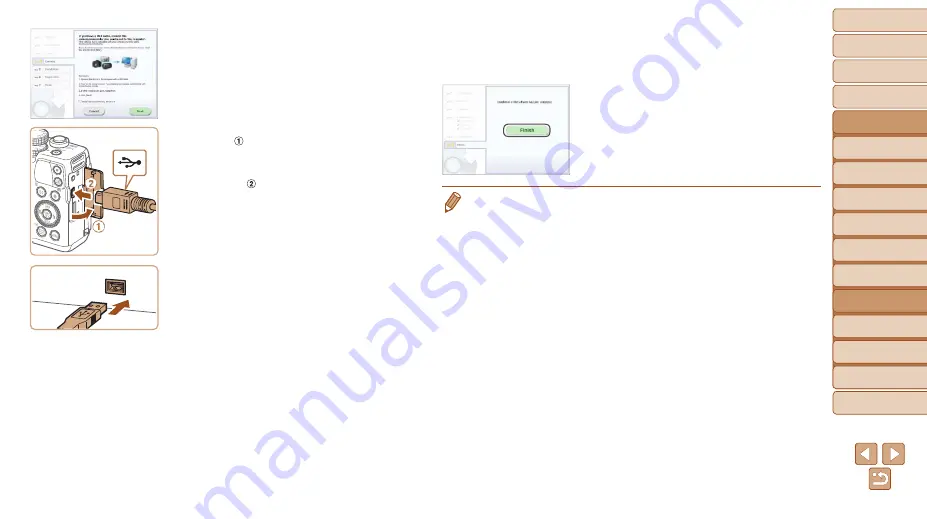
132
1
2
3
4
5
6
7
8
9
10
Cover
Before Use
Common Camera
Operations
Advanced Guide
Camera Basics
Auto Mode /
Hybrid Auto Mode
Other Shooting
Modes
Tv, Av, M, C1,
and C2 Mode
Playback Mode
Wi-Fi Functions
Setting Menu
Accessories
Appendix
Index
Basic Guide
P Mode
3
When a message is displayed
prompting you to connect the
camera, choose whether to
connect or not.
When Connecting the Camera to
the Computer
z
z
With the camera turned off, open the
cover ( ). With the smaller plug of the
USB cable in the orientation shown,
insert the plug fully into the camera
terminal ( ).
z
z
Insert the larger plug of the USB cable
in the computer’s USB port. For details
about USB connections on the computer,
refer to the computer user manual.
z
z
Turn the camera on, and follow the
on-screen instructions to complete the
installation process.
Without Connecting the Camera
z
z
Select [Install without connecting
the device] and follow the on-screen
instructions to complete the installation
process.
4
Install the files.
z
z
Installation may take some time,
depending on computer performance and
the Internet connection.
z
z
Click [Finish] or [Restart] on the screen
after installation.
z
z
After installation when the camera is
connected to the computer, turn the
camera off before disconnecting the
cable.
•
Using the software, you can update to the latest version, and download new
functions via the Internet (some software excluded).
•
The first time you connect the camera to the computer, drivers will be installed,
so it may take a few minutes until camera images are accessible.
•
Because the content and functions of software vary according to the camera
model, if you have several cameras, you must use each camera to update to
its latest version of the software.






























