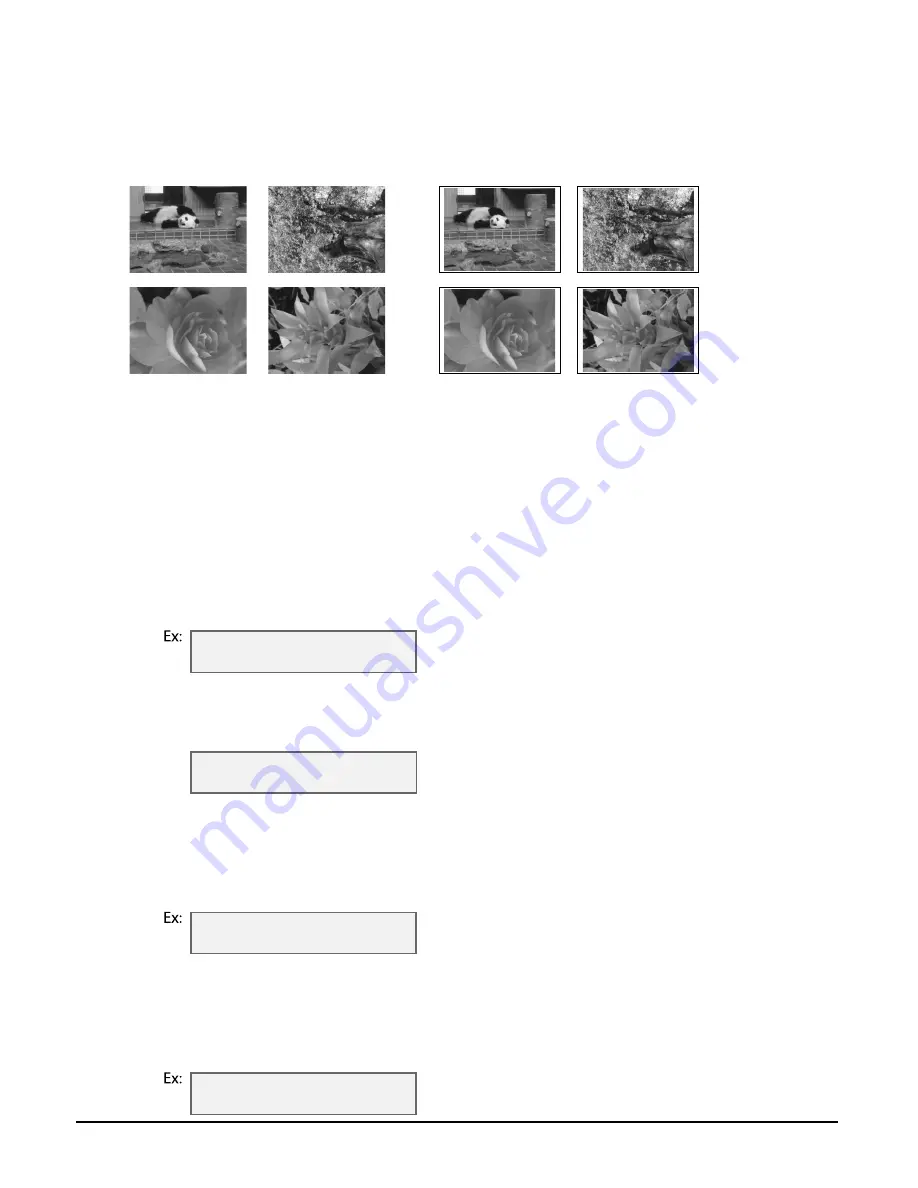
4-10
Photo printing from a memory card
Chapter 4
Printing a range of frames
This printing method prints a range of photographs in sequence from a memory card. In order
to select the photographs you want to print, you will need to print the index and note the
numbers assigned to them. To print an index, see p. 4-5.
Follow this procedure to print selected photographs from a memory card:
1
Load the correct print media in the multi-purpose tray.
• For details on print media and how to load it, see pp. 3-1, 3-7.
2
Insert the memory card as described on p. 4-2.
3
Press [Photo Print].
4
Press [Menu].
5
Press [Set].
6
Use [
2
] or [
3
3
3
3
] to select <FRAME RANGE>.
7
Press [Set].
8
Use the numeric keys to enter the first frame number you want print.
• You can also use [
2
] or [
3
] to select the frame number.
• To find the frame number, you will need to print the index beforehand (
p. 4-5).
9
Press [Set].
10
Use the numeric keys to enter the last frame number you want print.
• You can also use [
2
] or [
3
] to select the frame number.
• To find the frame number, you will need to print the index beforehand (
p. 4-5).
11
Press [Set].
Without borders
With borders
P H O T O P R I N T M O D E
I N D E X
F I R S T F I L E :
0 0 0 1
L A S T F I L E :
0 0 0 6
S E L E C T P A P E R S I Z E
L T R
Summary of Contents for 8297A002
Page 1: ...User s Guide ...
Page 2: ...Preface ...
Page 16: ...Preface XV CANON CANADA INC 1 800 OK CANON 24 HOURS A DAY SEVEN DAYS A WEEK http www canon ca ...
Page 17: ...XVI Preface ...
Page 23: ...1 6 Introduction Chapter 1 ...
Page 35: ...3 10 Print media handling Chapter 3 ...
Page 61: ...5 10 Copying Chapter 5 ...
Page 77: ...7 10 Speed dialing Chapter 7 ...
Page 99: ...10 6 Reports and lists Chapter 10 ...
Page 109: ...11 10 Maintenance Chapter 11 ...
Page 133: ...12 24 Troubleshooting Chapter 12 ...






























