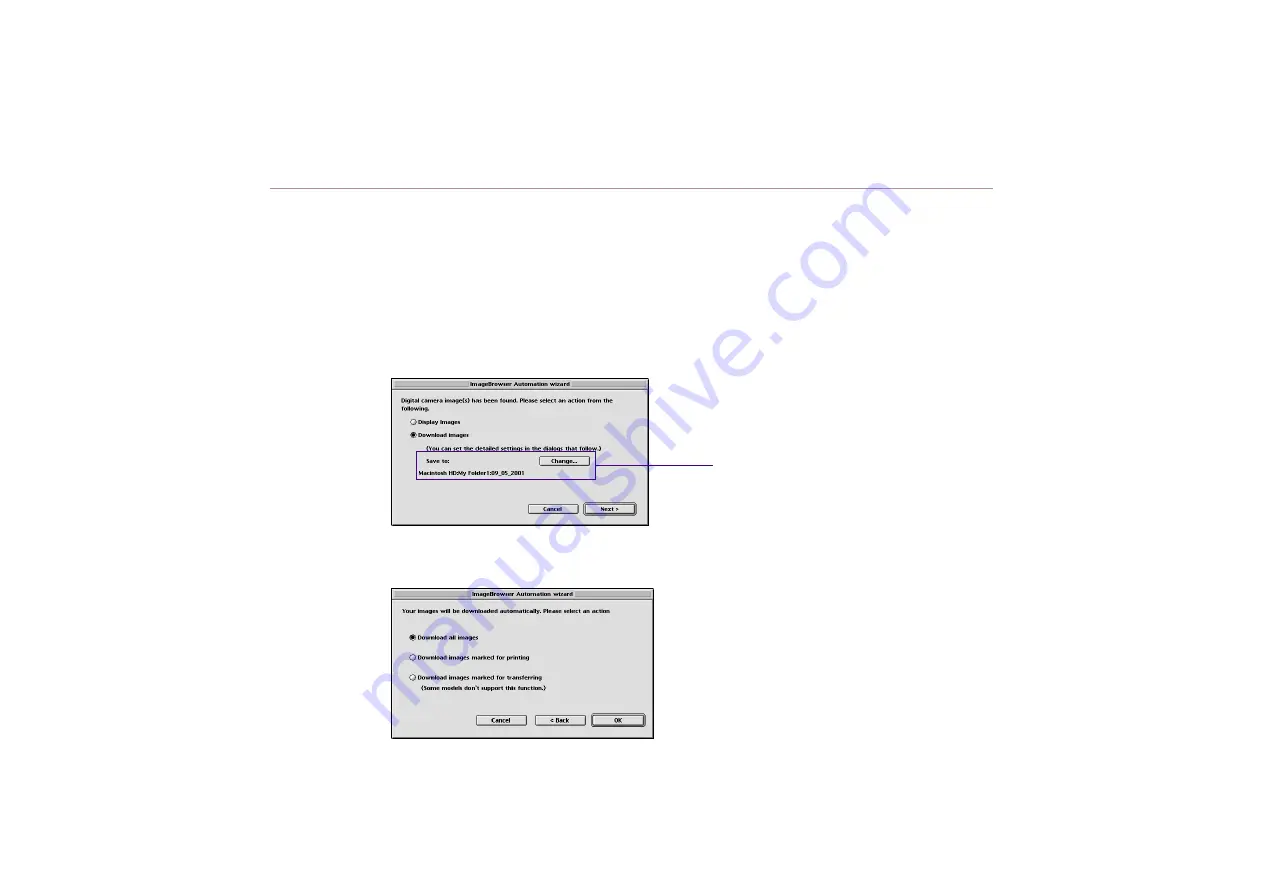
Importing images with the Automation wizard
52
Setting the Automation wizard to download images
Follow the steps below to download the images stored in the device connected to your computer
with the Automation wizard.
Steps
1
Select the Download Images option in the ImageBrowser
Automation wizard dialog box.
The Change button becomes active.
2
Click the Next button to proceed.
The dialog box shows the following options:
The downloaded images are saved to the
folder displayed here. To change the
destination folder, click the Change
button and select a destination folder.
Download all images
Select this option to download all the images.
Download images marked for printing
Select this option to download only the images
selected for printing (DPOF).
Download images marked for transferring
Select this option to download only the images
selected for attaching to your Email.






























