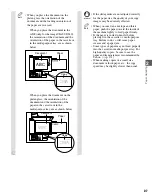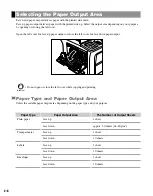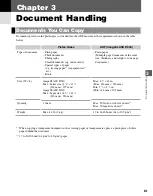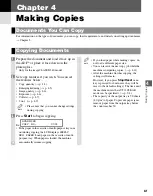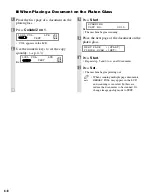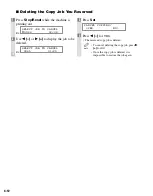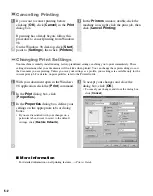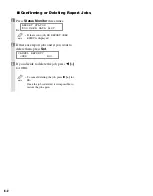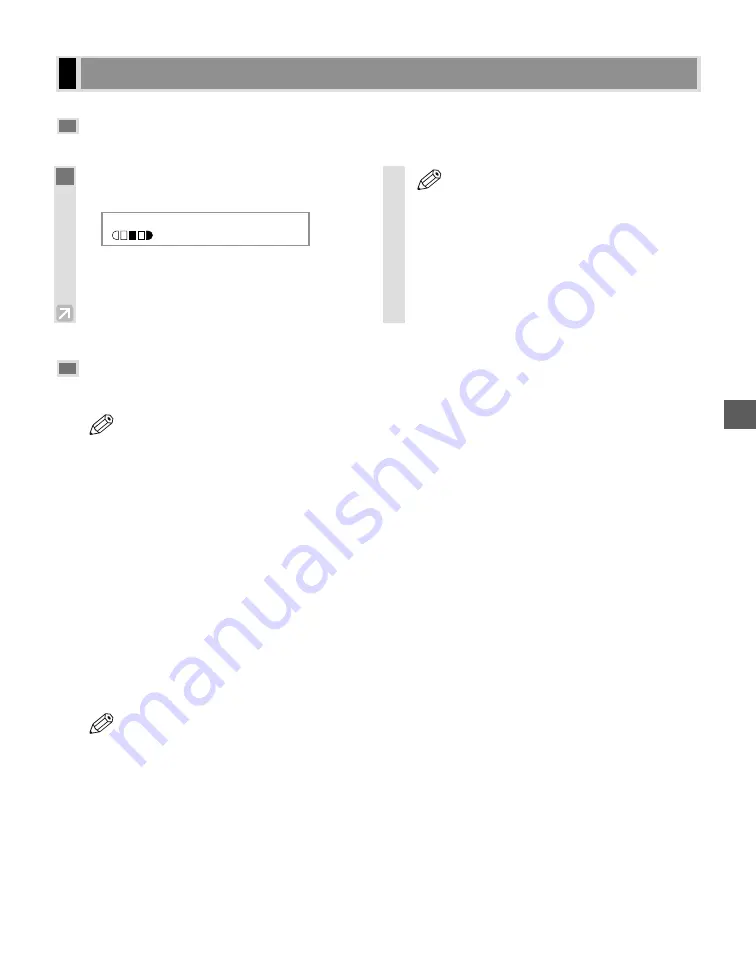
4-3
Making Copies
4
Making Multiple Copies
You can make multiple copies.
Specifying the Paper Size and the Type
(Common for Cassette and Multi-purpose Tray)
• When making copies on letter-size paper after having continuously copied on paper smaller than letter-
size paper, the copies may be dirty. To prevent copies from being dirty, wait about one minute before
making copies.
• The paper in the multi-purpose tray is copied prior to the paper in the cassette.
• The settings changed in the Additional Functions are not returned automatically to the settings you set
previously. Change to the previous settings again if necessary.
• When making copies of a small size or thick paper*, etc., the copy speed may be slightly slower than
usual.
* The paper type should be selected in the Additional Functions.
• If you intend to make a copy and print with a thermal transfer printer on one sheet of paper, make the copy
first. Failure to do so may make copies dirty or cause a paper jam.
• When copying onto transparencies, remove each transparency from the output tray as it is output.
■
Specifying the Paper Size
At the factory, the paper size has already been set to
LTR
. Normally, you can make copies in this setting.
However, when the copy images or the back of the paper are dirty, you can prevent the paper from getting
dirty by specifying the paper size according to the following.
• To set the Additional Functions, see “Accessing the Additional Functions”. (
→
p. 9-1)
– To specify the paper size: Press
Additional Functions
, then
select:
PAPER SETTINGS
PAPER SIZE
Then use
4
4
(–)
or
e
e
(+)
to choose the appropriate paper size from
LTR
,
LGL
,
EXECUTIV
,
ENVELOPE
,
FREESIZE
,
A4
,
B5
or
A5
.
If you select
ENVELOPE
, use
4
4
(–)
or
e
e
(+)
to choose the type of envelopes (
COM10
,
MONARCH
,
DL
,
ISO-
C5
).
NOTE
NOTE
Basic Copying Functions
1
Use the numeric keys to enter the number
of copies you want.
Ex:
• The LCD displays the number of copies you
entered.
• You can make up to 99 copies.
• You can reserve the next copy job while the
machine is outputting copies. (
→
p. 4-11)
• The LCD keeps on displaying the specified
number of copies until you change it or the
auto clear function activates.
When the auto clear function activates, the
LCD returns to standby display and the
number of copies returns to 01 (default
setting).
NOTE
100%
LTR
TEXT
05