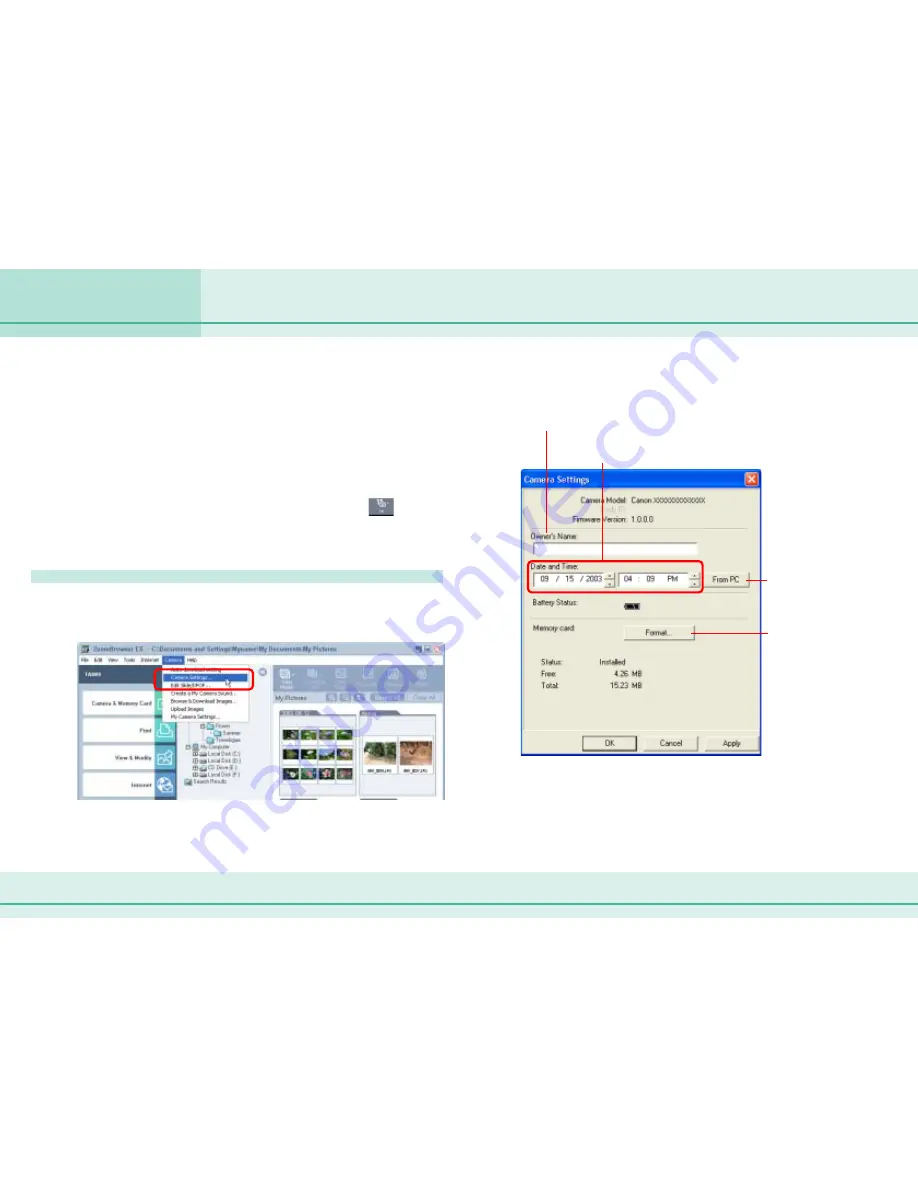
85
ZoomBrowser EX Software User Guide
Chapter 6
Using Supplementary Features
You can check camera settings from the computer.
○
○
○
○
○
○
○
○
○
○
○
○
○
○
○
○
○
○
○
○
○
○
○
○
○
○
○
○
○
○
○
○
○
○
○
○
○
○
○
○
○
○
IMPORTANT
• Ensure that the camera and computer are connected with an
interface cable and are ready to communicate before you
perform this procedure.
○
○
○
○
○
○
○
○
○
○
○
○
○
○
○
○
○
○
○
○
○
○
○
○
○
○
○
○
○
○
○
○
○
○
○
○
○
○
○
○
○
○
REFERENCE
• You can also adjust the camera settings by clicking
(Set) in
the Camera Window and selecting [Camera Settings] in the next
menu.
Checking and Changing Camera Settings
Click the [Camera] menu in the main window and
select [Camera Settings].
Checking and Changing Camera Settings
Type the name of the owner of the camera here.
Click this button to
synchronize the camera’s
date and time settings
with the computer.
Use this button to synchronize the
camera clock and your PC clock.
Click this button to
format the camera’s
memory card (not
supported by some
camera models).
This will display a window like the following. You can check or
change each setting in this window.
After you have checked the camera settings and made
necessary changes, click [OK].






























