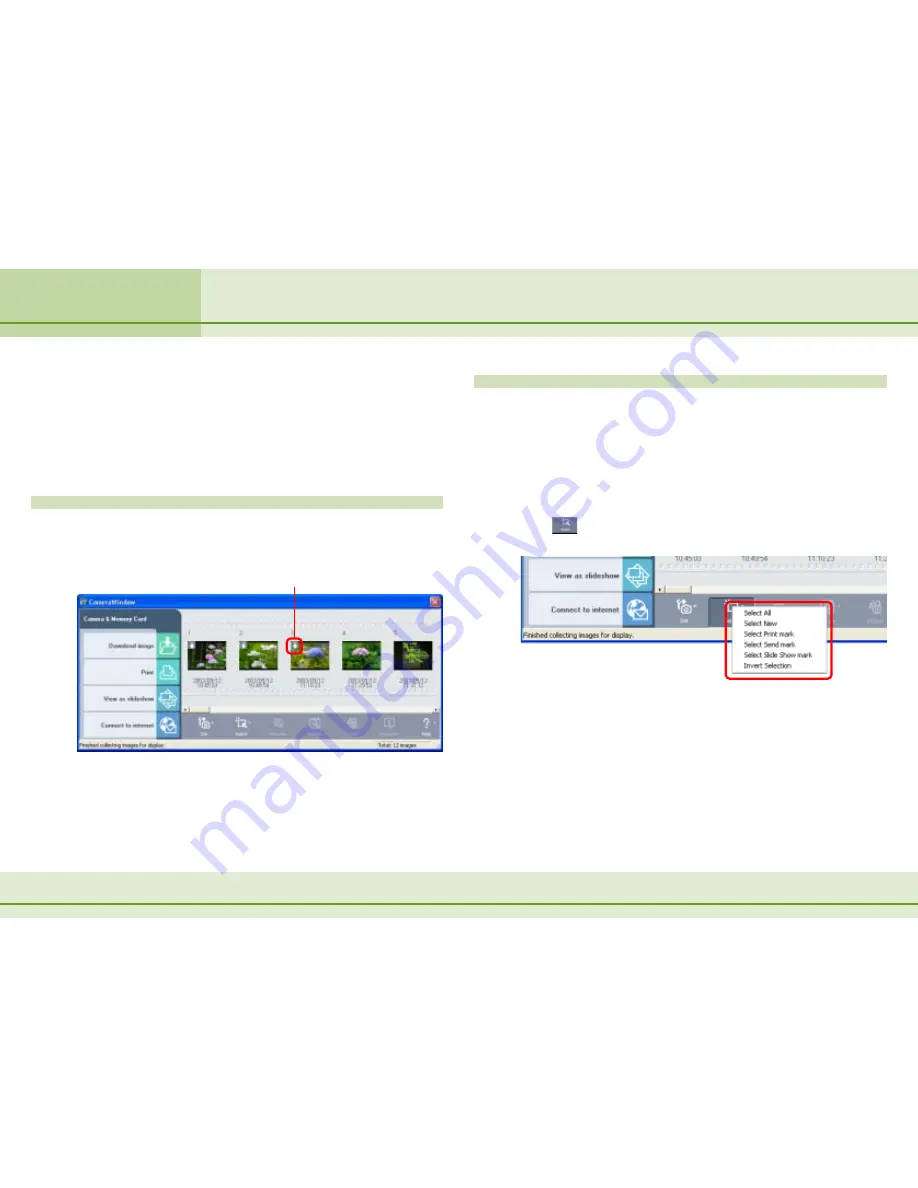
67
ZoomBrowser EX Software User Guide
Chapter 5
Using the Camera Window
Downloading Images (2/3)
○
○
○
○
○
○
○
○
○
○
○
○
○
○
○
○
○
○
○
○
○
○
○
○
○
○
○
○
○
○
○
○
○
○
○
○
○
○
○
○
○
○
REFERENCE
• The My Pictures folder is set as the default destination.
Click [OK] to start downloading. When the download is
complete, the Camera Window will close and the main window
will open.
The Camera Window after Downloading
Images that have been downloaded are marked with a
“downloaded” symbol like that below.
This symbol indicates that the image has been downloaded.
Alternative Method
■
Downloading Multiple Images
You can select several images by clicking them in succession.
Once the images are selected, you can download them all
together in a single step.
■
Selecting Images for Downloading
Click
(Select) to open the selection menu, which contains
the following options.
• Select All
Selects all the images in the camera (memory card).
• Select New
Selects only the images that have not yet been downloaded
to the computer.
• Select Print mark
Selects only the images that have be marked with print
settings by the camera.






























