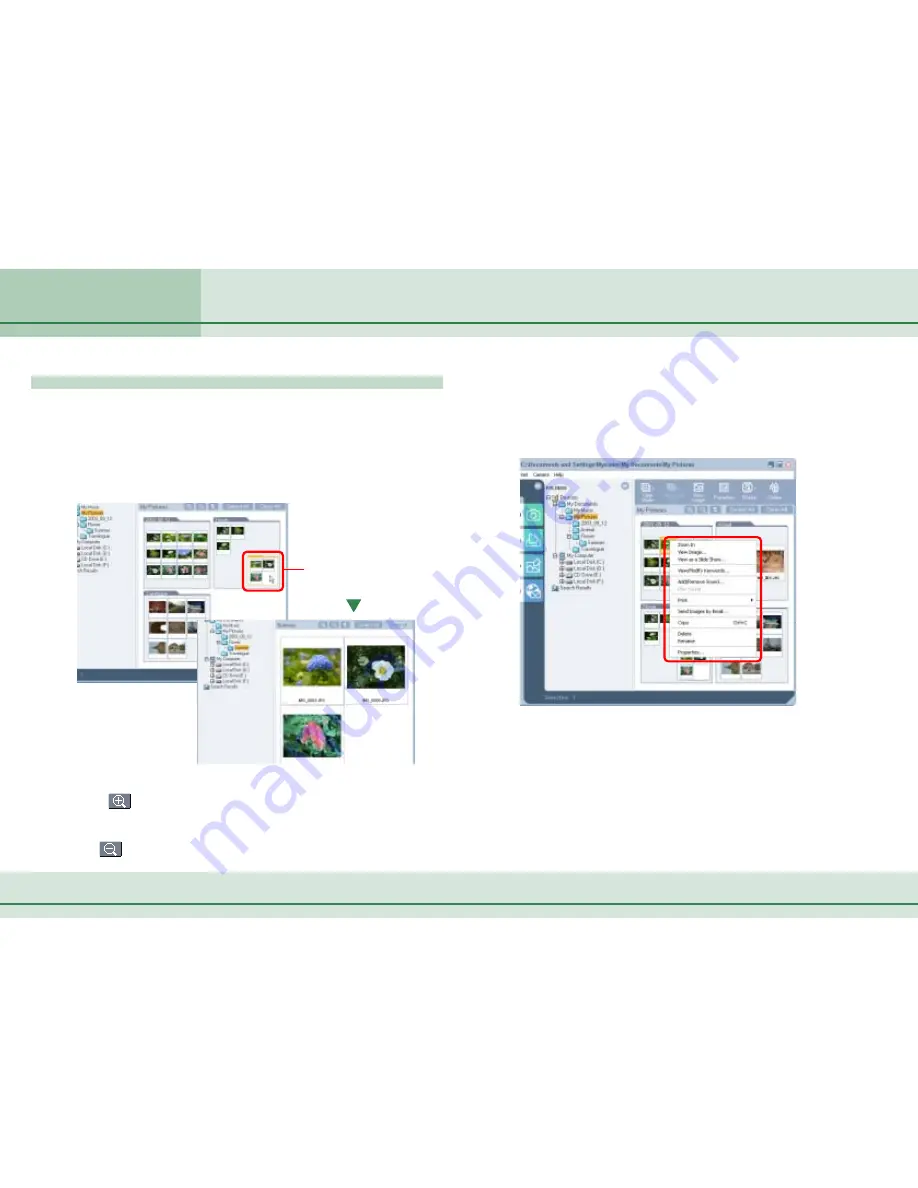
36
ZoomBrowser EX Software User Guide
Chapter 3
Viewing Images
Selecting Folders - Browsing Area (5/5)
Double-click this area to
skip the Samples folder
and zoom in directly on
the Flower folder.
In Zoom mode, you can do this
There are more convenient ways to use the Zoom mode.
■
Zooming in by skipping levels
You can zoom in directly on a subfolder displayed in the Browsing
Area without going through each successive level by double-
clicking within the folder (on a point containing no images).
■
Using the Zoom-In or Zoom-Out Cursor
Click
in the function buttons to change the mouse cursor
into a magnifying glass. You can then zoom in on a folder or
image in the Browsing Area by clicking it with this cursor. Click
the
button to zoom out.
■
Right-Clicking to Zoom In or Out
Right-click on any clear area in the Browsing Area to display a
menu like that below. You can zoom an image or folder in or
out by selecting the respective [Zoom In] or [Zoom Out] option
from this menu.
○
○
○
○
○
○
○
○
○
○
○
○
○
○
○
○
○
○
○
○
○
○
○
○
○
○
○
○
○
○
○
○
○
○
○
○
○
○
○
○
○
○
REFERENCE
• You can get the same result by using the [View] menu. Click a
folder. Then, on the [View] menu, click [Zoom In] or [Zoom Out].
















































