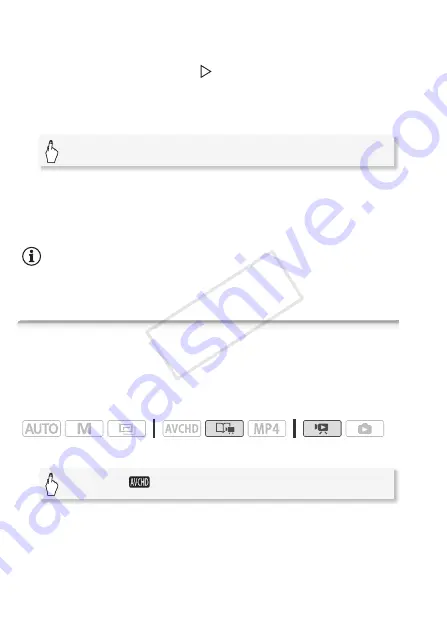
86
Video
4 Select the destination.
Drag your finger right/left to select the desired story and touch its
thumbnail. Then, drag your finger up/down to select the desired
category and touch the orange [
] icon on the left. And last, drag your
finger up/down to move the orange bar within the category to select
the position of the scene.
5 Copy or move the scene.
1
This step is not necessary when copying/moving a scene into a story scene
category that contains no other scenes.
2
When copying a scene, you can touch [Stop] to interrupt the operation while it
is in progress.
3
This step is not necessary when moving a scene.
NOTES
• You cannot copy or move scenes to the two preexisting stories,
[Unsorted] and [Video Snapshot].
Selecting a Story’s Thumbnail Image
Initially, the image used as the story’s thumbnail is the first frame of the
first scene in the story. You can set your favorite scene as the thumb-
nail that will represent the story in the gallery.
Operating modes:
1 Open the gallery.
2 Select the story whose thumbnail you want to change.
Drag your finger right/left to bring the desired story to the front.
[Set]
1
>
[Yes]
2
>
[OK]
3
>
[
K
]
[
G
]
>
[
Gallery]
COP
Y






























