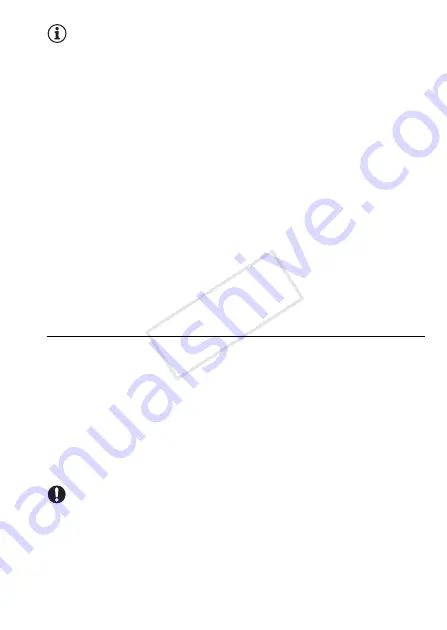
Video
115
NOTES
• A video snapshot scene can be captured only during playback; it can-
not be captured during playback pause mode.
• The captured video snapshot scene is saved to the same memory that
contains the source scene.
• Video snapshot scenes cannot be captured from any of the following
types of scenes.
- Scenes shorter than 1 second
-
&
/
%
Scenes that were edited using the supplied software
VideoBrowser
and were then transferred back to the camcorder.
• When the source scene is itself a video snapshot scene, you may not
be able to capture a video snapshot scene depending on the length of
the source scene and the length currently selected for video snapshot
scenes.
• When you start capturing a video snapshot scene less than 1 second
from the end of the scene, the video snapshot scene will be captured
starting from the beginning of the following scene.
• During the playback of video snapshot scenes captured from a previ-
ously recorded movie, you may notice some anomalies in the picture/
sound at the point where the playback switches to a new scene.
Capturing Photos
The size of the captured photos will be 1920x1080 and it cannot be
changed.
Please read the IMPORTANT section before using an Eye-Fi card.
1 Play back the scene or story from which you want to capture the
photo.
2 Pause the playback at the point you want to capture.
3 Touch [PHOTO].
4 Touch the screen and then touch [
Ñ
] to stop the playback.
IMPORTANT
• When capturing photos on an Eye-Fi card, photos will be uploaded
automatically if you are within the range of a configured network. Always
verify that Eye-Fi cards have been approved in the country/region of
use. See also
Using an Eye-Fi card
(
A
COP
Y
















































