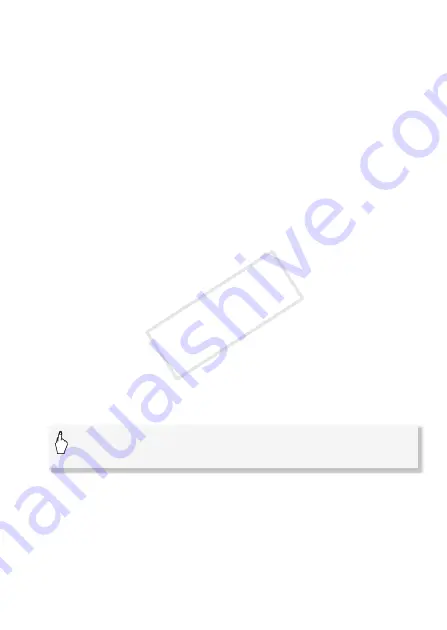
External Connections
143
5 Review the conversion settings and touch [Next].
• If a copyright notice appears, read it carefully and touch [OK] if you
agree.
• Before touching [Next], you can touch [
w
] to change the conversion
settings as described below.
6 Touch [START] to convert the scenes.
• Before touching [START], you can touch [
Ò
] to decorate the
converted SD movies (
A
73), or touch [
Ý
] to adjust the volume
(
A
55) and background music balance (
A
• You can also decorate the scenes as they are being converted.
• Touch [STOP] to interrupt the operation while it is in progress.
7 When the conversion is completed, a confirmation screen will
appear.
To select individual scenes (step 4)
1 Touch on the individual scenes you want to convert.
• A checkmark
!
will appear on the scenes you touch. The total
number of selected scenes will appear next to the
"
icon.
• Touch a selected scene to remove the checkmark. To remove all
checkmarks at once, touch [Remove All]
>
[Yes].
2 After selecting all the desired scenes, touch [OK].
To select the bit rate (step 5)
Using a higher bit rate will result in better video quality for the con-
verted scenes, while a lower bit rate will result in smaller file sizes and
faster uploads.
[
w
]
>
[Bit Rate (Quality)]
>
Desired option
>
[
K
]
>
[
K
]
COP
Y






























