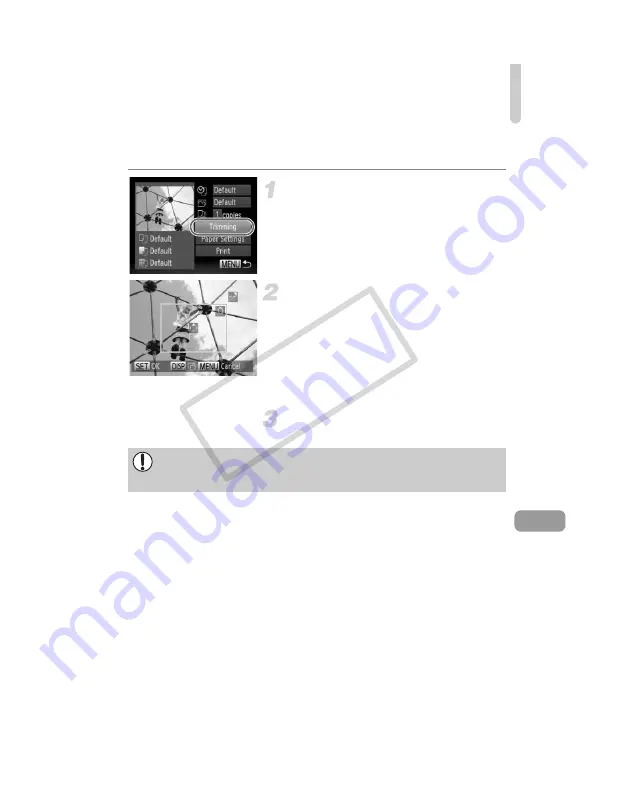
Printing Images
141
Trimming and Printing (Trimming)
You can cut out a portion of an image for printing.
Choose [Trimming].
z
Follow Steps 1 – 2 on p. 140 to choose
[Trimming], then press the
m
button.
X
A frame will appear around the portion of
the image to be trimmed.
Choose the trimming area.
z
Move the zoom lever to can change the
frame size.
z
Press the
opqr
buttons to change the
frame position.
z
Press the
l
button to rotate the frame.
z
Press the
m
button to complete the
setting.
Print.
z
Follow Step 6 on p. 139 to print.
•
You may not be able to trim images depending on the aspect ratio, or if
they are too small.
•
Trimming photos with embedded dates may not show the dates properly.
COP
Y
Summary of Contents for 5033B001
Page 66: ...66 COPY ...
Page 82: ...82 COPY ...
Page 104: ...104 COPY ...
Page 136: ...136 COPY ...
Page 162: ...162 COPY ...
Page 185: ...Menus 185 K E w O P t E Selectable or set automatically Not selectable COPY ...
Page 187: ...Menus 187 K E w O P t E Selectable or set automatically Not selectable COPY ...
Page 189: ...Menus 189 K E w O P t E Selectable or set automatically Not selectable COPY ...
Page 191: ...Menus 191 K E w O P t E Selectable or set automatically Not selectable COPY ...
Page 201: ...201 MEMO COPY ...
Page 202: ...202 MEMO COPY ...
Page 203: ...203 MEMO COPY ...
















































