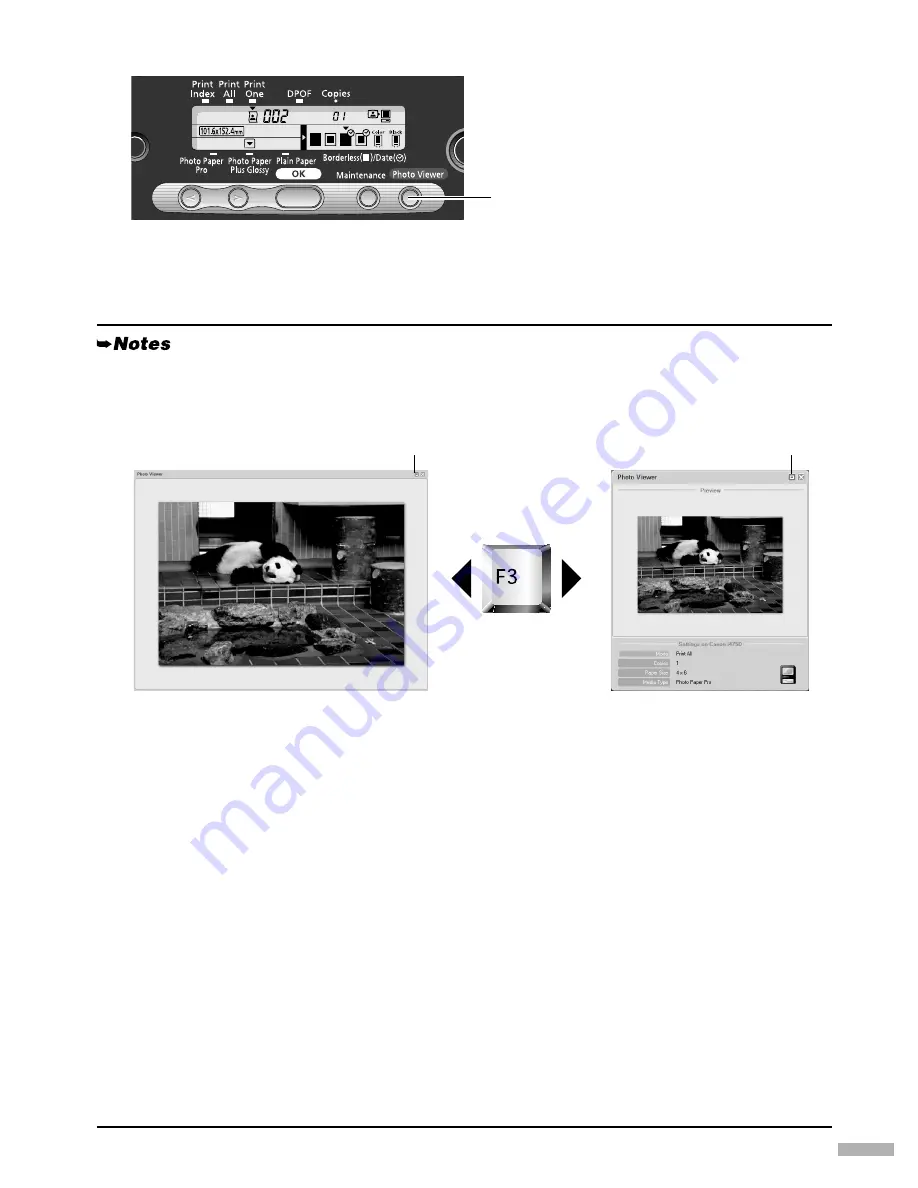
17
4
4
4
4
Exit the Photo Viewer.
Changing the Display Mode
To change the display mode of the Photo Viewer, press the
F3
key on the keyboard of the computer
or click the display selector button on the screen.
The Photo Viewer is terminated forcibly in the following cases:
• When a “PictBridge” compliant or Canon “Bubble Jet Direct” compatible digital camera or digital
video camcorder is connected
• When
Read/write mode
is selected in the Memory Card Utility (Windows) or BJ Utility
(Macintosh)
• When a USB cable is disconnected
Saving the data stored in the memory card to the hard disk of the computer
• The image data (JPEG/TIFF)/the movie data (AVI/MPEG)/the sound data (WAVE) stored in the
memory card in the card slot can be saved on the hard disk of the computer.
• Keep pressing the
Photo Viewer
button on the operation panel for 3 seconds or longer. Saving of
the image data starts and the name of the file currently being saved and the name of the destination
folder are displayed in the
Photo Viewer
window.
• If you keep pressing the
Photo Viewer
button for 3 seconds or longer while in the middle of a
saving operation, the save operation will be stopped.
• The images will be saved in the location specified below. A folder will be created with a name and
the date of the images were saved (YYYY_MM_DD).
- Windows XP/Windows 2000/Windows Me:
My Pictures
folder
- Windows 98:
\\My Document
folder
- Mac OS X 10.2.1or later:
Pictures
folder
- Mac OS 8.6-9.2: Desk Top
(1) After printing finishes, press the
Photo
Viewer
button to exit the Photo Viewer.
To exit the Photo Viewer before printing
finishes, cancel printing and then press the
Photo Viewer
button.
The display selector button
The display selector button
Summary of Contents for 475D - i Color Inkjet Printer
Page 41: ......






























