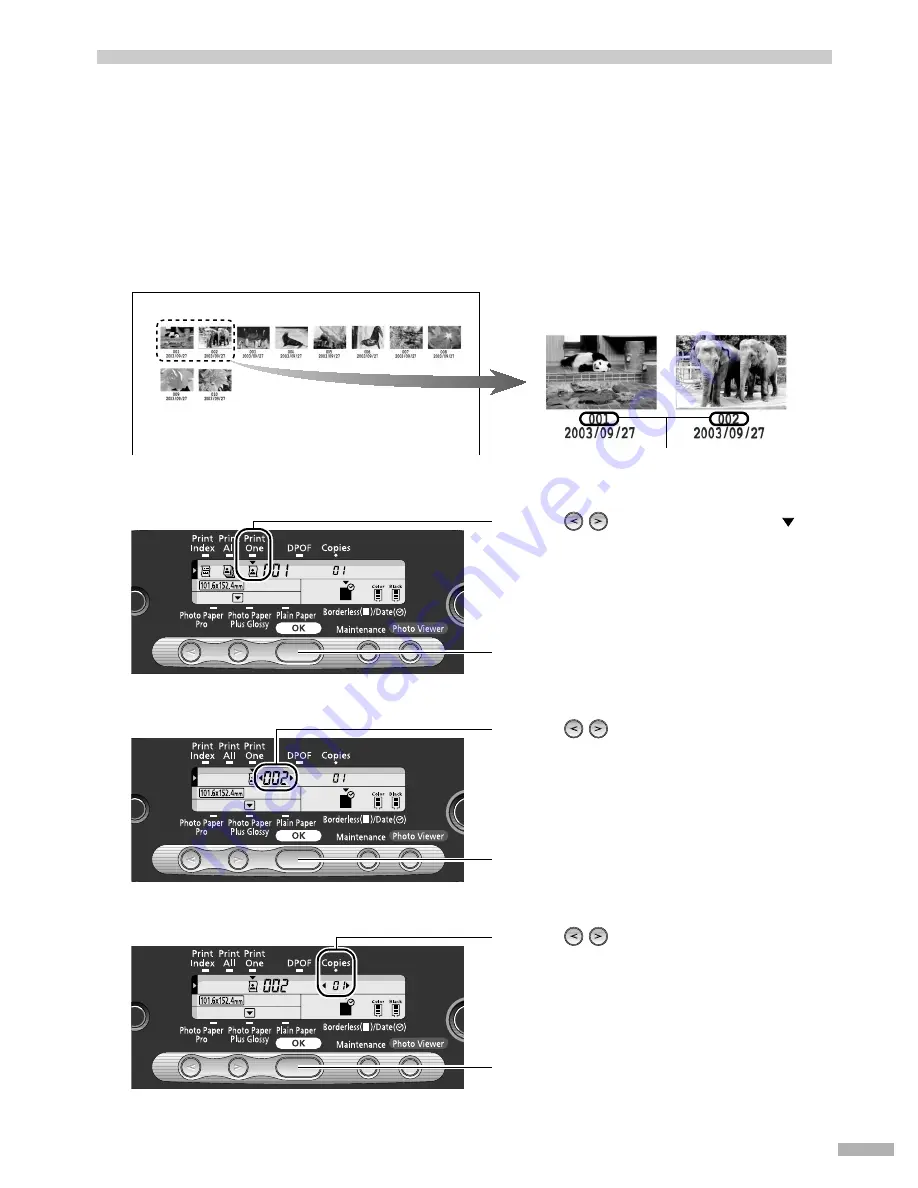
11
Selecting and Printing an Image
––––
Print One
After confirming the images (stored in the memory card) by printing an index, specify the image number of
the image you want to print and then print it.
1
1
1
1
Load the paper.
See “Loading Paper” on page 13.
2
2
2
2
Confirm the image number.
Make an index print following the procedure described in “Printing an Image List
–
Print Index” and
confirm the image number of the image you want to print.
3
3
3
3
Select Print One as a print mode.
4
4
4
4
Specify the image number of the image you want to print.
5
5
5
5
Specify a number of copies.
The image number
(1) Using
(cursor buttons), locate
above the
Print One
icon.
(2) Press the
OK
button.
(1) Using
(cursor buttons), display the
image number of the image you want to
print.
(2) Press the
OK
button.
(1) Using
(cursor buttons), display the
number of copies of the image you want to
print.
(2) Press the
OK
button.
Summary of Contents for 475D - i Color Inkjet Printer
Page 41: ......



























