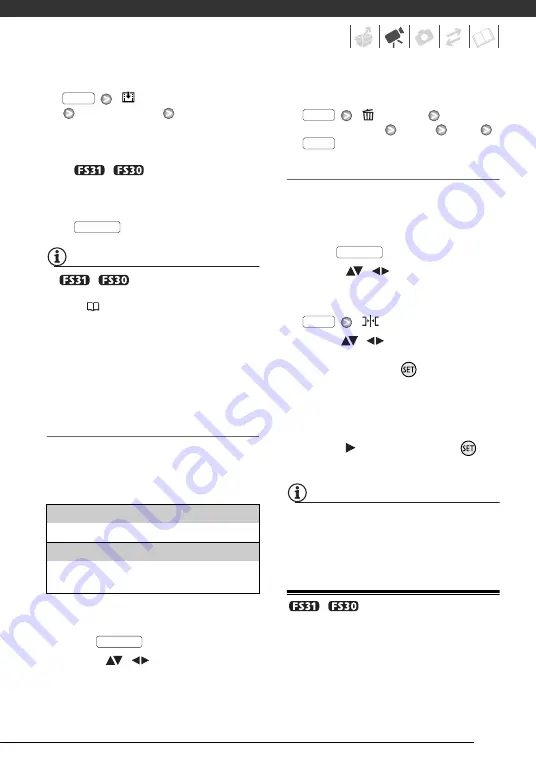
55
[
ADD TO PLAYLIST]
Desired option
[YES]
• When the operation is completed
[ADDED TO PLAYLIST] will be
displayed.
•
/
Scenes are added
to the playlist on the same media
they are recorded on.
• To check the playlist, press
.
NOTES
•
/
You can copy scenes
from the built-in memory to the memory
card (
55) to include in the memory
card’s playlist also scenes that were
originally recorded in the built-in
memory.
• You may not be able to add scenes to the
playlist if they were recorded or edited
using another device or if there is not
enough space available in the memory.
Deleting Scenes from the Playlist
Deleting scenes from the playlist will
not affect your original recordings.
Option
s
1
Open the playlist index screen.
In the original movies index screen,
press .
2
Select (
,
) the scene you
want to delete.
This step is not necessary to delete
all scenes.
3
Delete the scene(s).
[
DELETE]
Desired option
[YES]
[OK]
Moving Scenes in the Playlist
Move the scenes in the playlist to play
them back in the order of your choice.
1
Open the playlist index screen.
In the original movies index screen,
press .
2
Select (
,
) the scene you
want to move.
3
Open the screen to move scenes.
[
MOVE]
4
Move (
,
) the orange marker
to the desired position of the
scene and press
.
The original position of the scene
and the current position of the
marker are displayed at the bottom
of the screen.
5
Select (
) [YES] and press
to
move the scene.
NOTES
You may not be able to move scenes in
the playlist if there is not enough space
available in the memory.
/
Copying Scenes
You can copy original movies or the
entire playlist only from the built-in
memory to the corresponding location
on the memory card. Use this function
to copy movies from the built-in
[ALL S
C
ENES]
Deletes all the scenes from the playlist.
[ONE S
C
ENE]
Deletes from the playlist only the scene marked
with the orange selection frame.
FUNC.
PLAYLIST
PLAYLIST
FUNC.
FUNC.
PLAYLIST
FUNC.






























