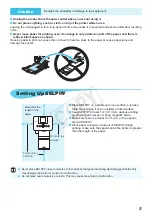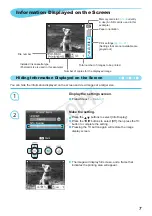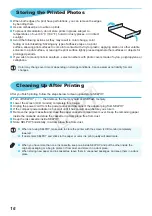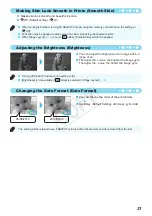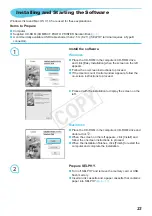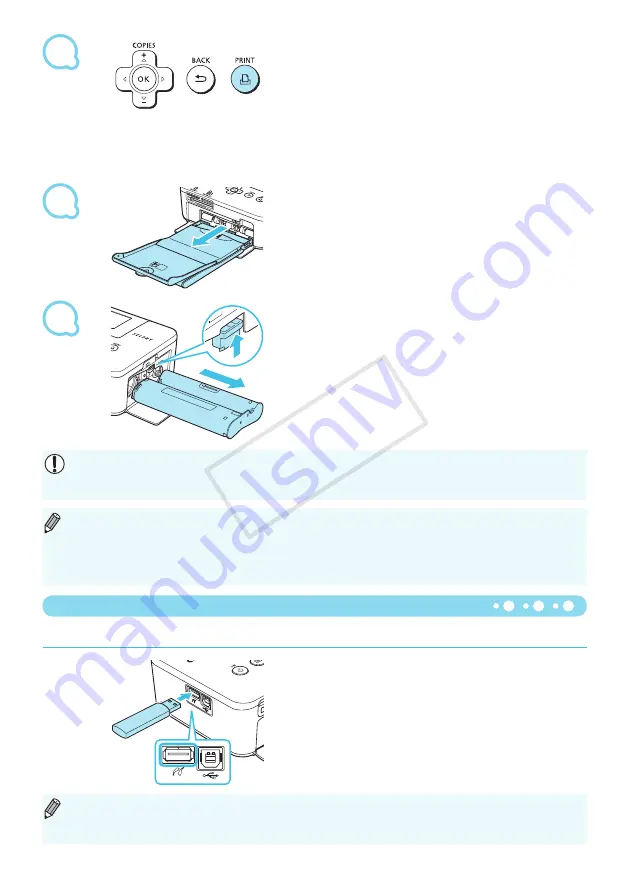
6
7
8
Printing From USB Flash Memory
1
Print.
Press the
p
button to start printing.
During printing, the paper will pass in and out from the
back of SELPHY several times. Do not touch the paper
until printing has finished and the printed sheets collect
on the print output tray (on the outer lid of the paper
cassette).
Do not let 19 or more printed sheets collect on the print
output tray.
To cancel printing, press the
v
button.
Change the ink cassette.
When the color ink is depleted, open the ink cassette
compartment cover and move the lock as shown in the
illustration. The ink cassette will be ejected.
Never pull out the paper cassette, open the ink cassette compartment cover, or remove the memory card
while you can hear the printer’s operation sounds immediately after turning on the printer, or during printing.
This may cause the printer to malfunction.
It may take some time before images display if the memory card contains a large number of images.
When the total number of copies for printing is set to 0 and you press the
p
button, the currently
displayed image will print once.
If the [Start DPOF printing] screen displays, refer to “Printing Images Using Digital Camera Specified
Insert the paper.
When the paper is depleted, remove the paper cassette
from SELPHY.
Refill the paper cassette with new paper
, and
reinsert the cassette into SELPHY
Just like images on memory cards, images on commercially available USB flash memory can also be printed.
Insert a USB flash memory.
Insert a USB flash memory as shown.
All further steps are the same as those used for printing
Depending on the brand of USB flash memory used, it may be difficult to insert or remove, and it may not
operate properly.
Refer to the user guide included with your USB flash memory for operating instructions.
COP
Y
Summary of Contents for 4350B001
Page 72: ...35 COPY ...