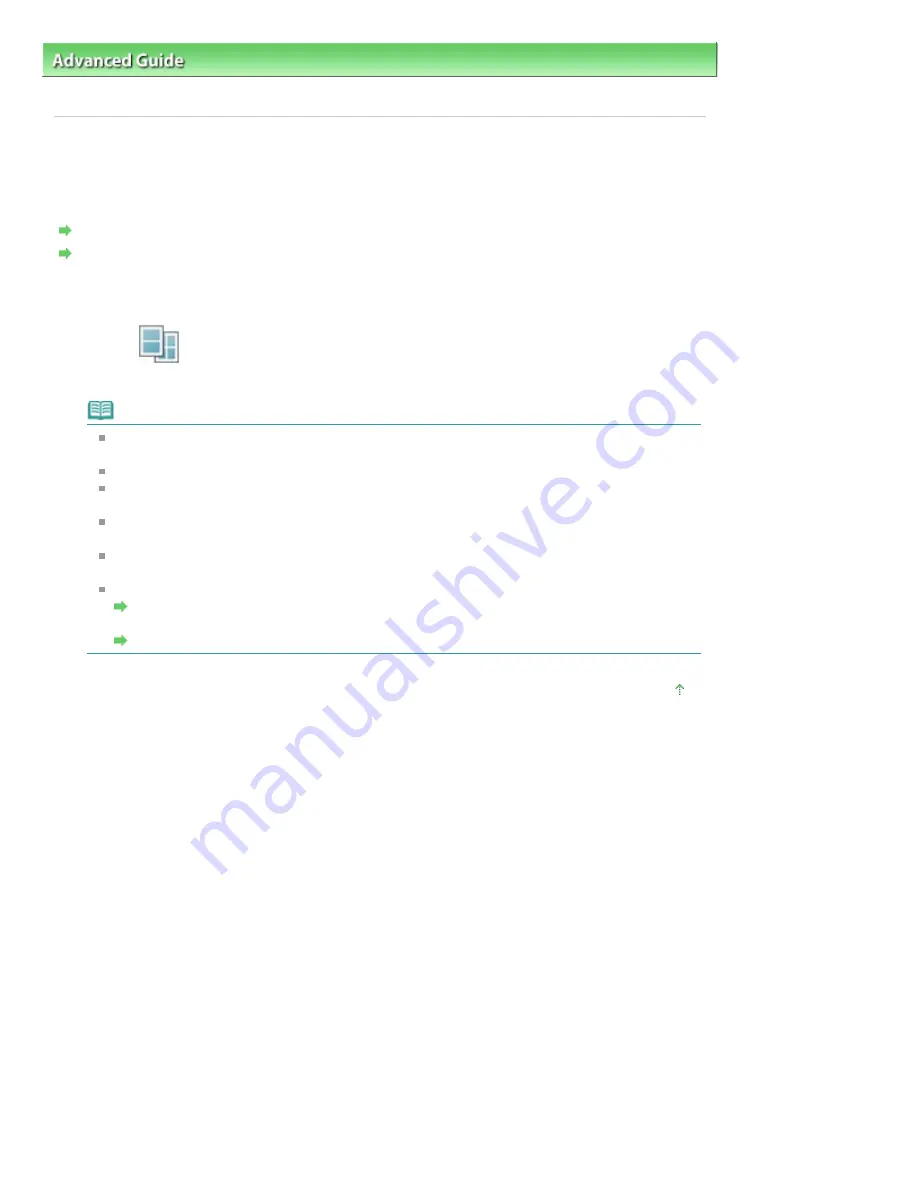
Advanced Guide
>
Printing Using the Operation Panel of the Machine
>
Printing from a Memory Card
>
Using Useful
Printing Functions
> Printing Several Photos on a Single Sheet of Paper (Layout Print)
Printing Several Photos on a Single Sheet of Paper (Layout
Print)
You can paste photos of your choice in the specified layout.
Settings for Printing a Photo on a Memory Card
Settings for Printing a Photo on a USB Flash Drive
* The procedure below is applied both for printing photos on a memory card and for printing photos on a
USB flash drive.
1.
Select
Layout print, then press the
OK
button.
Follow the on-screen instructions.
Note
If you skip a selected frame without pasting a photo on it when selecting Paste one by one,
press the left Function button on the photo layout screen.
When Borderless is selected, the media type cannot be set to Plain paper.
When Mixed 1, Mixed 2, or Mixed 3 is selected, you can select A4 or 8.5"x11"(LTR) for the page
size.
You cannot paste photos over multiple pages at one time. If you have photos for two or more
pages, print each page as you finish pasting photos for the page.
Even if both Date ON and File no. ON are selected, only the shooting date will be printed. If you
want to print the file number, select Date OFF.
Other Options
Printing a Specified Area (Trimming)
(This function is available only when Paste one by one
is selected.)
Searching for Photos with the Shooting Date (Search)
Page top
Page 400 of 949 pages
Printing Several Photos on a Single Sheet of Paper (Layout Print)
Summary of Contents for 3747B002
Page 19: ...Page top Page 19 of 949 pages Printing Photos Saved on the Memory Card USB Flash Drive ...
Page 22: ...Page top Page 22 of 949 pages Using Various Functions ...
Page 28: ...Page top Page 28 of 949 pages Inserting the USB Flash Drive ...
Page 73: ...Page top Page 73 of 949 pages Loading Paper ...
Page 81: ...Page top Page 81 of 949 pages Loading Paper in the Rear Tray ...
Page 87: ...2 Close the Document Cover gently Page top Page 87 of 949 pages Loading Originals ...
Page 101: ...Page top Page 101 of 949 pages Printing the Nozzle Check Pattern ...
Page 105: ...See Cleaning the Print Head Deeply Page top Page 105 of 949 pages Cleaning the Print Head ...
Page 148: ...Page top Page 148 of 949 pages Printing Photos ...
Page 173: ...See Help for details on the Edit screen Page top Page 173 of 949 pages Editing ...
Page 182: ...Page top Page 182 of 949 pages Printing ...
Page 191: ...Adjusting Images Page top Page 191 of 949 pages Correcting and Enhancing Photos ...
Page 228: ...Page top Page 228 of 949 pages Printing an Index ...
Page 230: ...Page top Page 230 of 949 pages Printing ID Photos ID Photo Print ...
Page 249: ...Page top Page 249 of 949 pages Printing Dates on Photos ...
Page 270: ...Page top Page 270 of 949 pages Borderless Printing ...
Page 329: ...Page top Page 329 of 949 pages Smoothing Jagged Outlines ...
Page 525: ...Page top Page 525 of 949 pages Memory Card Screen Scan Import Window ...
Page 606: ...Page top Page 606 of 949 pages Scanning in Advanced Mode ...
Page 608: ...Page top Page 608 of 949 pages Scanning in Auto Scan Mode ...
Page 637: ...Scanning in Basic Mode Page top Page 637 of 949 pages Basic Mode Tab ...
Page 660: ...Page top Page 660 of 949 pages Scanner Tab ...
Page 747: ...Page top Page 747 of 949 pages Printer Cannot be Registered ...
Page 761: ...Page top Page 761 of 949 pages Advanced settings ...
Page 780: ...Page top Page 780 of 949 pages If an Error Occurs ...
Page 823: ...Page top Page 823 of 949 pages Jammed Paper Is Not Removed out When Automatic Duplex Printing ...
Page 889: ...Page top Page 889 of 949 pages Using Easy PhotoPrint EX ...
Page 898: ...Page top Page 898 of 949 pages Canon IJ Network Tool Dialog Box ...
Page 917: ...Page top Page 917 of 949 pages How to Set a Network Key Network Password ...






























