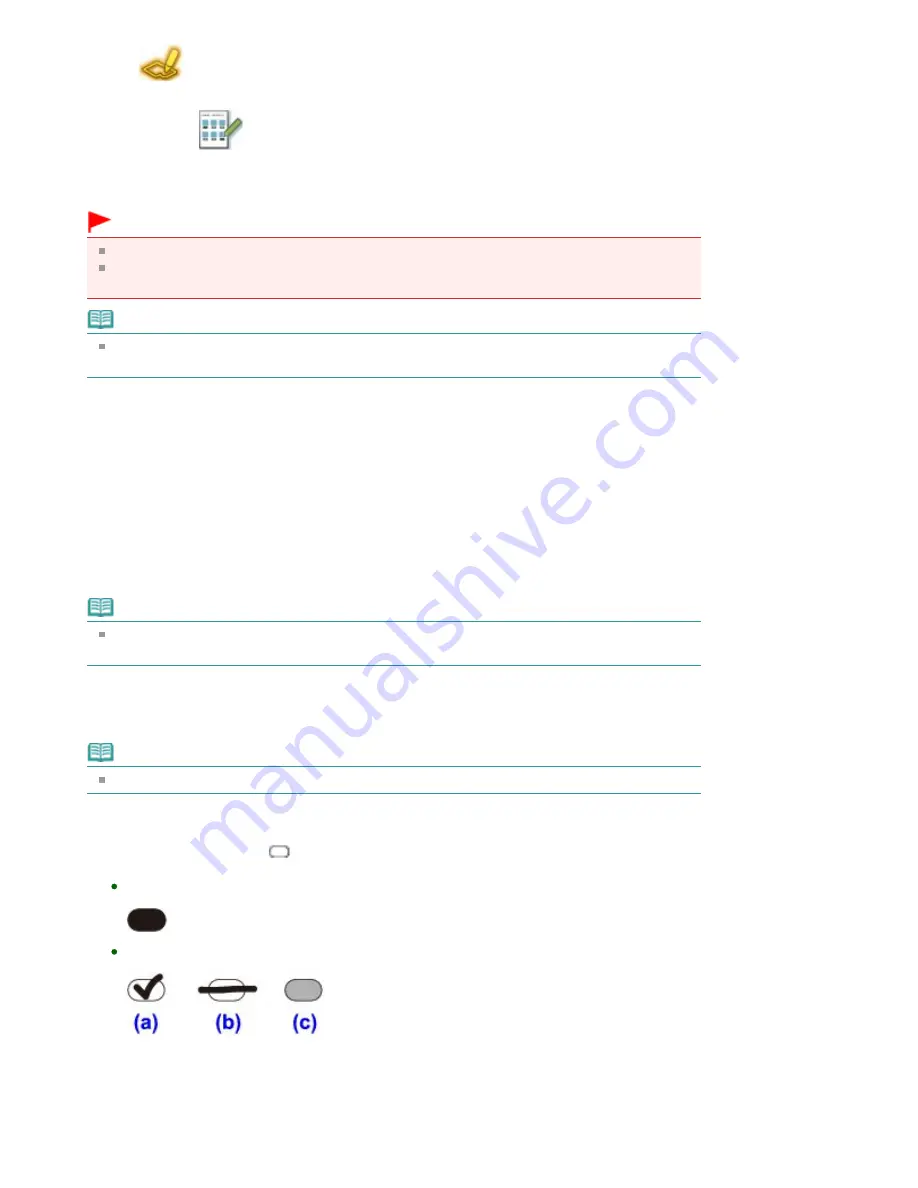
3.
Select
Photo index sheet on the HOME screen, then press the
OK
button.
4.
Make sure that
Index sheet print is selected, then press the
OK
button.
5.
Insert a memory card or a USB flash drive following the instruction on the LCD.
Important
You cannot insert both the memory card and the USB flash drive at the same time.
Do not remove the memory card/USB flash drive until printing the Photo Index Sheet(s) is
complete.
Note
For information on how to insert a memory card/USB flash drive, refer to
Printing from a
Memory Card
.
6.
Select a range of images included in the Photo Index Sheet, then press the
OK
button.
The following ranges can be selected.
Print all photos:
Prints all images.
Set no. of copies:
Prints the specified number of images from the newest one.
Search:
Prints images by specifying the shooting date range.
Note
It may take a while to display the Search screen depending on the number of photos saved on
the memory card/USB flash drive.
7.
Press the
Color
button.
The Photo Index Sheet(s) will be printed.
Note
If 31 or more images are selected, two or more Photo Index Sheets will be printed.
8.
Fill in the appropriate circles in the Photo Index Sheet.
Fill in the appropriate circles (
) with a dark pencil or a black ink pen to select the photos to print
and their print options.
Good
Bad
(a) Check mark
(b) Line only
(c) Too light
Page 395 of 949 pages
Printing by Using the Photo Index Sheet
Summary of Contents for 3747B002
Page 19: ...Page top Page 19 of 949 pages Printing Photos Saved on the Memory Card USB Flash Drive ...
Page 22: ...Page top Page 22 of 949 pages Using Various Functions ...
Page 28: ...Page top Page 28 of 949 pages Inserting the USB Flash Drive ...
Page 73: ...Page top Page 73 of 949 pages Loading Paper ...
Page 81: ...Page top Page 81 of 949 pages Loading Paper in the Rear Tray ...
Page 87: ...2 Close the Document Cover gently Page top Page 87 of 949 pages Loading Originals ...
Page 101: ...Page top Page 101 of 949 pages Printing the Nozzle Check Pattern ...
Page 105: ...See Cleaning the Print Head Deeply Page top Page 105 of 949 pages Cleaning the Print Head ...
Page 148: ...Page top Page 148 of 949 pages Printing Photos ...
Page 173: ...See Help for details on the Edit screen Page top Page 173 of 949 pages Editing ...
Page 182: ...Page top Page 182 of 949 pages Printing ...
Page 191: ...Adjusting Images Page top Page 191 of 949 pages Correcting and Enhancing Photos ...
Page 228: ...Page top Page 228 of 949 pages Printing an Index ...
Page 230: ...Page top Page 230 of 949 pages Printing ID Photos ID Photo Print ...
Page 249: ...Page top Page 249 of 949 pages Printing Dates on Photos ...
Page 270: ...Page top Page 270 of 949 pages Borderless Printing ...
Page 329: ...Page top Page 329 of 949 pages Smoothing Jagged Outlines ...
Page 525: ...Page top Page 525 of 949 pages Memory Card Screen Scan Import Window ...
Page 606: ...Page top Page 606 of 949 pages Scanning in Advanced Mode ...
Page 608: ...Page top Page 608 of 949 pages Scanning in Auto Scan Mode ...
Page 637: ...Scanning in Basic Mode Page top Page 637 of 949 pages Basic Mode Tab ...
Page 660: ...Page top Page 660 of 949 pages Scanner Tab ...
Page 747: ...Page top Page 747 of 949 pages Printer Cannot be Registered ...
Page 761: ...Page top Page 761 of 949 pages Advanced settings ...
Page 780: ...Page top Page 780 of 949 pages If an Error Occurs ...
Page 823: ...Page top Page 823 of 949 pages Jammed Paper Is Not Removed out When Automatic Duplex Printing ...
Page 889: ...Page top Page 889 of 949 pages Using Easy PhotoPrint EX ...
Page 898: ...Page top Page 898 of 949 pages Canon IJ Network Tool Dialog Box ...
Page 917: ...Page top Page 917 of 949 pages How to Set a Network Key Network Password ...






























