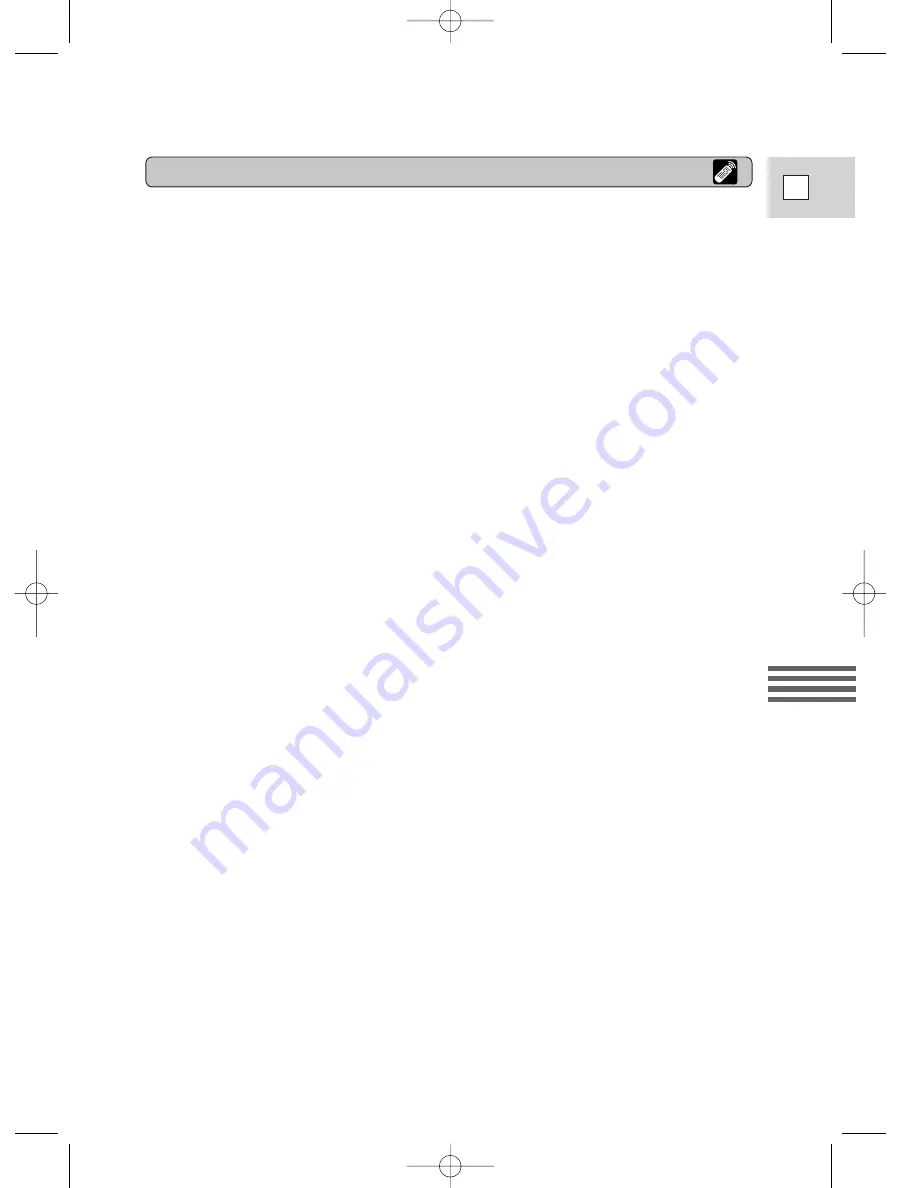
87
E
Editing
1. On the VCR, locate a point 3 seconds before the scene to be
inserted. Set the VCR to playback pause mode.
2. On the camera, press PLAY and locate the recording start point.
Set the camera to playback pause mode.
• You can use the playback buttons on the body of the camera or the special
playback functions on the wireless controller in the same way as in playback
mode.
3. Press the A/V INSERT button.
• A/V INSERT and
2a
appear in the display.
4. Play back the cassette in the VCR.
5. To start inserting, press the PAUSE button on the camera.
•
2a
changes to
2
.
6. To stop inserting, press the STOP button on the camera.
• Inserting stops and A/V INSERT disappears from the display. The camera
returns to stop mode.
• If instead of pressing STOP you press PAUSE, the camera returns to the
A/V insert pause mode.
• If you set the zero set memory at the position on the tape where you want to
stop inserting, every time you return to that point, the camera will cancel its
A/V inserting and enter stop mode.
7. Stop playback on the VCR.
Editing
4_ELURA2_E(80-92) 7/25/00 17:16 Page 87
Summary of Contents for 2MC - Elura 2MC MiniDV Digital Camcorder
Page 147: ......






























