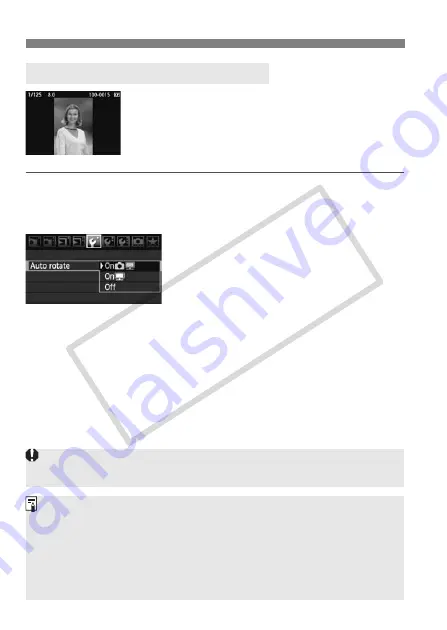
146
Changing Image Playback Settings
Vertical images are rotated automatically so they
are displayed vertically on the camera’s LCD
monitor and personal computer instead of
horizontally. The setting of this feature can be
changed.
1
Select [Auto rotate].
Under the [
5
] tab, select [
Auto
rotate
], then press <
0
>.
2
Set the auto rotate.
Turn the <
5
> dial to select the
setting, then press <
0
>.
On
z
D
The vertical image is automatically rotated on both the camera’s
LCD monitor and on the personal computer.
On
D
The vertical image is automatically rotated only on the personal
computer.
Off
The vertical image is not rotated.
3
Auto Rotate of Vertical Images
Auto rotate will not work with vertical images captured while Auto rotate was
[
Off
]. They will not rotate even if you later switch it to [
On
] for playback.
Immediately after image capture, the vertical image will not be
automatically rotated for the image review.
If the vertical image is taken while the camera is pointed up or down, the
image might not rotate automatically for playback.
If the vertical image is not automatically rotated on the personal
computer screen, it means the software you are using is unable to rotate
the image. Using the provided software is recommended.
COP
Y
Summary of Contents for 28 135 - EOS 50D 15.1MP Digital SLR Camera
Page 1: ...E INSTRUCTION MANUAL E INSTRUCTION MANUAL COPY ...
Page 216: ...216 MEMO COPY ...
Page 217: ...217 MEMO COPY ...
Page 218: ...218 MEMO COPY ...
Page 219: ...219 MEMO COPY ...
Page 220: ...220 MEMO COPY ...
Page 221: ...221 MEMO COPY ...
Page 222: ...222 MEMO COPY ...






























