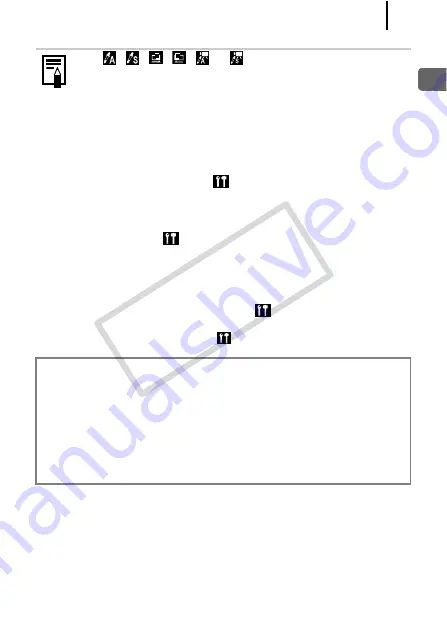
59
Basic Operations
Changing the LCD Monitor Brightness
The brightness of the LCD monitor can be changed in the following two
ways.
• Changing Settings Using the
Menu (p. 55)
• Changing Settings Using the DISP. Button (Quick-bright LCD
Function)
You can set the LCD monitor to the brightest setting regardless of the
option selected in the
menu by pressing the
DISP.
button for
more than one second.*
* You cannot change the brightness of the LCD monitor with this function if you have
already set it to its highest setting in the
menu.
z
In
,
,
,
,
or
mode, the LCD monitor is set
to Information View.
z
The LCD monitor will not switch to the Detailed Display or
Focus Check Display while in the Magnified Display (p. 114)
or Index Playback mode (p. 115).
- To restore the previous brightness setting, press the
DISP.
button
for more than one second again.
- The next time you turn on the camera, the LCD monitor will be at
the brightness setting selected in the
menu.
Night Display
When shooting in dark conditions, the camera automatically
brightens the LCD monitor to suit the brightness of the subject,
making it easier to frame the subject (this setting cannot be turned
off).
• Although noise may appear and the movement of the subject shown on the LCD
monitor may appear somewhat jagged, there is no effect on the recorded image.
The brightness of the image displayed in the monitor, and the brightness of the
actual image recorded will be different.
CO
PY
Summary of Contents for 2554B001
Page 38: ...36 COPY ...
Page 39: ...37 Learning More COPY ...






























