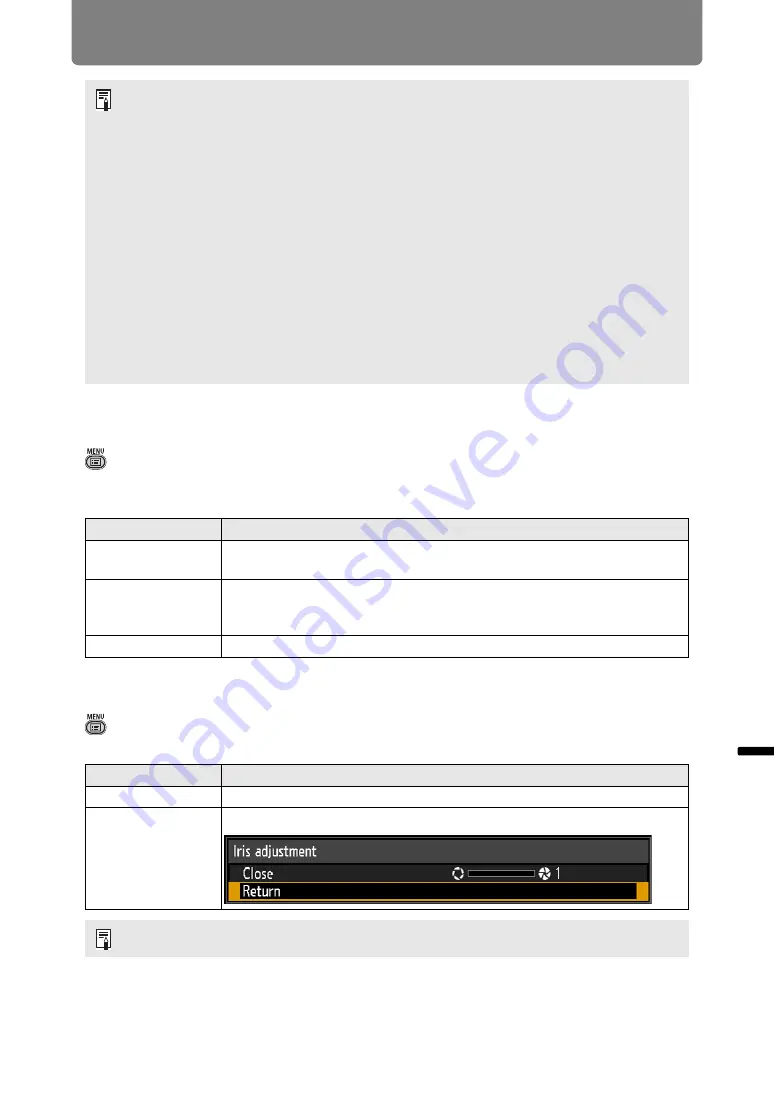
159
Menu Description
Men
u
Gu
ide
Men
u
De
scr
iption
Screen color
> [Install settings] >
[Screen color]
You can adjust the color quality of the images projected according to the color of
the projection screen.
Iris
> [Install settings] >
[Iris]
Use this feature for projection emphasizing contrast over brightness.
• To lock (protect) the saved position, set [Positional lock] (
) to [On].
• The values of the following settings are saved in addition to the lens position
information (including focus, zoom, and lens shift settings):
-
Horizontal-vertical keystone / Corner adjustment
-
Screen color
-
Digital image shift
-
Screen aspect
-
Zoom
• [Load position] is not available unless you perform [Save position] once.
• The original lens position varies depending on the type of lens used.
• When saved lens positions are restored, images may be projected in a slightly different
position than the saved position.
• Specifying a somewhat smaller image size than the screen size (image area) enables
you to switch among multiple lens positions without having the image extend off the
screen.
• When precise positioning is needed, use lens shift, zoom, and focus functions for fine
adjustment.
Submenu
Function
Normal
Select this if a standard type of projection screen is used. The images
are projected in a light quality similar to that of natural light.
Greenboard
Select if a dark green surface such as a blackboard is used as the
screen. The color quality similar to [Normal] is obtained on the
greenboard.
Adjust
Select to fine-tune red, green and blue.
Submenu
Function
Open
Disables aperture adjustment.
Adjust
Specify the aperture value manually.
The [Iris] setting does not affect power consumption.
















































