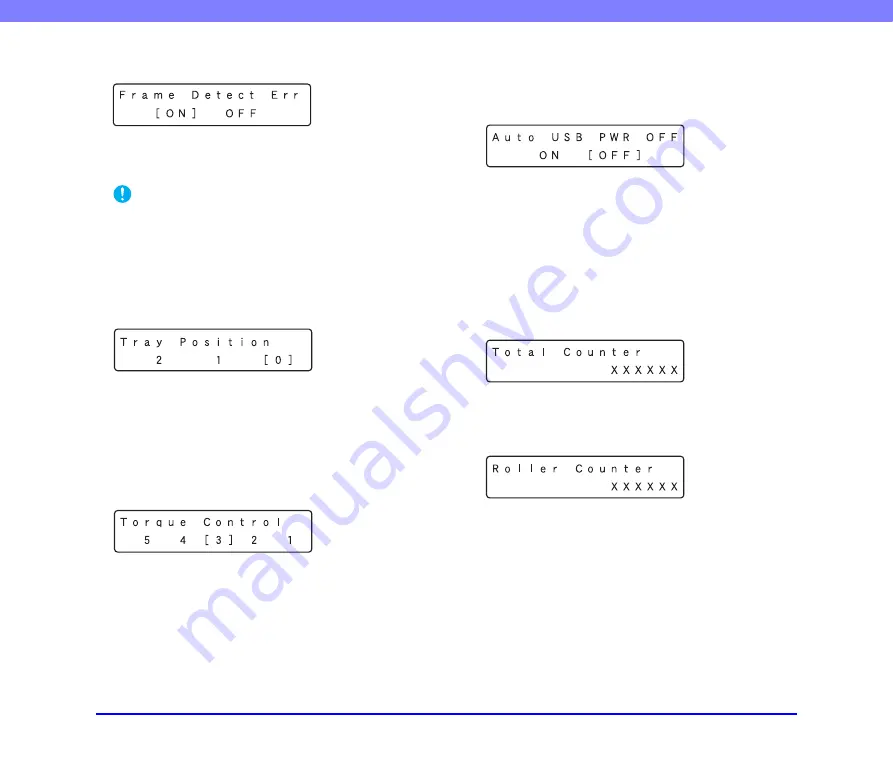
4-13
Chapter 4 Other Functions
■
Frame Detection Error Mode Setting
If set to ON, an error message is displayed when the
correct paper size of the image cannot be detected.
If detection fails, the sensor may have failed.
IMPORTANT
• When the error message is displayed, clean both the sensor
• If an image cannot be scanned normally after the glass has
been cleaned, the glass may have been scratched. In such a
case, contact the sales dealer or request a servicing.
■
Tray Position Setting
The document tray should be set to match the number of
document sheets to be loaded (100, 300, or 500 sheets).
(See “Preparing the Document Feed Tray” on p. 3-7.)
0:
Up to 500 sheets (default setting)
1:
Up to 300 sheets
2:
Up to 100 sheets
■
Separation Torque Setting
This setting adjusts the torque (force of rotation) of the
retard roller when the scanner’s capability of separating
document pages has degraded due to roller wear, or when
feeding materials that do not feed easily, such as thin
paper.
The default setting is [3]. To increase torque when
scanning thick paper or documents that do not transport
easily, set Torque Control to [4] or [5].
To reduce the torque for scanning thin paper, set Torque
Control to [1] or [2].
■
Auto USB Power Switch Setting
When this setting is set to [ON], and a USB cable is
connected, the scanner is turned ON and OFF by the
computer’s power switch.
ON:
The scanner automatically turns ON and OFF when
the computer is turned ON and OFF.
OFF:
The scanner’s power state is not affected by the
computer’s power state.
■
Total Counter
Displays the lifetime total number of document pages fed
by the scanner.
■
Roller Counter
Displays the number of document pages fed since roller
installation or replacement (pickup, feed, and retard
rollers). Make sure to reset this counter when replacing the
rollers.






























