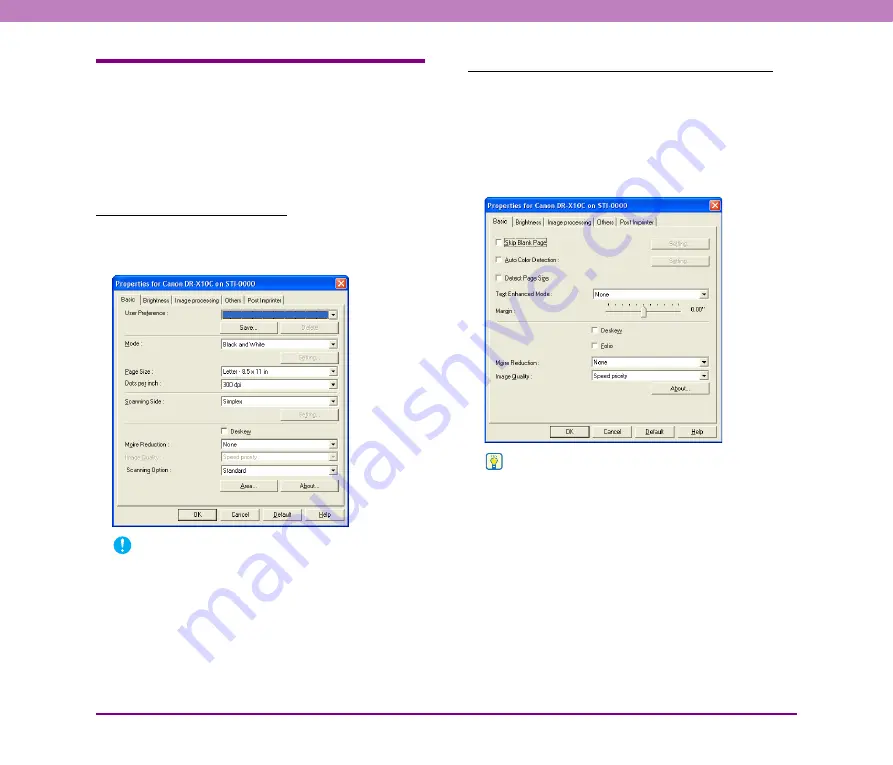
8-5
Chapter 8 ISIS/TWAIN Driver Settings
Basic Tab Sheet
You can set basic scan conditions on the [Basic] tab sheet. The
items that can be set vary depending on the application program
you are using. Specify the settings as necessary for the screen that
is displayed.
■
[Basic] Tab Sheet Types
The following types of Basic tab sheets can be displayed.
Basic Tab (ISIS/TWAIN driver)
This [Basic] tab sheet is displayed for application
programs such as CapturePerfect and Job Registration
Tool.
IMPORTANT
• The [Scanning Option] is a function for setting the TWAIN
driver, so it does not appear for the ISIS driver.
• When you use a TWAIN-compatible application program that
scans from the settings dialog box, [Scan] is displayed instead
of [OK].
[Basic] Tab Advanced Version (ISIS driver only)
This [Basic] tab sheet is displayed when the DR-X10C
ISIS Driver is utilized from a scanner setting or scanning
dialog box belonging to an ISIS-compatible application
program.
This tab sheet contains settings for DR-X10C functions
that are not supported in the dialog box belonging to the
application program.
Hint
• For details about [Skip Blank Page], [Auto Color Detection],
[Detect Page Size], [Text Enhanced Mode], [Margin], and
[Folio], see the descriptions for the following settings.
– [Skip Blank Page]
➔
[Scanning Side]
– [Auto Color Detection]
➔
[Mode]
– [Detect Page Size]
➔
[Page Size]
– [Text Enhanced Mode]
➔
[Mode]
– [Margin]
➔
[Scan Area] dialog box
– [Folio]
➔
[Scanning Side]
• The [Auto Color Detection] setting in the [Basic] tab
(Advanced) is enabled only when the color scanning mode is
selected in the settings dialog box belonging to the ISIS-
compliant application.






























