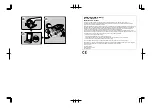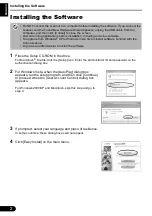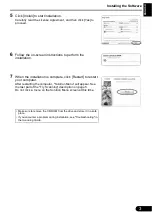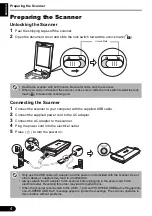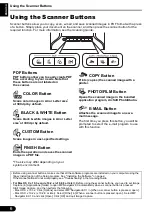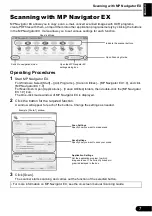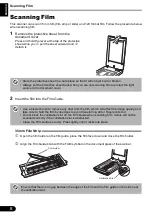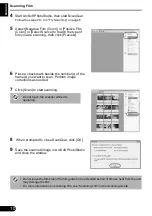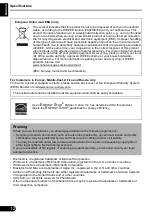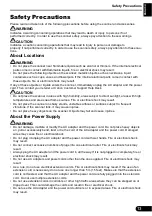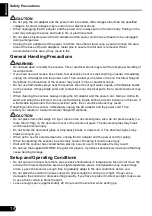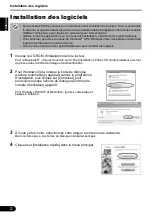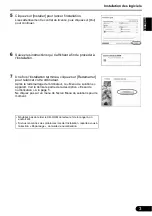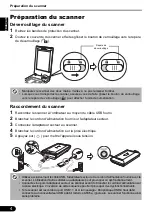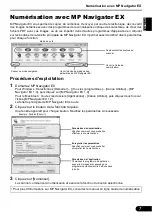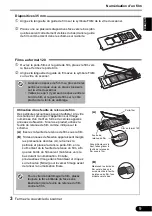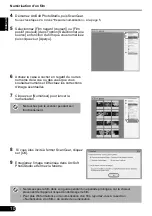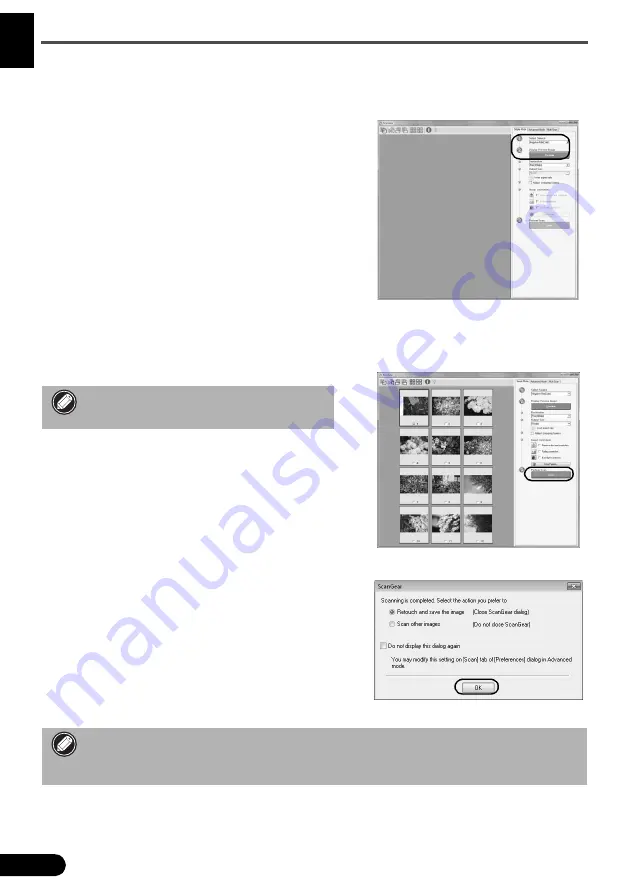
Scanning Film
10
EN
G
L
ISH
4
Start ArcSoft PhotoStudio, then start ScanGear.
Follow the steps 2 to 4 in "Try Scanning" on page 5.
5
Select [Negative Film (Color)] or [Positive Film
(Color)] in [Select Source] to match the type of
film you are scanning, then click [Preview].
6
Place a check mark beside the number(s) of the
frame(s) you want to scan. Perform image
corrections as needed.
7
Click [Scan] to start scanning.
8
When prompted to close ScanGear, click [OK].
9
Save the scanned image in ArcSoft PhotoStudio
and close the window.
Do not touch the scanner while it is
operating.
• Do not leave the film strip in the film guide for an extended period of time as heat from the unit
may damage the film.
• For more information on scanning film, see “Scanning Film” in the
Scanning Guide
.