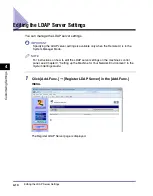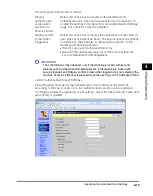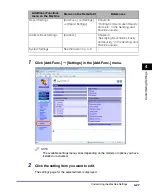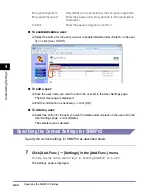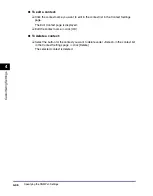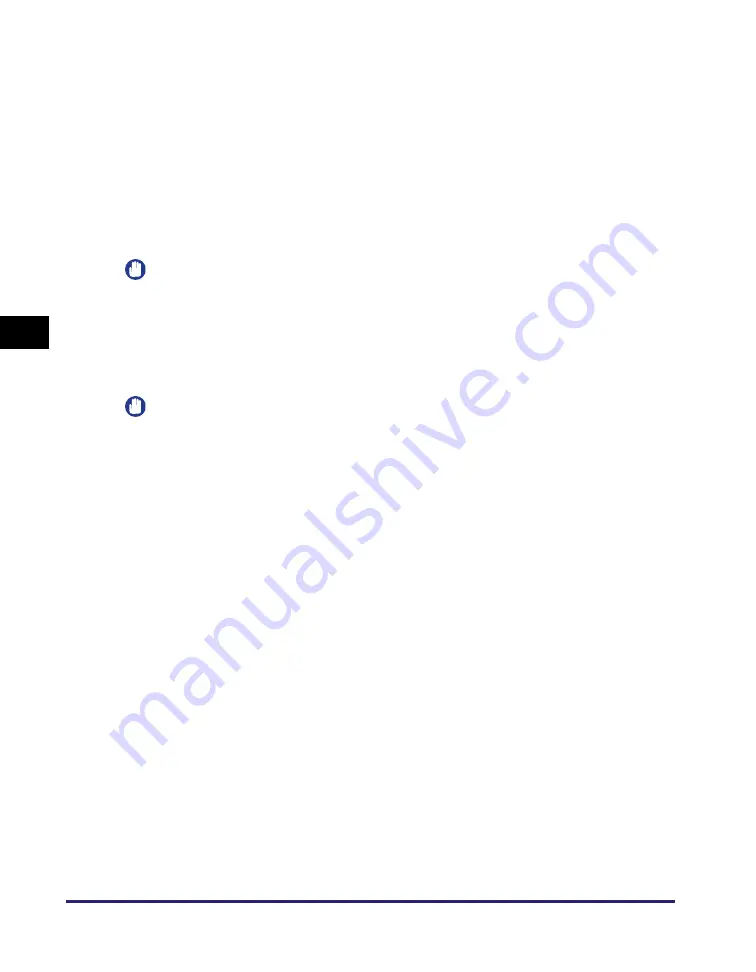
Specifying the Authorized Send Settings
4-22
Cu
sto
m
izing Set
ti
ngs
4
For information on the settings other than the one below, see Chapter 3, “Setting up
the Machine for Your Network Environment,” in the
System Settings Guide
.
IMPORTANT
For your network server settings, consult your network administrator.
<Timeout Settings>
IMPORTANT
Depending on the conditions such as authentication methods you are using, the
timeout time may be shorter than designated.
<SMTP Authentication Settings>
Authentication
Method:
This setting is available only when Authorized Send is activated.
Specify whether to carry over the login information (user name
and password) from Authorized Send to the authentication
information used when users search for e-mail addresses and
fax numbers via the LDAP server. To use the same user name
and password for LDAP search authentication, select [Assume
the same authentication information as when operation to send
was started]. If not, select [Use device-specific authentication
information].
Authentication/
Attribute Retrieval
Timeout:
Specify the time that the machine takes to authenticate a user
against the authentication server and to retrieve attributes about
the user from the server.
SMTP
Authentication
Basic Settings:
To edit the SMTP authentication settings, press [Change
Settings]. For instructions on how to specify the SMTP
authentication settings, see Chapter 3, “Setting up the Machine
for Your Network Environment,” in the
System Settings Guide
.
Authentication
Method:
You can specify whether to carry over the login information (user
name only) from Authorized Send to SMTP authentication. Select
the desired option from the following:
•
[Assume the same user name as when operation to send was
started and display authentication screen]: Displays the
authentication screen with the user name for Authorized Send
automatically inserted in the [User Name] text box of the SMTP
authentication screen.
•
[Display authentication screen with the authentication
information empty]: Displays the authentication screen with no
entries in the [User Name] text box of the SMTP authentication
screen. Users need to enter the user name each time they send
e-mails and I-faxes.
•
[Use device-specific authentication information and do not
display authentication screen]: Does not display the
authentication screen. The user name and password specified
for the machine are used as the login information.
Summary of Contents for 1730
Page 2: ...imageRUNNER 1750i 1740i 1730i 1730 Remote UI Guide ...
Page 11: ...x ...
Page 27: ...Viewing the Machine Status and Information 1 16 Introduction to the Remote UI 1 ...
Page 117: ...Verifying SSL Server Certificates 4 40 Customizing Settings 4 ...
Page 118: ...5 1 CHAPTER 5 Appendix This chapter includes the glossary and index Glossary 5 2 Index 5 6 ...
Page 125: ...Index 5 8 Appendix 5 ...