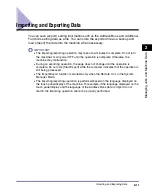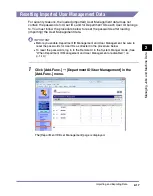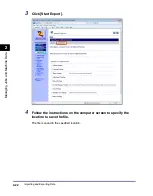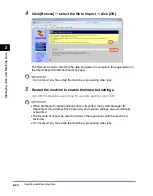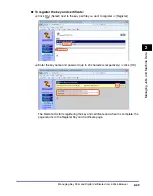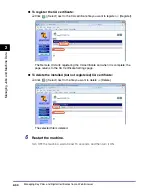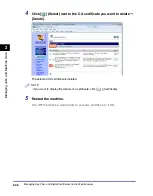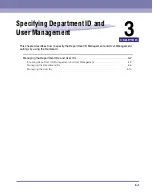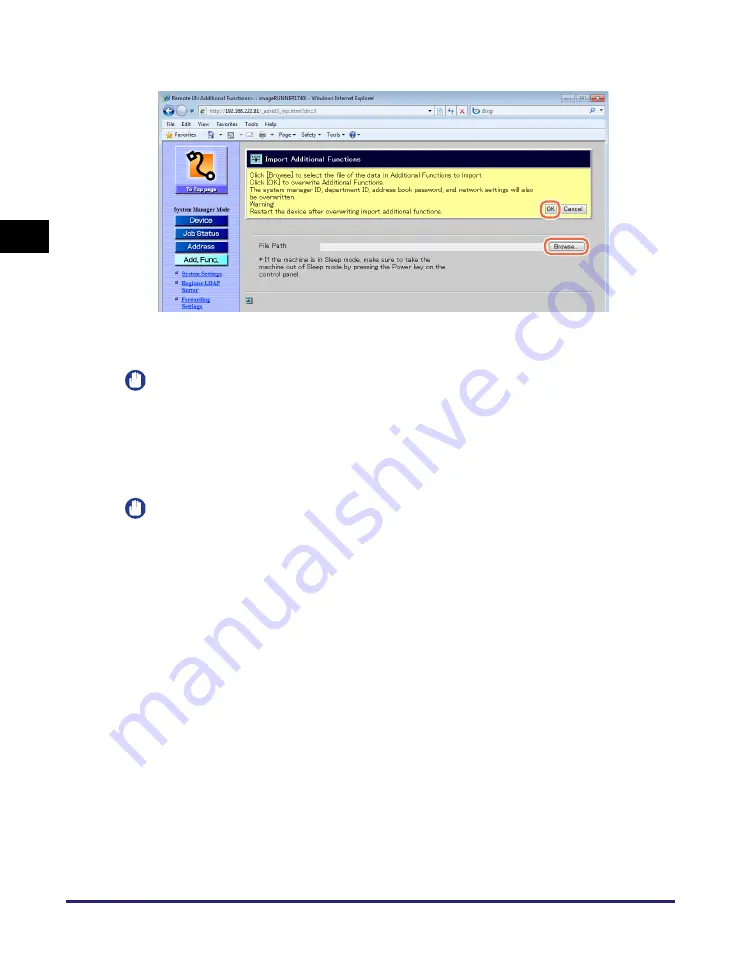
Importing and Exporting Data
2-24
Ma
na
ging
Job
s
a
nd
Ma
ch
ine
Dat
a
2
4
Click [Browse]
➞
select the file to import
➞
click [OK].
The Remote UI starts importing the data and when it is complete, the page returns to
the Import/Export Additional Functions page.
IMPORTANT
Do not import any files while the machine is processing other jobs.
5
Restart the machine to enable the imported settings.
Turn OFF the machine, wait at least 10 seconds, and then turn it ON.
IMPORTANT
•
When Additional Functions settings data is imported, the System Manager ID,
Department IDs, Address Book password, and network settings are automatically
overwritten.
•
The Remote UI cannot be used to perform other operations until the machine is
restarted.
•
Do not import any files while the machine is processing other jobs.
Summary of Contents for 1730
Page 2: ...imageRUNNER 1750i 1740i 1730i 1730 Remote UI Guide ...
Page 11: ...x ...
Page 27: ...Viewing the Machine Status and Information 1 16 Introduction to the Remote UI 1 ...
Page 117: ...Verifying SSL Server Certificates 4 40 Customizing Settings 4 ...
Page 118: ...5 1 CHAPTER 5 Appendix This chapter includes the glossary and index Glossary 5 2 Index 5 6 ...
Page 125: ...Index 5 8 Appendix 5 ...