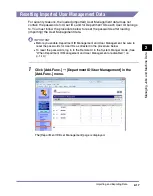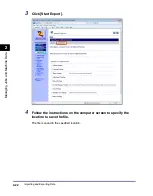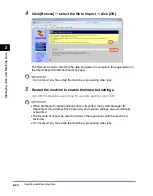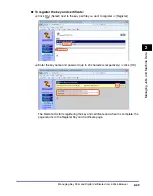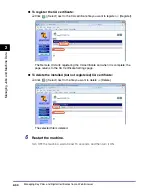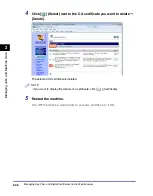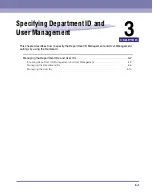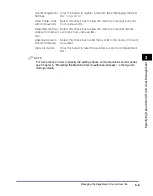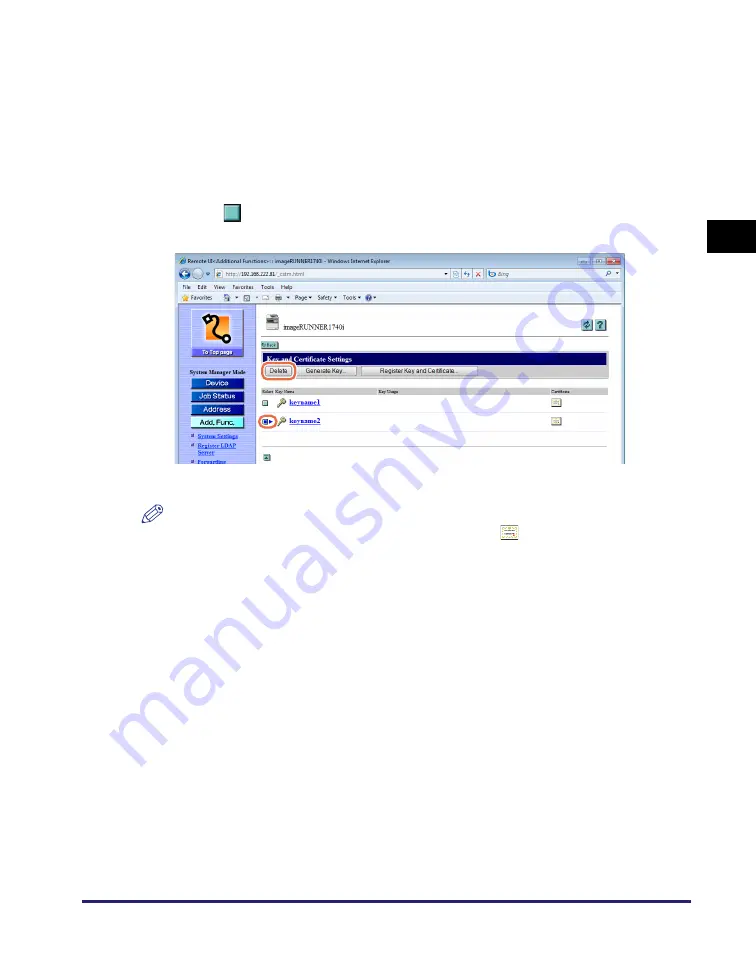
Managing Key Pairs and Digital Certificates from a Web Browser
2-31
Ma
na
ging
Job
s
a
nd
Ma
ch
ine
Dat
a
2
3
Scroll the page until [Certificate Settings] appears
➞
click [Key
and Certificate Settings].
For help, see the screen shot in step 3 in “Installing and Registering a Key and
Certificate,” on p. 2-26.
The Key and Certificate Settings page is displayed.
4
Click [
] (Select) next to the key pair you want to delete
➞
[Delete].
The selected key pair is deleted.
NOTE
•
If you want to display the details of a certificate, click [
] (Certificate).
•
You may not be able to delete a key pair. In this case, check what the key pair is being
used for (indicated under <Key Usage>) and perform the following:
- If the key pair is used for SSL, disable the SSL settings for e-mails/I-faxes and the
Remote UI. (See Chapter 3, “Setting up the Machine for Your Network Environment,”
and Chapter 6, “Protecting the Machine from Unauthorized Access,” in the
System
Settings Guide
.)
- If the key pair is used for IEEE802.1X authentication, register a new key pair and set
it as the default key. (See Chapter 2, “Connecting the Machine to a TCP/IP Network,”
in the
System Settings Guide
.) The key pair reset to ‘Off’ can be deleted.
5
Restart the machine.
Turn OFF the machine, wait at least 10 seconds, and then turn it ON.
Summary of Contents for 1730
Page 2: ...imageRUNNER 1750i 1740i 1730i 1730 Remote UI Guide ...
Page 11: ...x ...
Page 27: ...Viewing the Machine Status and Information 1 16 Introduction to the Remote UI 1 ...
Page 117: ...Verifying SSL Server Certificates 4 40 Customizing Settings 4 ...
Page 118: ...5 1 CHAPTER 5 Appendix This chapter includes the glossary and index Glossary 5 2 Index 5 6 ...
Page 125: ...Index 5 8 Appendix 5 ...