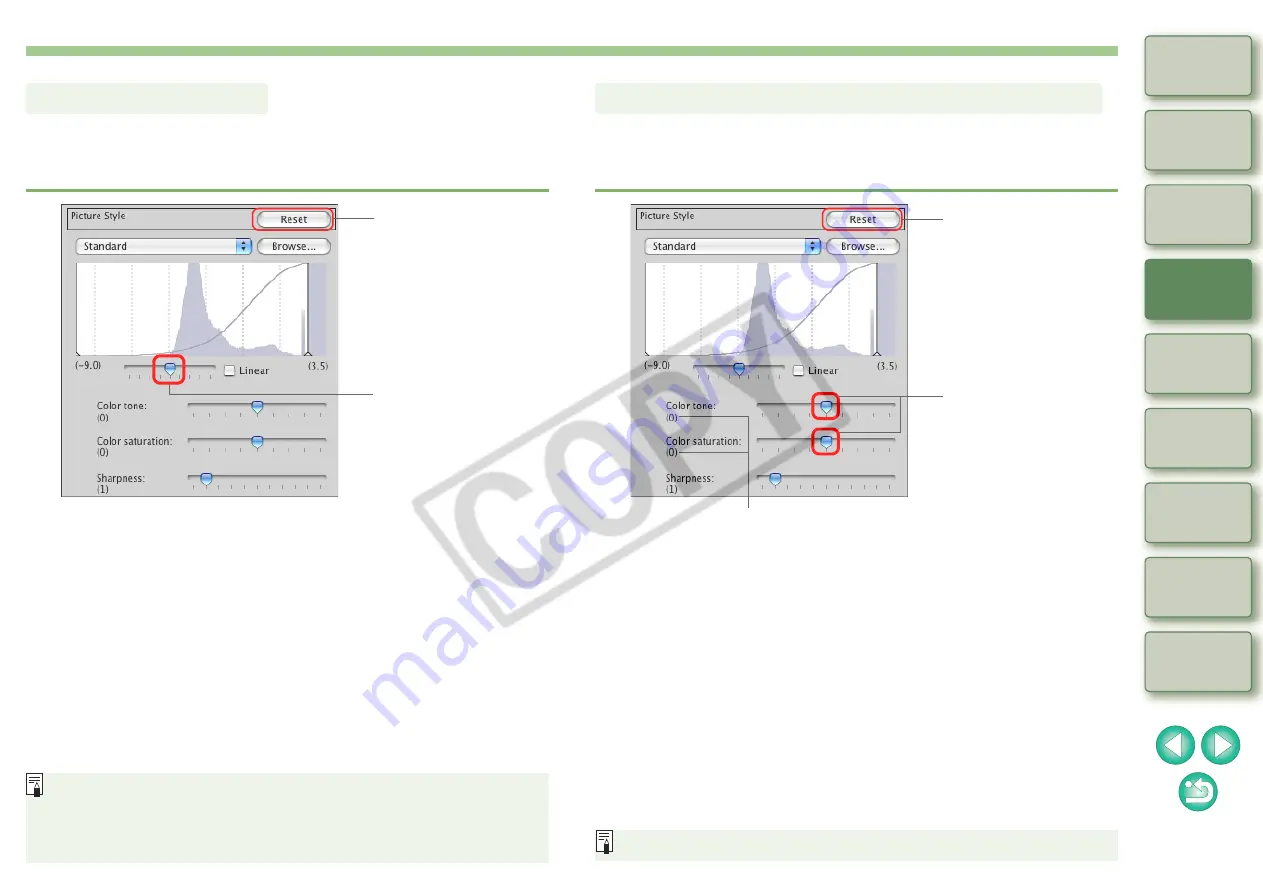
20
Contrast can be used to adjust modulation and degree of contrast of
color. Move the slider to the right to make contrast stronger and to the
left to make contrast weaker.
Adjusting Contrast
Reverts the image to
the original settings.
Drag the slider left or
right (9 steps).
If [Linear] is check-marked, a dim image is displayed. Use for
performing individual detailed image adjustment and performing
different adjustments with image editing software that has advanced
editing functions.
Skin tone and overall color saturation can be adjusted. If Picture Style is
set to [Monochrome]
, [Color tone] and [Color saturation] switch to
[Filter effect] and [Toning effect].
O
Color tone:
Mainly used for adjusting skin tones. Move the
slider to the right to make skin tones more
yellow, and to the left to make skin tones
redder.
O
Color saturation:
The overall color depth of the image is
adjusted with color saturation. Move the slider
to the right to make the color deeper, and to
the left to make the color weaker.
Changing Color Tone and Color Saturation
Reverts the image to
the original settings.
Drag the sliders left or
right.
Display the values of the settings.
The adjustment range is –4 to +4 (in 1-stop increments).






























