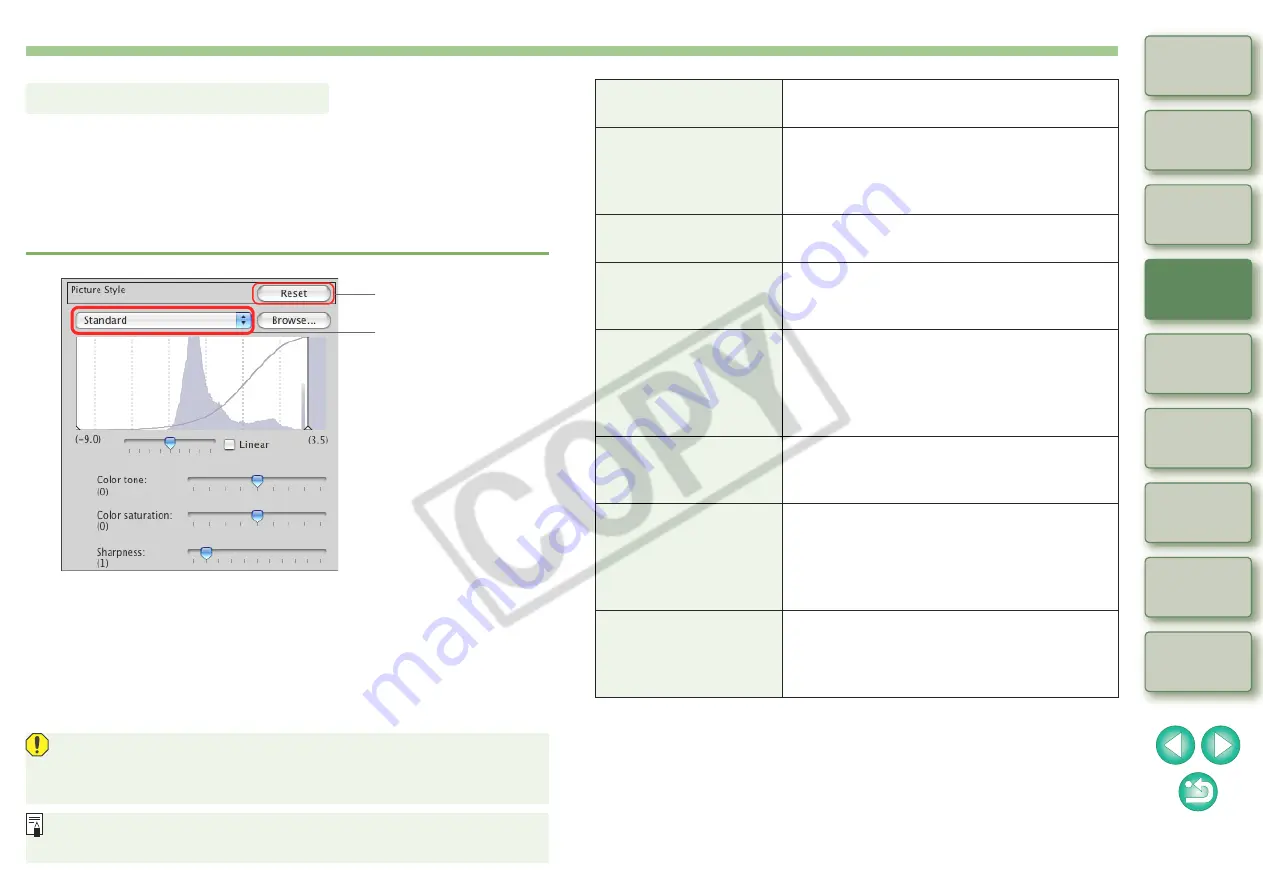
19
You can change the settings of a RAW image you have shot to
[Standard], [Portrait], [Landscape], [Neutral], [Faithful] or [Monochrome].
Simply select the desired Picture Style and its settings are reflected in
an image. If you change a RAW image to monochrome and save it, you
can revert to the original colors of the image by clicking the [Reset]
button of the Picture Style.
Changing a Picture Style
Reverts the image to
the original settings.
Select
In DPP, even if you change the Picture Style, the [Contrast], [Color
tone], [Color saturation] and [Sharpness] settings do not change.
Change each one as necessary.
[Contrast], [Color tone], [Color saturation] and [Sharpness] set for
each Picture Style item can be memorized for each image
Applying a Picture Style File
You can apply Picture Style files downloaded from Canon’s web site.
Click the [Browse] button and in the window that appears, select a
downloaded Picture Style file. The Picture Style file you selected is
applied to an image.
Standard
The image looks vivid. Ordinarily, this
setting is suitable for most images.
Portrait
For nice skin tones. Effective for close-ups
of women and children. By changing the
[Color tone], you can adjust the skin tone
.
Landscape
For vivid blues and greens. Effective for
making images of landscapes impressive.
Neutral
For natural colors and subdued images.
Effective for base images which are to
undergo adjustment.
Faithful
When the subject is photographed under a
color temperature of 5200K, the color is
adjusted colorimetrically to match the
subject’s color. Effective for base images
which are to undergo adjustment.
Monochrome
For black and white images. You can also
adjust with [Filter effect] or [Toning effect]
.
(Picture Style file
registered in the
camera)
Displayed when selecting an image shot
with the Picture Style file registered in the
camera. In the list, the caption name of the
Picture Style file registered in the camera is
displayed in ( ).
[Loaded Picture
Style file]
The caption name of the Picture Style file
downloaded from Canon’s web site and
loaded by clicking the [Browse] button is
displayed in [ ].






























