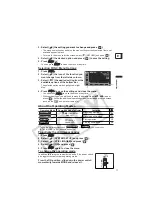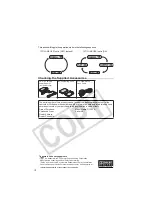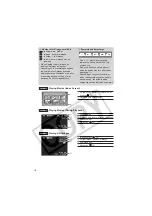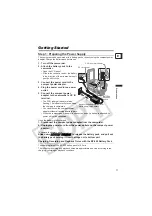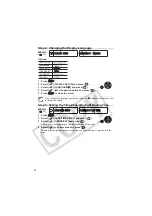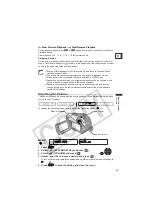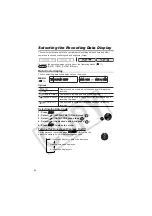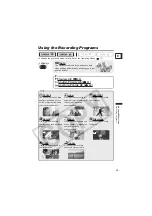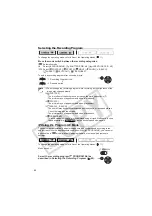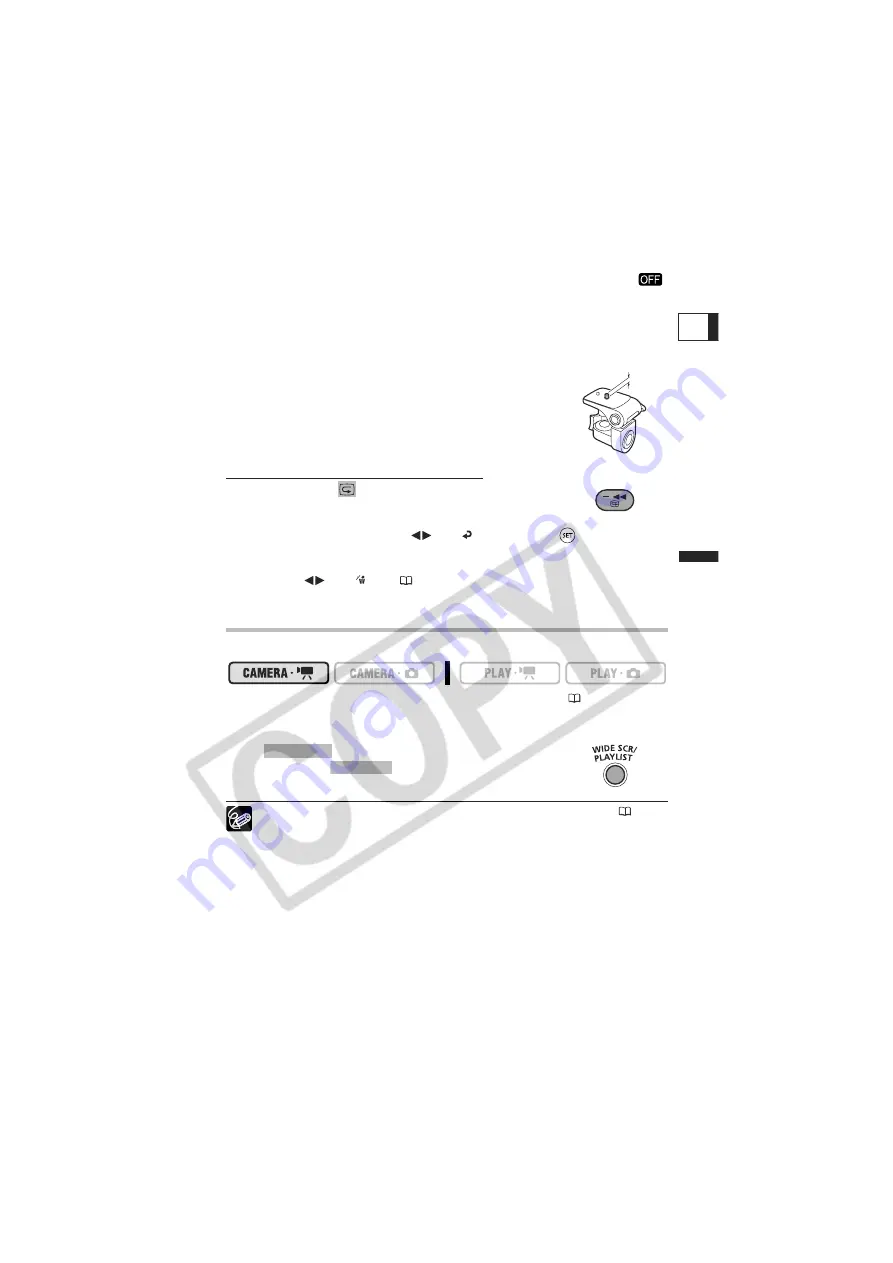
25
B
a
sic Functions
Re
co
rd
in
g
E
power switch towards MODE and release it, or move the power switch to
and back to ON.
About the LCD and viewfinder screen
: The screens are produced using
extremely high-precision manufacturing techniques, with more than 99.99% of
the pixels operating to specification. Less than 0.01% of the pixels may
occasionally misfire or appear as black, red, blue or green dots. This has no
effect on the recorded image and does not constitute a malfunction.
When using a tripod
: Do not leave the viewfinder
exposed to direct sunlight as it may melt (due to
concentration of the light by the lens). Do not use tripods
with fastening screws longer than 5.5 mm (0.2 inch).
Doing so may damage the camcorder.
Reviewing the Last Scene Recorded
Press and release
(record review).
• The camcorder plays back the last scene and returns to record
pause mode.
• While reviewing the scene, select (
) the
icon and press (
) to return to the
recording mode.
• While reviewing a scene immediately after recording it, you can also delete the scene
by selecting (
) the
icon (
55).
Selecting the Aspect Ratio of your Recordings
(16:9 Widescreen or 4:3)
You can select the aspect ratio of your recording to match your TV.
To change the operating mode, refer to
About the Operating Modes
(
11).
Widescreen is not available when the recording mode is set to [LP] on a disc initialized in
VIDEO mode.
Press .
Repeatedly pressing
toggles between the Widescreen
(16:9) and normal (4:3) aspect ratios.
When recording in Widescreen mode, with [IMG STAB] set to [OFF] (
33),
you can have a wider view angle.
Playing back a Widescreen recording:
TV sets compatible with the Video
ID-1 system will automatically switch to wide (16:9) mode. Otherwise, change
the aspect ratio of the TV manually. To play back on a TV with normal aspect
ratio (4:3) change the [TV TYPE] setting accordingly.
WIDE SCR
WIDE SCR