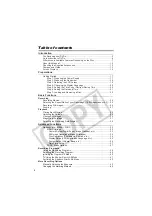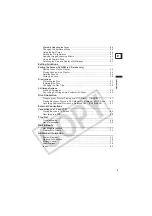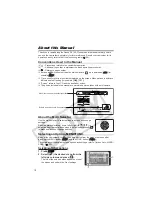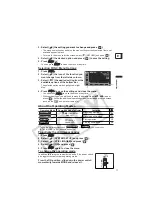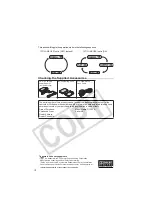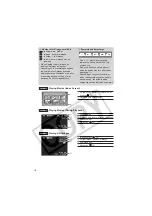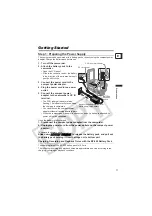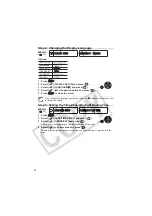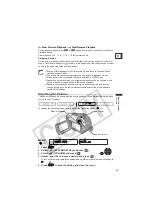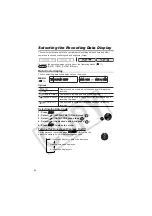21
P
re
p
ar
at
io
n
s
E
Time Zones
Once you have set the time zone, date and time, you do not need to reset the clock every
time you travel to another time zone. Select the time zone referring to the date and time
displayed on the screen.
Time Zones and Difference from GMT/UTC
Step 6: Setting the Date and Time
1. Press .
2. Select (
) [DATE/TIME SETUP] and press (
).
3. Select (
) [DATE/TIME] and press (
).
The year is displayed in orange.
4. Select (
) the month and move (
) to the day setting.
• The next part of the date/time is displayed in orange.
• Set the day, year, hours and minutes in the same way.
• If you do not need to change all settings, move (
) to a specific setting you want
to change.
5. Press
to close the menu and start the clock.
When you do not use the camcorder for about 3 months, the built-in
rechargeable lithium battery may discharge completely and the date and time
setting may be lost. In such case, recharge the built-in lithium battery (
72)
and set the time zone, date and time again.
You can also change the date format (
37).
London
GMT/UTC
Wellington (WELLINGTN)
+12
Paris
+1
Samoa
-11
Cairo
+2
Honolulu
-10
Moscow
+3
Anchorage
-9
Dubai
+4
Los Angeles (L.A.)
-8
Karachi
+5
Denver
-7
Dacca
+6
Chicago
-6
Bangkok
+7
New York
-5
Singapore
+8
Caracas
-4
Tokyo
+9
Rio de Janeiro (RIO)
-3
Sydney
+10
Fernando de Noronha (FERNANDO)
-2
Solomon
+11
Azores
-1
MENU
(
33)
DATE/TIME SETUP
DATE/TIME JAN. 1,2006
12:00 AM
MENU
MENU