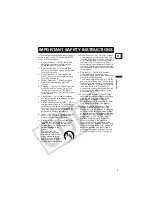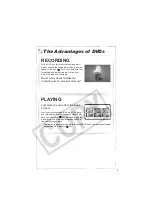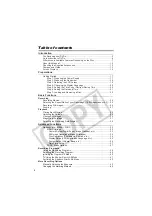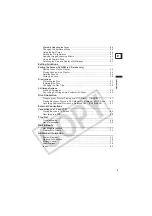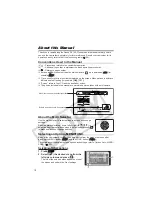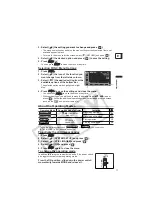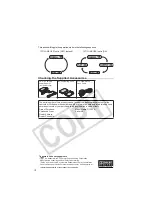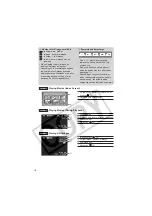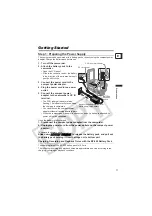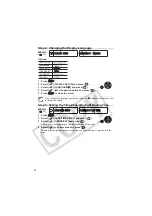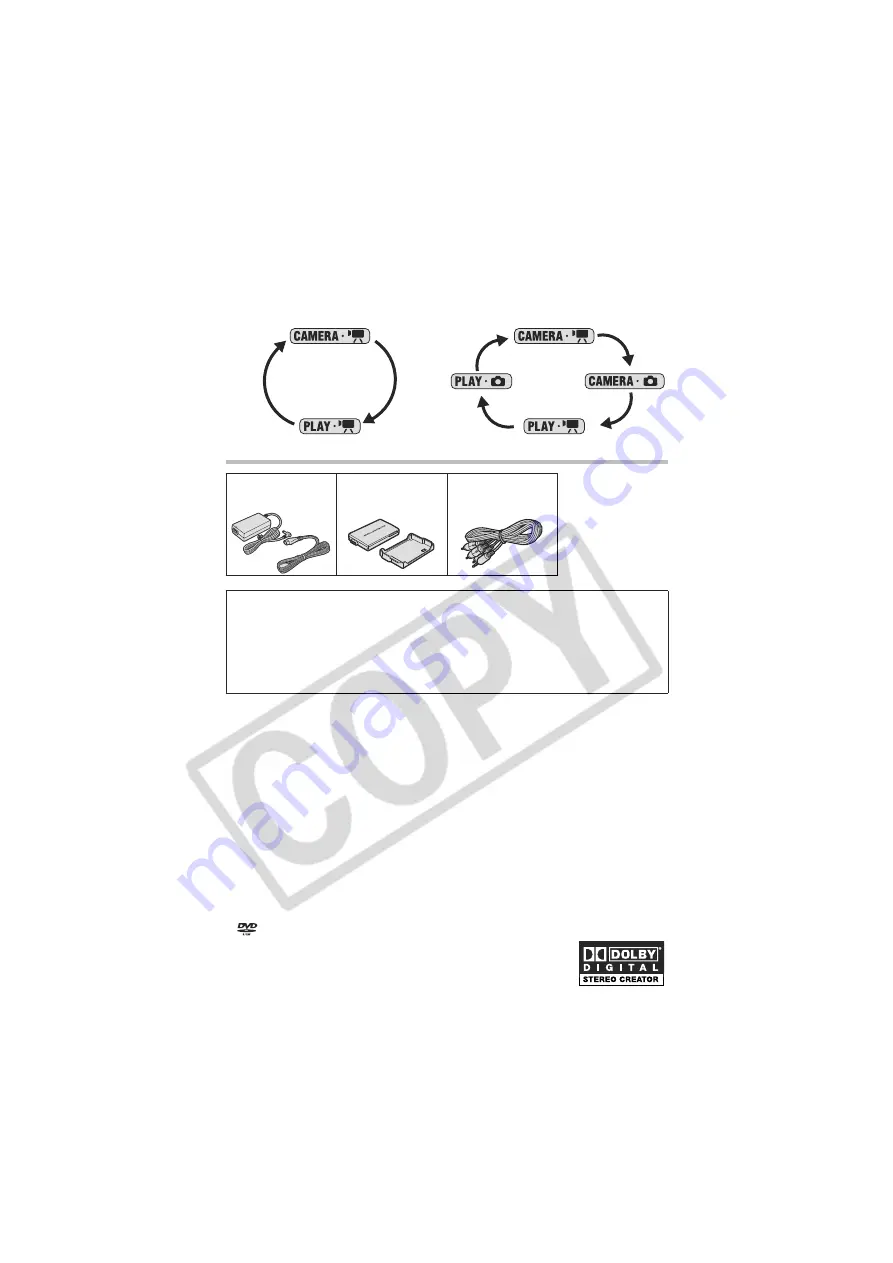
12
This action will toggle the operation mode in the following sequence:
Checking the Supplied Accessories
CA-570 Compact
Power Adapter
(incl. power cord)
BP-208 Battery Pack
STV-250N Stereo
Video Cable
The serial number of this product can be found at the battery attachment unit of the
camcorder. Write down the number and other information here and retain this book as a
permanent record of your purchase to aid identification in case of theft.
Date of Purchase:
Model Name: DC100 A
Purchased From:
Serial No.:
Dealer Address:
Dealer Phone No.:
[STILL IMAGES] set to [OFF] (default)
[STILL IMAGES] set to [ON]
Trademark Acknowledgements
•
is a trademark of DVD Format/Logo Licensing Corporation.
• Manufactured under license from Dolby Laboratories.
“Dolby” and the double-D symbol are trademarks of Dolby Laboratories.
• Other names and products not mentioned above may be trademarks or
registered trademarks of their respective companies.