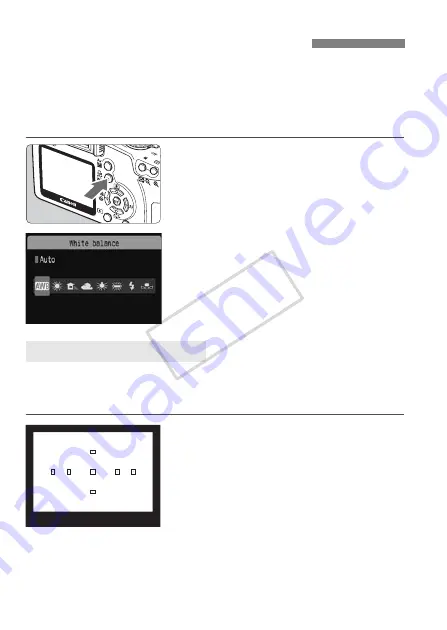
90
White balance (WB) is for making the white areas look white. Normally,
the <
Q
> (Auto) setting will obtain the correct white balance. If natural-
looking colors cannot be obtained with <
Q
>, you can select the white
balance for each light source or set it manually by shooting a white
object. In the Basic Zone modes, <
Q
> will be set automatically.
1
Press the <
B
> button.
X
[
White balance
] will appear.
2
Select the white balance.
Press the <
U
> key to select the
desired white balance, then press
<
0
>.
The “Approx. ****K” (K: Kelvin)
displayed for the selected white
balance <
W
> <
E
> <
R
> <
Y
>
<
U
> is the respective color
temperature.
Custom white balance enables you to manually set the white balance
for a specific light source for better accuracy. Do this procedure under
the actual light source to be used.
1
Photograph a white object.
The plain, white object should fill the
viewfinder center.
Focus manually and set the standard
exposure for the white object.
You can set any white balance.
B
: Setting the White Balance
N
O
Custom White Balance
COP
Y
Summary of Contents for 1000D - EOS Rebel XS Transcend 8GB Memory Cards
Page 23: ...23 1 Getting Started This chapter explains preliminary steps and basic camera operations COPY ...
Page 199: ...199 COPY ...
Page 200: ...200 COPY ...
Page 201: ...201 COPY ...
Page 202: ...202 COPY ...
Page 203: ...203 COPY ...
Page 204: ...204 COPY ...
Page 205: ...205 COPY ...
Page 206: ...206 COPY ...
Page 207: ...207 COPY ...
Page 208: ...208 COPY ...
Page 209: ...209 COPY ...
Page 210: ...210 Quick Start Guide COPY ...






























