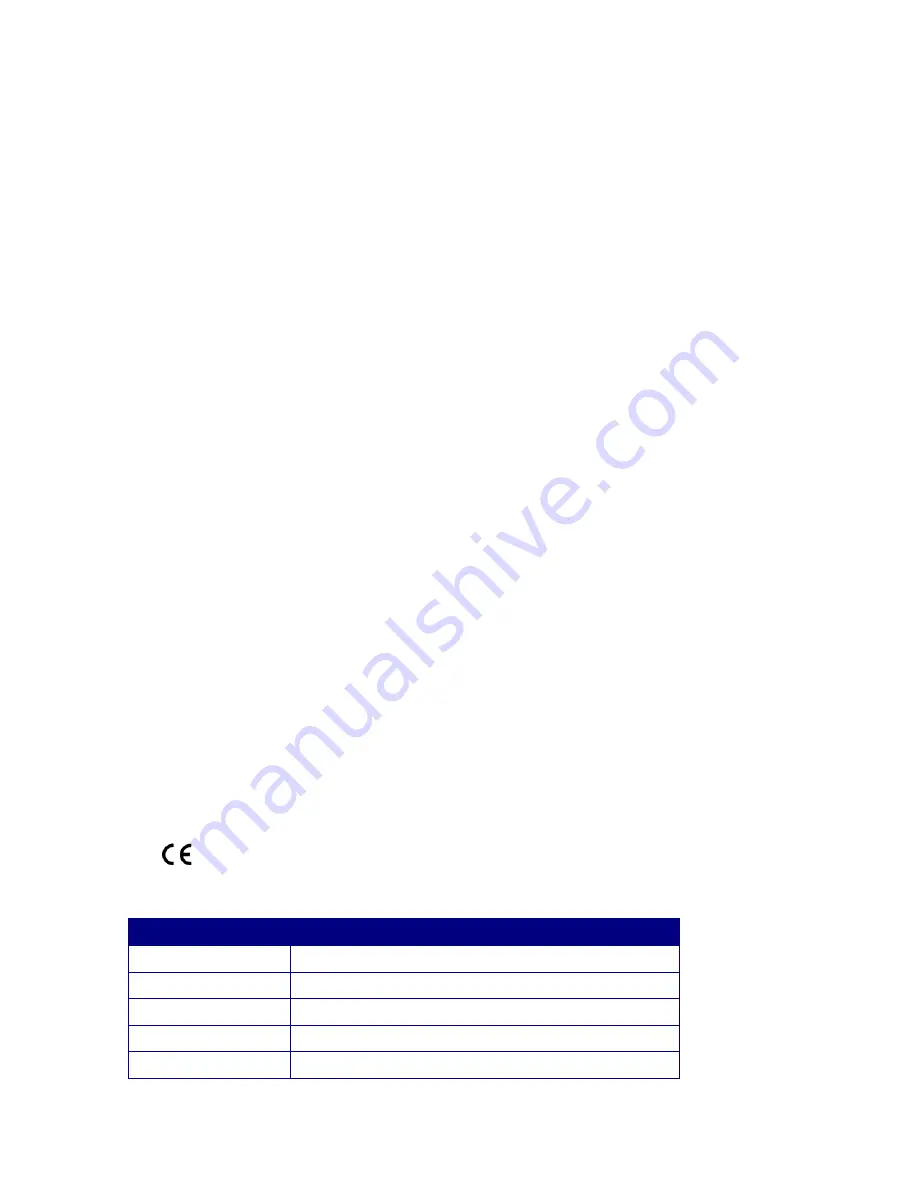
EdgeAccess
®
Universal Chassis System
L322 Fast Ethernet Media Converters
6-1
Chapter 6
Specifications
See also the specifications for the chassis or standalone enclosure.
6.1 CLIM
Specifications
Standards:
IEEE 802.3 100Base-Tx
Data Rates:
100Mbps
Physical Specifications
Dimensions:
3.0"H x 1.0"W x 9.0"D (7.6cm x 2.5cm x 22.8cm)
Weight:
0.3 lb (1.36Kg)
Operating Temperature:
0° to 50° C
Operating Humidity:
Up to 90% (non-condensing)
Power Consumption:
5VDC 800mA Maximum
Optical Connectors:
SC
UTP Connector:
RJ45
Regulatory Compliance
•
ETL, cETL (UL 60950/CSA C22.2 No. 60950)
•
EN 60950
•
EN 60825-1
•
FCC Part 15B, Class A
•
EN 55022
•
EN 55024
•
EN 61000-3-2
•
EN 61000-3-3
•
R&TTE Directive (EN 300-386)
•
C-Tick (AS/NZS 3548)
•
NEBS Level 3 Tested and Certified
•
CLIM Models
L322 UTP to Fiber Fast Ethernet Media Converter
Model
Fiber Optic Option
L322-1213
100Mbps 1310nm MM with SC Connector 11dB
L322-1313
100Mbps 1310nm SM with SC Connector 10dB
L322-1333
100Mbps 1310nm SM with SC Connector 26dB
L322-1543
100Mbps 1550nm SM with SC Connector 30dB
Summary of Contents for L322
Page 1: ...i L322 Fast Ethernet Media Converter Users Manual ...
Page 2: ......
Page 10: ...L322 Fast Ethernet Media Converters 1 4 ...
Page 18: ...L322 Fast Ethernet Media Converters 3 4 ...
Page 28: ...L322 Fast Ethernet Media Converters 4 10 ...
Page 36: ......






































