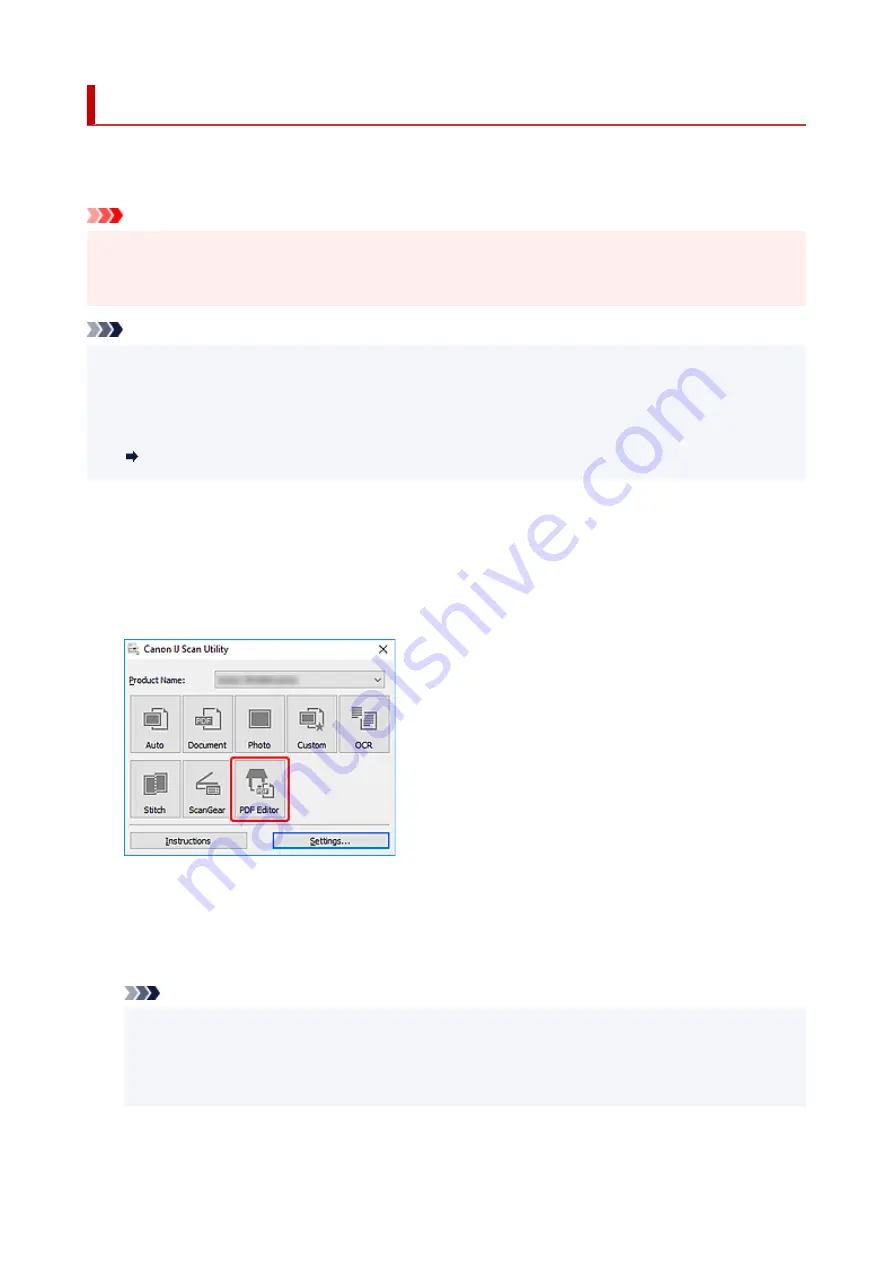
Creating/Editing PDF Files
You can create PDF files by scanning items placed on the platen. Add, delete, rearrange pages or make
other edits in the created PDF files.
Important
• You can create or edit up to 100 pages of a PDF file at one time.
• Only PDF files created or edited in IJ Scan Utility or IJ PDF Editor are supported. PDF files created or
edited in other applications are not supported.
Note
• You can also create PDF files from images saved on a computer.
• Selectable file formats are PDF, JPEG, TIFF, and PNG.
• Images whose number of pixels in the vertical or horizontal direction is 10501 or more cannot be used.
• When you select a password-protected PDF file, you must enter the password.
Editing Password-Protected PDF Files
1.
Place items on platen.
2.
Start IJ Scan Utility.
3.
Click
PDF Editor
.
IJ PDF Editor starts.
4.
To specify paper size, resolution, and other settings, click
Settings...
from the
File
menu,
and then set each item in the Settings (Document Scan) dialog box.
Note
• Once settings are made in the Settings dialog box, the same settings can be used for scanning
from the next time.
• In the Settings dialog box, specify image processing settings such as slant correction and outline
emphasis.
When setting is completed, click
OK
.
55
Summary of Contents for CanoScan LiDE 400
Page 1: ...LiDE 400 Online Manual English...
Page 21: ...Placing Items Place the Item on the Platen Items You Can Place How to Place Items 21...
Page 27: ...Safety Safety Precautions Regulatory Information WEEE EU EEA 27...
Page 52: ...Note To set the applications to integrate with see Settings Dialog Box 52...
Page 65: ...ScanGear Scanner Driver Screens Basic Mode Tab Advanced Mode Tab 65...
Page 82: ...Scanning Tips Positioning Originals Scanning from Computer 82...
Page 97: ...Scanning Problems Windows Scanning Problems 97...






























