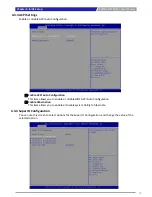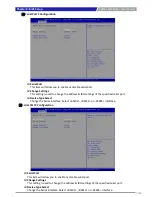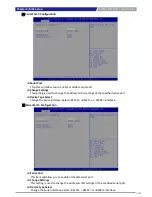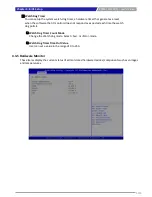PC300 / PC311E(P) l User’s Manual
40
3.7 Assembly chassis top cover
1. Ensure thermal pad is in place on the CPU thermal block.
2. Close the chassis top cover following the below direction and make sure the aluminum part
on the top cover is touching the thermal pad on CPU thermal block.
Chapter 3: System Setup
Summary of Contents for PC311E
Page 1: ...PC300 Series PC Module...
Page 8: ...Chapter 1 Product Introductions...
Page 17: ...PC300 PC311E P l User s Manual 17 1 4 2 PC311E PC311P Unit mm Chapter 1 Product Introductions...
Page 18: ...Chapter 2 Switches and Connectors...
Page 28: ...PC300 PC311E P l User s Manual 28 Chapter 2 Switches and Connectors...
Page 32: ...Chapter 3 System Setup...
Page 47: ...Chapter 4 BIOS Setup...
Page 73: ...Copyright 2016 C T Solution Inc All Rights Reserved www candtsolution com...