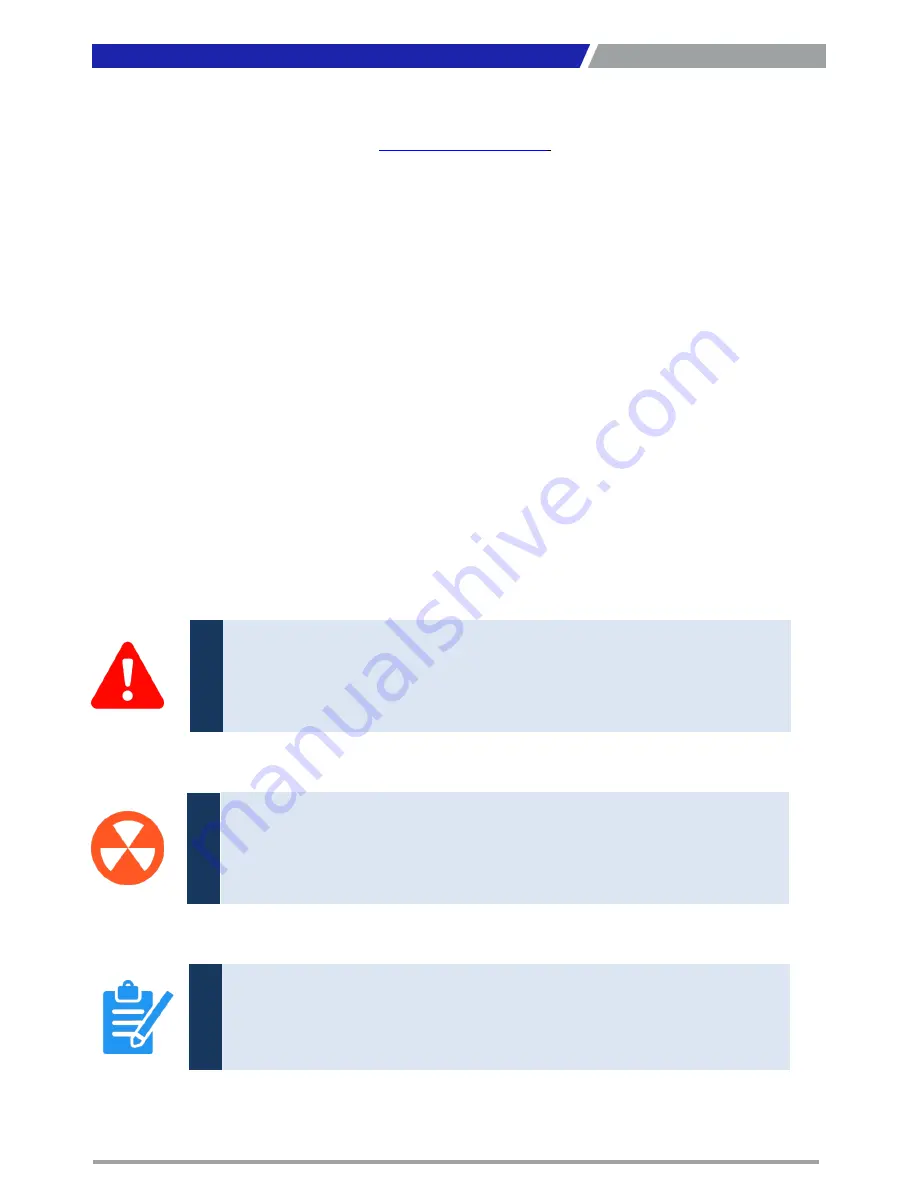
VIO-100(200)/MX100
l User’s Manual
6
Technical Support and Assistance
1. Visit the C&T Solution Inc website at
www.candtsolution.com
where you can find the latest
information about the product.
2. Contact your distributor, our technical support team or sales representative for technical support if
you need additional assistance. Please have following information ready before you call:
Model name and serial number
Description of your peripheral attachments
Description of your software (operating system, version, application software, etc.)
A complete description of the problem
The exact wording of any error messages
Conventions Used in this Manual
Preface
This indication alerts operators to an operation that, if not strictly observed,
may result in severe injury.
W
ARNING
This indication alerts operators to an operation that, if not strictly observed,
may result in safety hazards to personnel or damage to equipment.
CA
U
TION
This indication provides additional information to complete a task easily.
NO
TE
Summary of Contents for VIO-110C/MX100
Page 1: ...VIO 100 MX100 Series VIO 200 MX100 Series Industrial Touch Monitors...
Page 10: ...Chapter 1 Product Introductions...
Page 28: ...Chapter 2 Front Panel Controls...
Page 33: ...Chapter 3 System Setup...
Page 35: ...VIO 100 200 MX100 l User s Manual 35 3 Lock the below 6 screws M4x5L Chapter 4 System Setup...
Page 36: ...Copyright 2016 C T Solution Inc All Rights Reserved www candtsolution com...







































