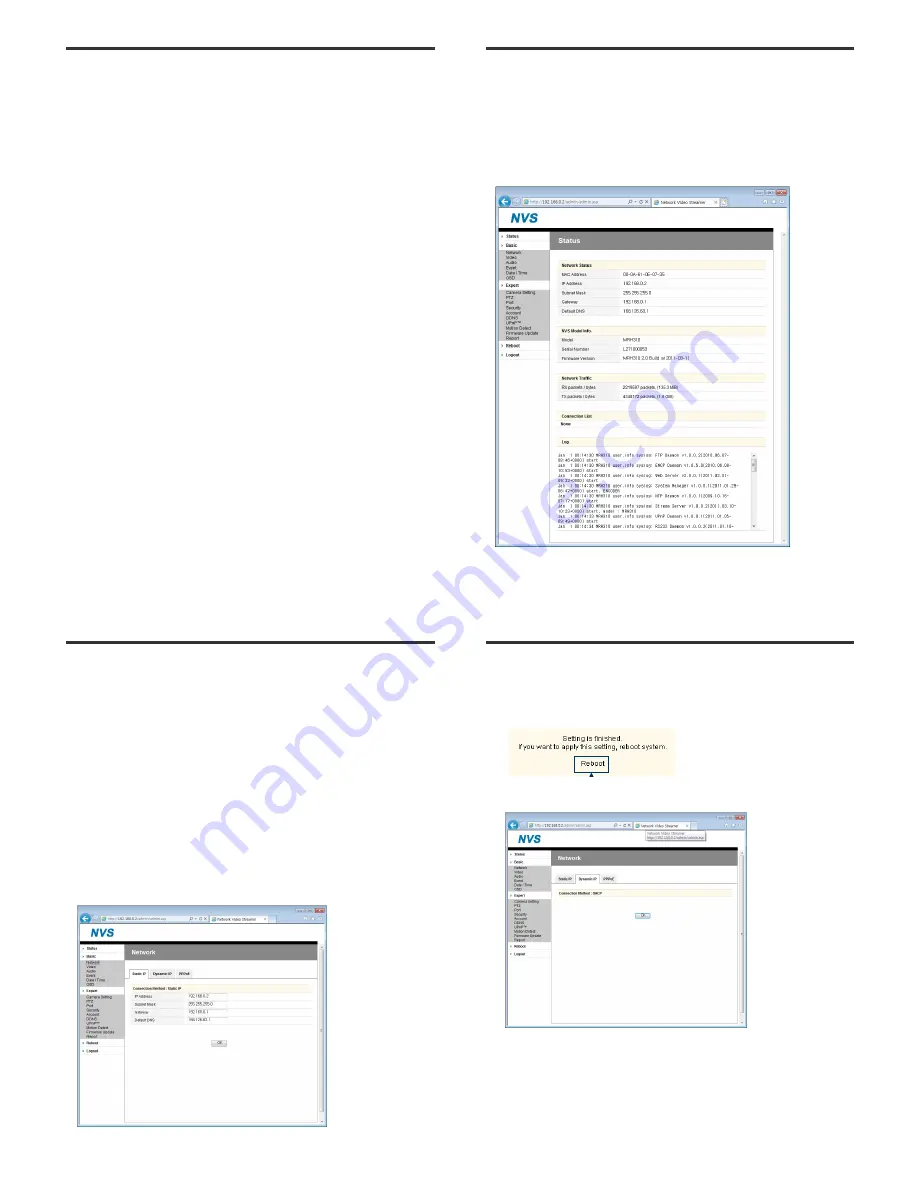
21
Web Monitoring
•
D/O
- Digital Out - This controls the device that is connected to CamPilot MRH310.
•
Bitrate
- Display the bitrate of current video stream.
- User can select other bitrate. (If CamPilot MRH310 is rebooted, the bitrate on the
monitoring page is initialized to the designated value of “server setting page”.)
- Changing the bitrate is not available on a guest account.
•
Enable Audio
- If the box is checked the CamPilot MRH310 sends the audio data with the video data.
•
PTZ Control
- User can control a PTZ camera or receiver through RS485
• Z (Zoom): zoom in (+) / zoom out (-)
• Pan/Tilt : CamPilot MRH310 does not support Pan/Tilt function
• F (Focus): focus in (+) / focus out (-)
• PTZ control is not supported on a guest account
- CamPilot MRH310 does not support PTZ function internally.
22
Web Setting
▲
▲
▲
▲
SERVER SETTING
- To apply the changed setting, reboot CamPilot MRH310.
(Click
Reboot
on the menu)
•
Status
- This is the initial page of Server Setting.
- This shows network status, model information, network traffic status,
connection list and system log.
23
Web Setting
• Network Status
- MAC Address: Media Access Control Address of CamPilot MRH310 (Unchangeable)
- IP Address: the assigned IP Address of CamPilot MRH310
- Subnet Mask: Subnetwork of the IP address belongs to.
(Use the value to fit the network environment)
- Gateway: Gateway Address (Use the value to fit the network environment)
- Default DNS: IP Address of Default DNS server
• Connection List
- User can check the number of connected clients and IP addresses.
• Log
- “Log” displays the logs of general events of CamPilot MRH310.
•
Basic > Network (Wired)
- User can set Network Information of CamPilot MRH310: IP Address, Subnet Mask,
Gateway, Default DNS
①
①
①
①
Static IP
24
Web Setting
- IP Address: Ask network administrator for an appropriate address
- Subnet Mask / Gateway / Default DNS : Ask network administrator
- After setting, click “OK” button
- Click “Reboot” to apply the setting to CamPilot MRH310.
②
②
②
②
Dynamic IP
- If DHCP server is on the local network and you intend to allocate IP address dynamically,
use this method
- Select
Dynamic IP
tab and click “OK” button, and reboot CamPilot MRH310.
- If you want to select
Dynamic IP
, set Dynamic DNS to access CamPilot MRH310.
Click!
< Reboot Message >













