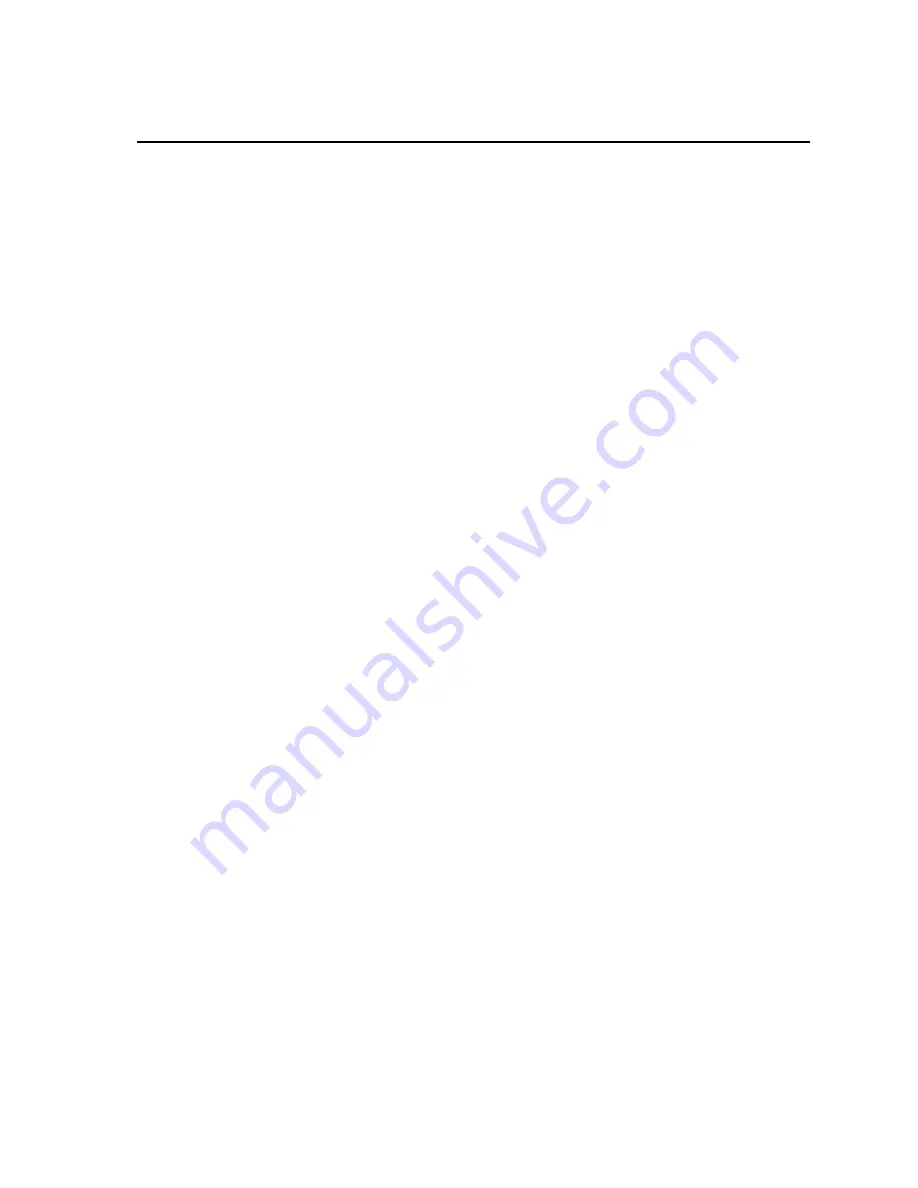
Contents
1. Introduction ................................................................ 1
2. Technical Specifications ............................................ 2
2.1 USB Specifications ................................................................................... 2
2.2 CS I/O Port Specifications ........................................................................ 2
2.3 General Specifications .............................................................................. 3
3. SC-USB Interface Driver Installation ......................... 3
3.1 Installing the SC-USB for the first time .................................................... 4
3.2 Fixing a failed installation/upgrading the drivers ...................................... 5
3.3 Uninstalling the SC-USB Drivers ........................................................... 10
3.4 Determining which COM port the SC-USB has been assigned .............. 10
3.5 Using the SC-USB with Campbell Software ........................................... 11
4. Set-up Modes
– the SC_USB Programming Utility. 12
4.1 Settings ................................................................................................... 12
4.1.1 Auto Detect (Automatic Baud Rate Detection) ............................. 12
4.1.2 Selecting a Fixed Baud rate .......................................................... 13
4.1.3 Enable All Comms Modes (Automatic Mode Detection) ............. 13
4.1.4 Enable CSDC Address 7 Mode ..................................................... 13
4.1.5 Enable CSDC Address 8 Mode ..................................................... 13
4.1.6 Enable SDC Comms Mode ........................................................... 13
4.1.7 Enable ME Comms Mode ............................................................. 14
4.1.8 Set ID ............................................................................................ 14
4.2 Updating the Operating System of the SC-USB ..................................... 14
4.3 Uploading Datalogger Operating Systems .............................................. 14
5. Troubleshooting ....................................................... 14
5.1 Installation .............................................................................................. 14
5.2 Software Settings .................................................................................... 15
5.3 Electronic Interference ............................................................................ 15
5.4 Use with the Device Configurator Program ............................................ 16
5.5 Use with the DSP4 .................................................................................. 16








































