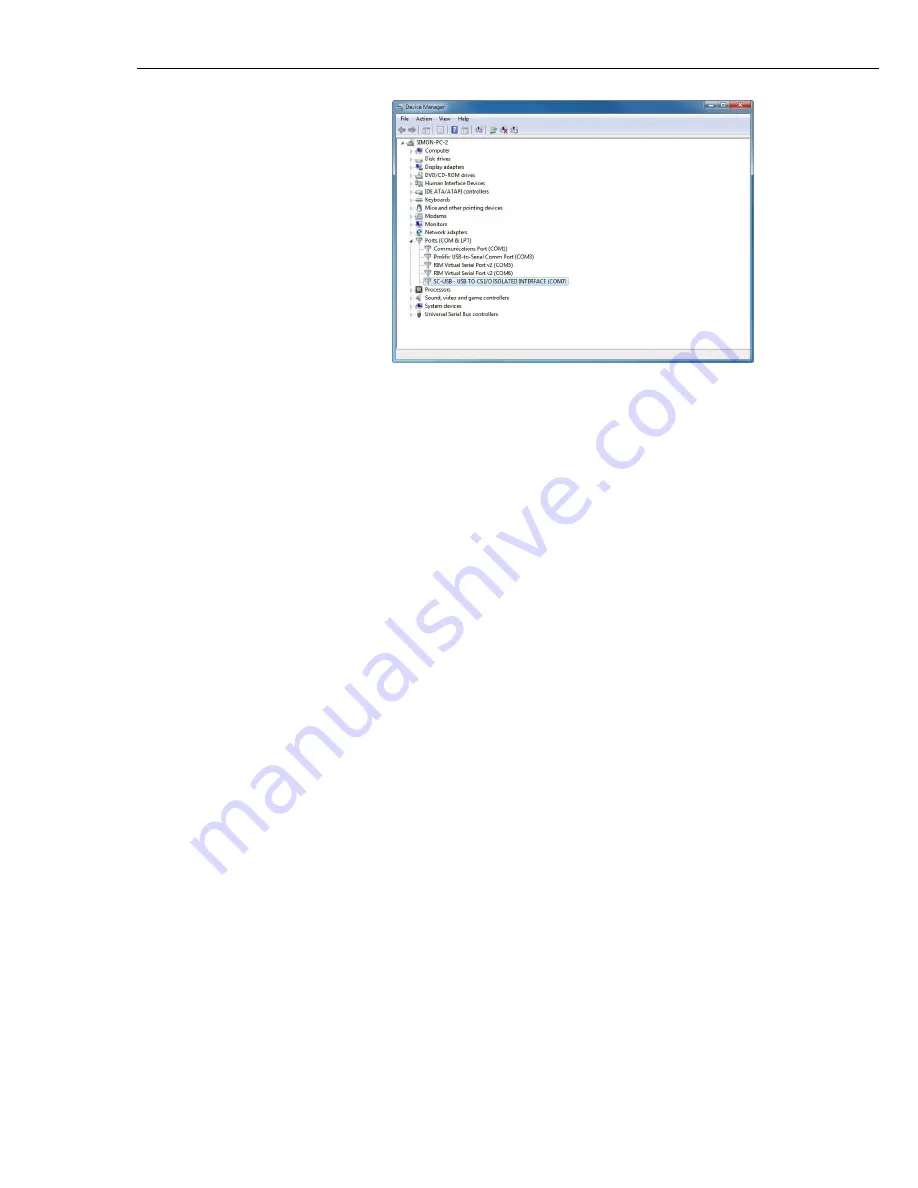
SC-USB USB to CS I/O Opto-isolated Interface
10
The installation is now complete. You can close the Device Manager and start
using your SC-USB interface.
3.3 Uninstalling the SC-USB Drivers
To remove the drivers start the device manager screen (see 3.2 above). With the
SC-USB plugged in you will see it listed under Ports. Right-click on its entry and
select the uninstall option, selecting the option to delete the files if required. You
can then unplug the SC-USB. Plugging the SC-USB back in later should restart
the installation process.
3.4 Determining which COM port the SC-USB has been assigned
The above installation processes relies on parts of the Windows operating system
to assign a com port number to SC-USB. Often this will be the next port number
that is free. However, if other devices have been installed in the past (some of
which may no longer be plugged in) it may be assigned a higher com port number.
To check which com port it has got, you can simply monitor the appearance of a
new com port in the list of com ports offered in your software package, e.g.
Loggernet, before and after the installation, or if there is any doubt look in the
Windows Device Manager list under the ports section (accessed via the control
panel).
As shown below the com port number is shown at the end of the description.























