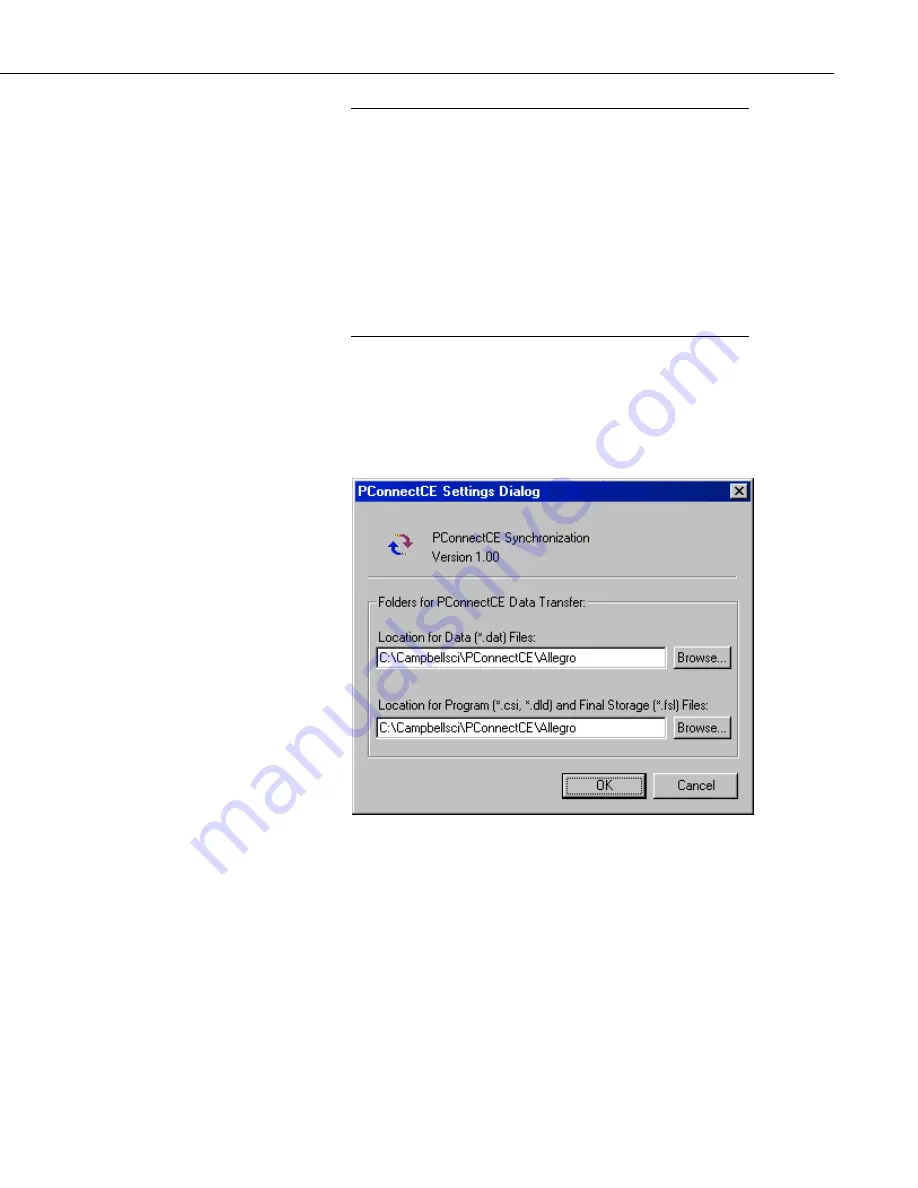
PConnectCE for the Allegro CE
3
PConnectCE must be selected under ActiveSync’s Tools |
Options, Sync Options tab for data to be transferred to/from the
Allegro CE when it is synchronized with the computer. It is
selected when a check mark appears beside the application name
in the Sync Options list. In most instances, PConnectCE is
selected automatically, but with some devices the user must do
this manually.
If PConnectCE appears in the Sync Options list but its status is
reflected as “Not Installed”, close ActiveSync and disconnect the
Allegro CE. When you reopen ActiveSync’s Options list,
PConnectCE should be available for selection.
After installation, you may change the folders for the data and DLD files by
opening ActiveSync, choosing Tools | Options from the menu, selecting
PConnectCE from the list of programs on the Sync Options tab, and pressing
the Settings button. A window will be displayed where you can specify a new
directory to which the *.DAT files will be saved and where the files to be sent
to the Allegro CE are placed.
You are now ready to use the
PConnectCE
software.
2.2 Installing the PConnectCE Upgrade
1. Disconnect the Allegro from the computer.
2. From the ActiveSync menu, select
Tools | Options
.
3. On the
Sync Options
tab, clear the check box for the PConnectCE conduit.
Press
OK
to close the Options dialog box.
NOTE




















