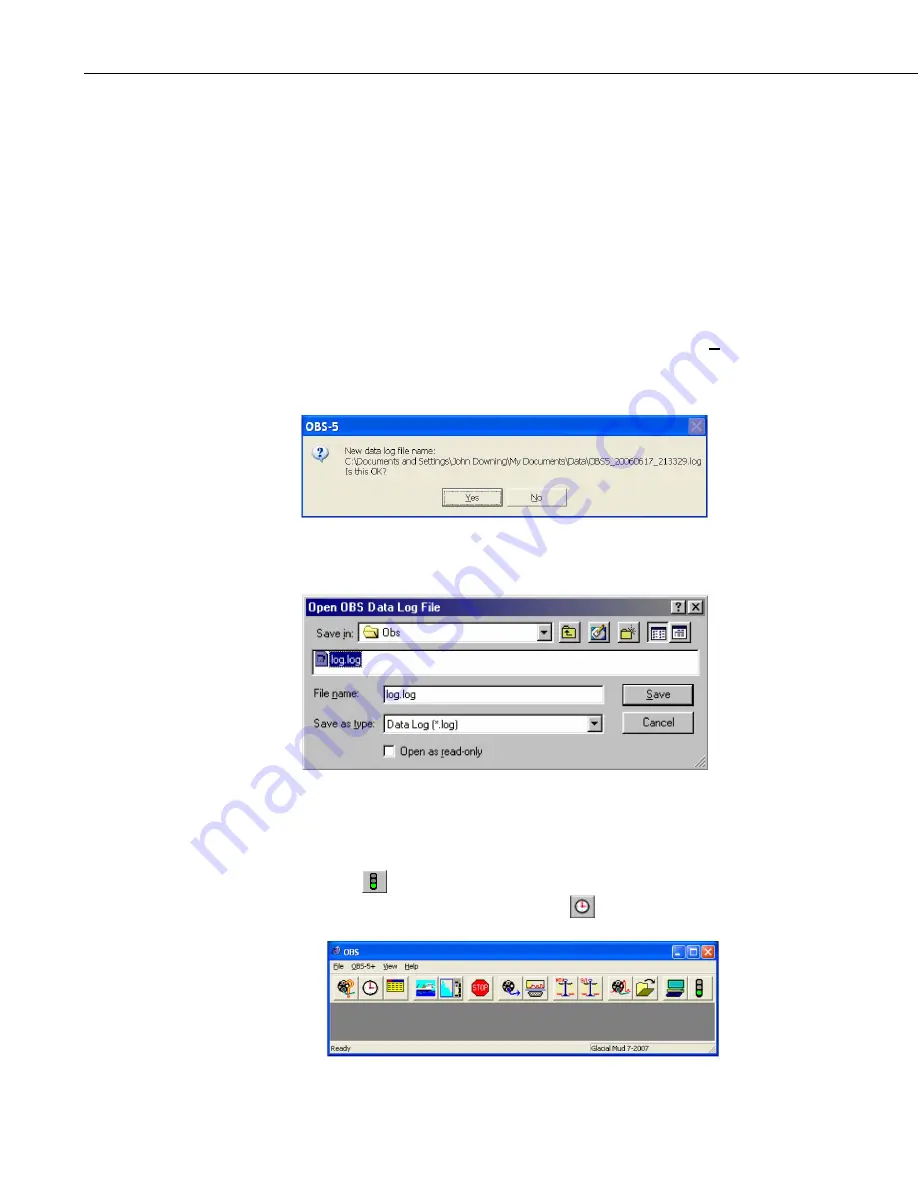
OBS-5+ System
data with a PC or uploading data from the OBS-5+, 5) importing data into a
spreadsheet, and 6) plotting data with
OBS-5+ Utility
.
6.2.2 Running the OBS-5+ Utility
1)
Set PC to the time standard for your project.
2)
Select the OBS-5+ program to start the
OBS-5+ Utility
and open the
Data
Window
and
Toolbar
with the
View
pull-down menu.
3)
The
OBS-5+ Utility
will create a new data log file and prompt you to
accept the name (see FIGURE 6-3). Files are automatically named with
Greenwich Date and Time as follows: OBS5+_20010808_172433.log. Or
you can create your own file name and destination by choosing
No
(see
FIGURE 6-4). Data received from the OBS-5+ while it is connected to the
PC will be stored in this file.
FIGURE 6-3. New data log prompt
FIGURE 6-4. Designating your own file name and destination
4)
Connect the OBS-5+ to a PC with the test cable (FIGURE 6-1).
5)
Click
Connect/Disconnect
to get a green light and synchronize the
OBS-5+ clock with your PC by clicking
.
10
Summary of Contents for OBS-5+
Page 2: ......
Page 8: ...Table of Contents iv ...
Page 50: ...Appendix A Turbidity Standards A 4 ...
Page 51: ......






























